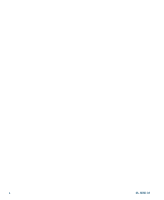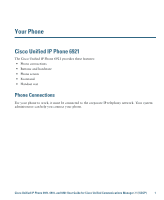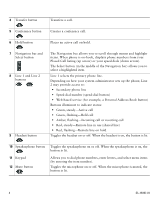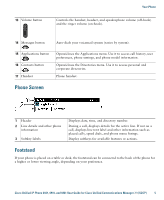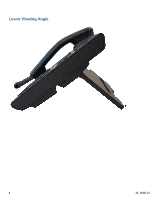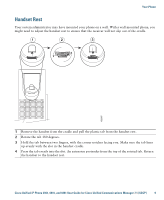Cisco 6961 User Guide - Page 16
Line 1 and Line 2, Green, flashing-Held call - phone
 |
UPC - 882658277726
View all Cisco 6961 manuals
Add to My Manuals
Save this manual to your list of manuals |
Page 16 highlights
4 Transfer button Transfers a call. 5 Conference button Creates a conference call. 6 Hold button Places an active call on hold. 7 Navigation bar and Select button 8 Line 1 and Line 2 buttons 1 2 9 Headset button The Navigation bar allows you to scroll through menus and highlight items. When phone is on-hook, displays phone numbers from your Placed Call listing (up arrow) or your speed dials (down arrow). The Select button (in the middle of the Navigation bar) allows you to select a highlighted item. Line 1 selects the primary phone line. Depending on how your system administrator sets up the phone, Line 2 may provide access to: • Secondary phone line • Speed-dial number (speed-dial button) • Web-based service (for example, a Personal Address Book button) Buttons illuminate to indicate status: • Green, steady-Active call • Green, flashing-Held call • Amber, flashing-Incoming call or reverting call • Red, steady-Remote line in use (shared line) • Red, flashing-Remote line on hold Toggles the headset on or off. When the headset is on, the button is lit. 10 Speakerphone button Toggles the speakerphone on or off. When the speakerphone is on, the button is lit. 11 Keypad 12 Mute button Allows you to dial phone numbers, enter letters, and select menu items (by entering the item number). Toggles the microphone on or off. When the microphone is muted, the button is lit. 4 OL-18397-01