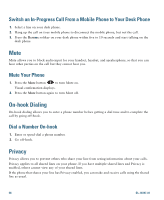Cisco 6961 User Guide - Page 66
Respond to a Hold Reversion Notification, Hunt Groups, Sign In and Out of a Hunt Group, Intercom
 |
UPC - 882658277726
View all Cisco 6961 manuals
Add to My Manuals
Save this manual to your list of manuals |
Page 66 highlights
Respond to a Hold Reversion Notification Press the flashing amber line button or the Answer softkey to resume the call from hold. Hunt Groups Hunt groups are used to share the call load in organizations that receive a large number of incoming calls. Your system administrator sets up a hunt group with a series of directory numbers. When the first directory number in the hunt group is busy, the system hunts for the next available directory number in the group, then directs the call to that phone. If you are a member of a hunt group, you can sign in to a hunt group when you want to receive calls, and you can sign out of the group when you want to prevent calls from ringing on your phone. Sign In and Out of a Hunt Group 1. Press the Hunt Group button to sign in. Visual confirmation displays briefly. 2. Press the button again to sign out. Signing out of a hunt group does not prevent non-hunt group calls from ringing your phone. Intercom Intercom allows you to place and receive one-way calls using a dedicated intercom line. When you place an intercom call, the recipient's phone auto-answers with mute activated (whisper) and broadcasts your message through the recipient's speakerphone-or through the headset or handset, if one of these devices is active. After receiving the intercom call, the recipient can initiate two-way audio (connected) to continue the call. Place an Intercom Call 1. Press the Intercom button. If your phone auto-dials the intercom code, begin speaking after the alert tone. Otherwise, go to Step 2. 2. Enter the intercom code and begin speaking after the alert tone. 54 OL-18397-01