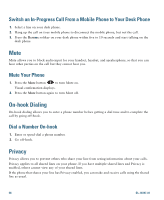Cisco 6961 User Guide - Page 69
Mobile Connect, Turn On or Off Mobile Connect to All Your Remote Destinations From Your Desk Phone
 |
UPC - 882658277726
View all Cisco 6961 manuals
Add to My Manuals
Save this manual to your list of manuals |
Page 69 highlights
Calling Features Mobile Connect Mobile Connect allows you to use your mobile phone to handle calls associated with your desk phone number. To set up Mobile Connect, use the User Options web pages to set up remote destinations and create access lists to allow or block calls from specific phone numbers from being passed to the remote destinations. When you enable Mobile Connect: • Your desk phone and remote destinations receive calls simultaneously. • When you answer the call on your desk phone, the remote destinations stop ringing, are disconnected, and display a missed call message. • When you answer the call on one remote destination, the other remote destinations and desk phone stop ringing, are disconnected, and a missed call message is shown on the other remote destinations. Related Topics • Create an Access List, page 76 • Add a New Remote Destination, page 75 Turn On or Off Mobile Connect to All Your Remote Destinations From Your Desk Phone 1. Press the Mobility button to display the current remote destination status (Enabled or Disabled). 2. Press the Select button to change the status. 3. Press the Exit softkey. Related Topics Add a New Remote Destination, page 75 Switch an In-Progress Call on Your Desk Phone to a Mobile Phone 1. Press the Mobility button. 2. Select Send call to mobile. 3. Answer the in-progress call on your mobile phone. The desk phone line button turns red and handset icons and the calling party number appear on the phone display. You cannot use the same phone line for any other calls, but if your desk phone supports multiple lines, you can use another line to make or receive calls. Cisco Unified IP Phone 6921, 6941, and 6961 User Guide for Cisco Unified Communications Manager 7.1 (SCCP) 57