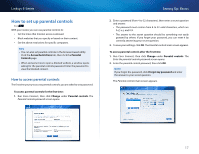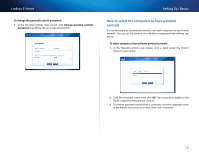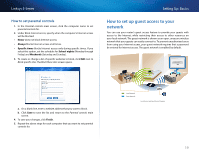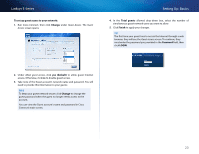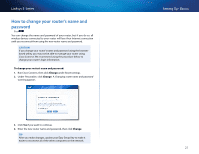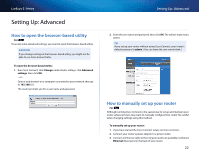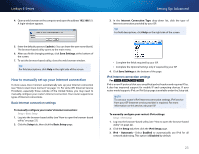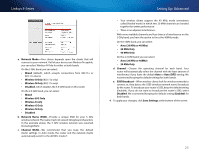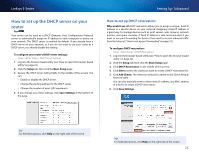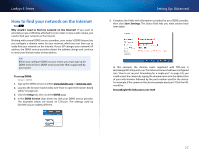Cisco E4200V2 User Manual - Page 32
Setting Up: Advanced, How to open the browser-based utility, How to manually set up your router - linksys default password
 |
View all Cisco E4200V2 manuals
Add to My Manuals
Save this manual to your list of manuals |
Page 32 highlights
Linksys E-Series Setting Up: Advanced How to open the browser-based utility For ALL To access some advanced settings, you need to open the browser-based utility. Caution If you change settings in the browser-based utility, you might not be able to run Cisco Connect later. To open the browser-based utility: 1. Run Cisco Connect, click Change under Router settings, click Advanced settings, then click OK. - or - Open a web browser on a computer connected to your network, then go to 192.168.1.1. The router prompts you for a user name and password. Setting Up: Advanced 2. Enter the user name and password, then click OK. The utility's main menu opens. Tip If you set up your router without using Cisco Connect, your router's default password is admin. (You can leave the user name blank.) How to manually set up your router For ALL Although running Cisco Connect is the easiest way to set up and maintain your router, advanced users may want to manually configure their router. Be careful when changing settings using this method. To manually set up your router: 1. If you have started the Cisco Connect setup, exit Cisco Connect. 2. Connect your router's power adapter to a power outlet. 3. Connect an Ethernet cable to the computer and to an available numbered Ethernet (blue) port on the back of your router. 22