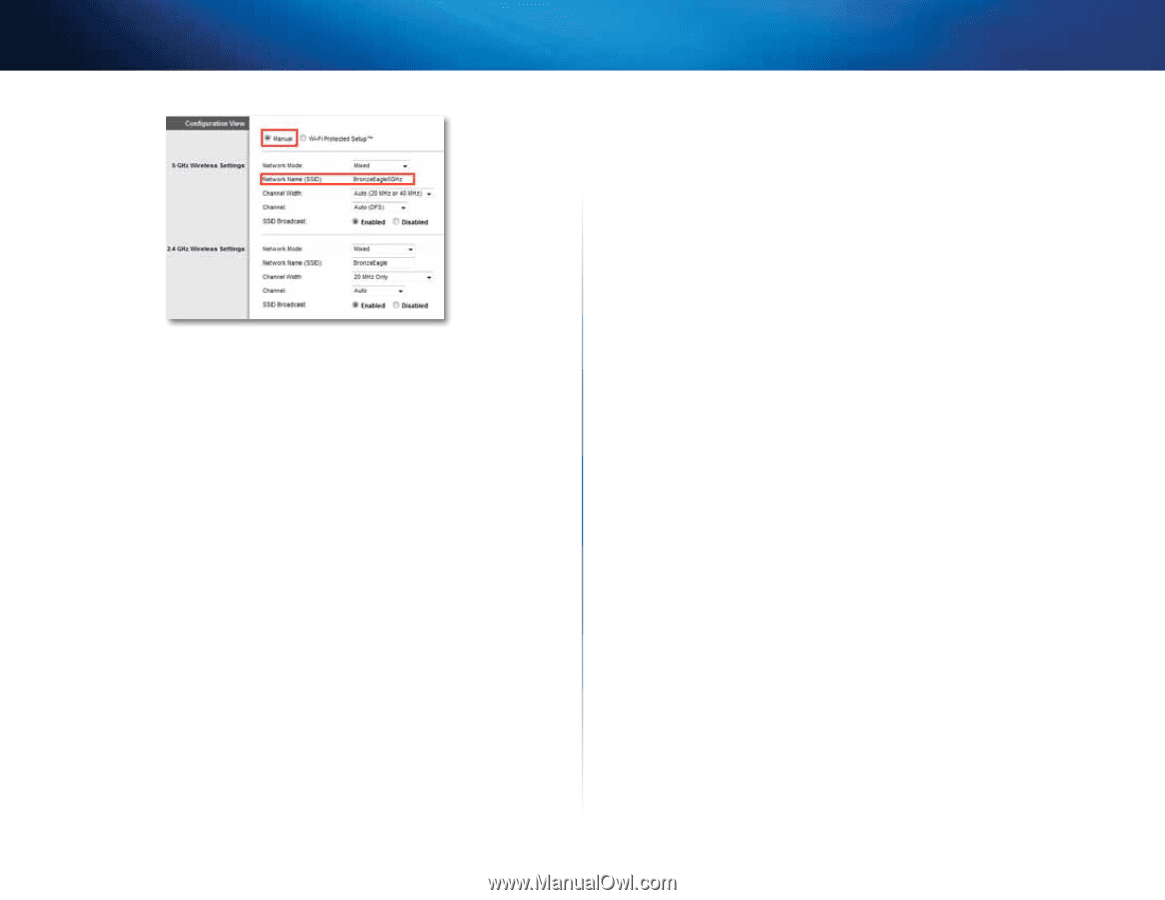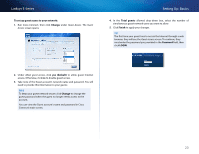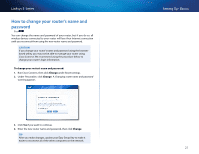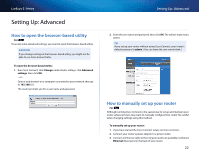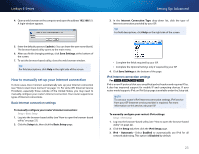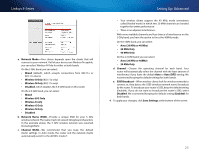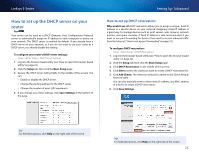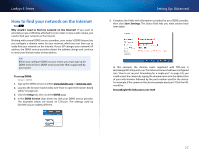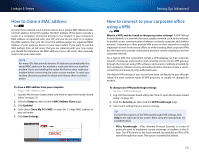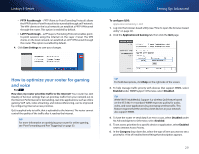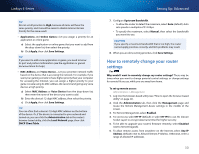Cisco E4200V2 User Manual - Page 35
Setting Up: Advanced, Linksys E-Series, Auto 20 MHz or 40 Mhz
 |
View all Cisco E4200V2 manuals
Add to My Manuals
Save this manual to your list of manuals |
Page 35 highlights
Linksys E-Series a. Network Mode-Your choice depends upon the clients that will connect to your network. If all of your devices are Wireless-N capable, you can select Wireless-N Only for either or both bands. On the 5 GHz band, you can select: •• Mixed (default), which accepts connections from 802.11a or 802.11n clients •• Wireless-A Only (802.11a only) •• Wireless-N Only (802.11n only) •• Disabled, which disables the 5.0 GHz band on this router On the 2.4 GHz band, you can select: •• Mixed •• Wireless-B/G Only •• Wireless-B only •• Wireless-G Only •• Wireless-N Only •• Disabled b. Network Name (SSID)-Provide a unique SSID for your 5 GHz wireless network. The name must not exceed 32 keyboard characters. In the example above, the 5 GHz wireless network was renamed BronzeEagle5GHz. c. Channel Width-We recommend that you keep the default (Auto) settings. In Auto mode, the router and the network clients automatically switch to the 40 MHz mode if: Setting Up: Advanced •• Your wireless clients support the 40 MHz mode (sometimes called Bonded mode) in which two 20 MHz channels are bonded together for better performance. •• There is no adjacent interference. With more available channels and less chance of interference on the 5 GHz band, you have the option to force the 40MHz mode. On the 5GHz band, you can select: •• Auto (20 MHz or 40 Mhz) •• 20 MHz Only •• 40 MHz Only On the 2.4 GHz band, you can select: •• Auto (20 MHz or 40Mhz) •• 20 MHz Only d. Channel-Choose the operating channel for each band. Your router will automatically select the channel with the least amount of interference if you leave the default Auto or Auto (DFS) setting. We recommend keeping the default settings for both bands. e. SSID Broadcast-When wireless clients look for wireless networks to connect to, they detect the SSID (wireless network name) broadcast by the router. To broadcast your router's SSID, keep the default setting (Enabled). If you do not want to broadcast the router's SSID, select Disabled. We recommend keeping the default setting (Enabled) for both bands. 4. To apply your changes, click Save Settings at the bottom of the screen. 25