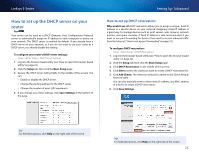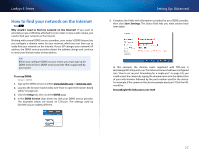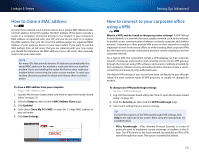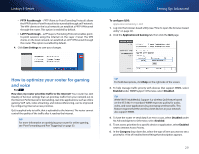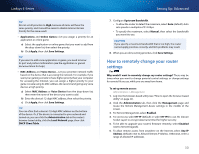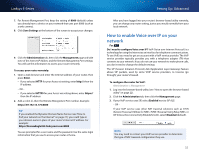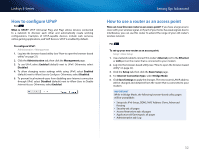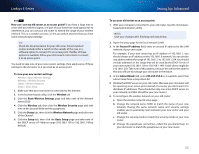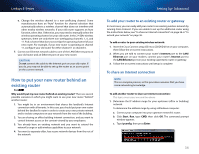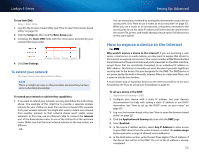Cisco E4200V2 User Manual - Page 41
How to enable Voice over IP on your network, Save Settings
 |
View all Cisco E4200V2 manuals
Add to My Manuals
Save this manual to your list of manuals |
Page 41 highlights
Linksys E-Series 7. For Remote Management Port, keep the setting of 8080 (default) unless you already have a device on your network that uses port 8080 (such as a web camera). 8. Click Save Settings at the bottom of the screen to accept your changes. 9. Click the Administration tab, then click the Management page and take note of the Internet IP Address and the Remote Management Port settings. You will use this information to access your router remotely. To access your router remotely: 1. Open a web browser and enter the Internet address of your router, then press Enter. •• If you selected HTTP for your Access via setting, enter http:// then the IP address. - OR - •• If you selected HTTPS for your Access via setting above, enter https:// then the IP address. 2. Add a colon (:), then the Remote Management Port number. Example: https://69.192.16.170:8080 Tip If you enabled the Dynamic Domain Name Service (see "How to find your network on the Internet" on page 27), you could type in your domain name in place of your router's Internet IP address. For example: https://BronzeEagle953.linksysnet.com:8080 You are prompted for a user name and the password. Use the same login information that you use to access your router at home. Setting Up: Advanced After you have logged into your router's browser-based utility remotely, you can change any router setting, just as you would normally from your local network. How to enable Voice over IP on your network For ALL Do I need to configure Voice over IP? VoIP (Voice over Internet Protocol) is a technology for using the Internet as an interface for telephone communications. To use VoIP, you need to get an account with a VoIP service provider. The VoIP service provider typically provides you with a telephone adapter (TA) that connects to your network. If you do not use your network to make phone calls, you don't need to change the default settings. The SIP (Session Initiation Protocol) ALG (Application Layer Gateway) feature allows SIP packets, used by some VOIP service providers, to traverse (go through) your router's firewall. To configure the router for VoIP: Administration > Management 1. Log into the browser-based utility (see "How to open the browser-based utility" on page 22). 2. Click the Administration tab, then click the Management page. 3. If your VoIP service uses SIP, select Enabled next to SIP ALG. - OR - If your VoIP service uses other NAT traversal solutions such as STUN (Session Traversal Utilities for NAT), TURN (Traversal Using Relay NAT), or ICE (Interactive Connectivity Establishment), select Disabled (default). Note You may need to contact your VoIP service provider to determine the type of NAT traversal configuration they use. 31