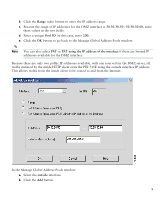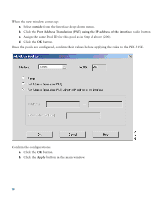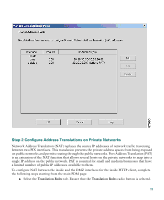Cisco PIX-515E Quick Start Guide - Page 14
Proceed, Apply, outside, Dynamic, address pool should now indicate the interface - firewall configuration
 |
View all Cisco PIX-515E manuals
Add to My Manuals
Save this manual to your list of manuals |
Page 14 highlights
j. Click the OK button. k. Click the Proceed button. Check the displayed configuration for accuracy. l. Click the Apply button to configure the PIX Firewall. Repeat the steps to configure interface PAT between the inside and outside interfaces. The procedure remains the same, except the interface on which the translation is required is now the outside interface and the Dynamic address pool should now indicate the interface PAT keywords. The configurations should display as shown below: 14

14
j.
Click the
OK
button.
k.
Click the
Proceed
button.
Check the displayed configuration for accuracy.
l.
Click the
Apply
button
to configure the PIX Firewall.
Repeat the steps to configure interface PAT between the inside and outside interfaces. The procedure
remains the same, except the interface on which the translation is required is now the
outside
interface
and the
Dynamic
address pool should now indicate the interface
PAT
keywords.
The configurations should display as shown below: