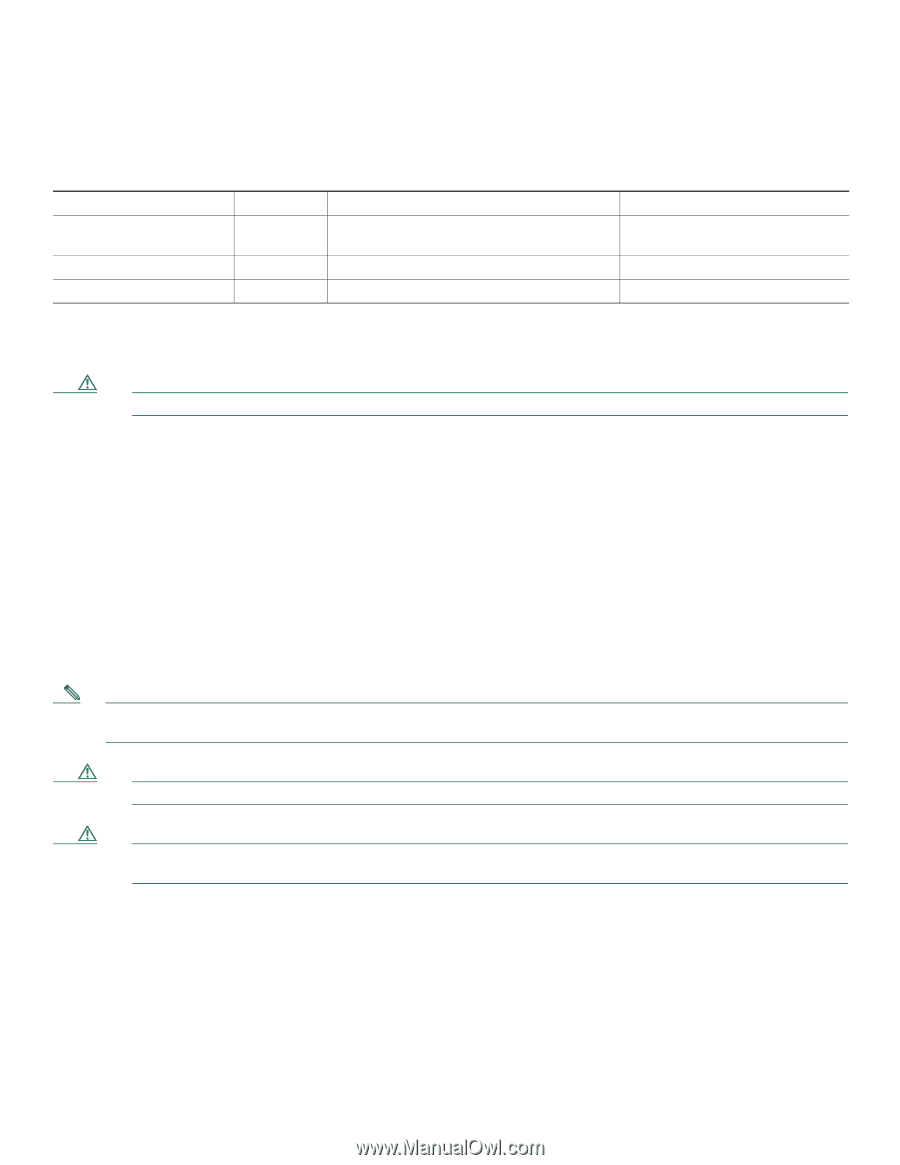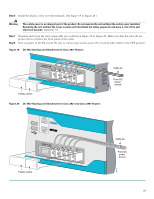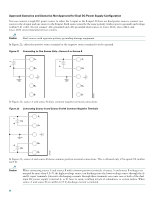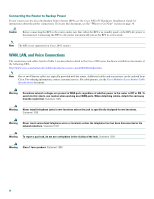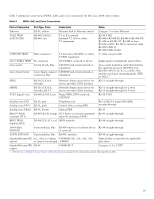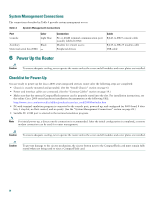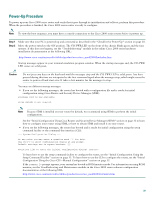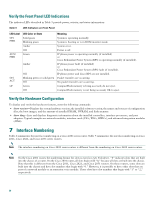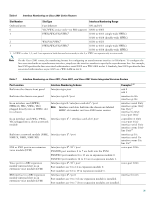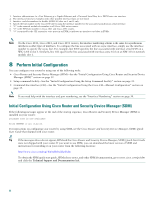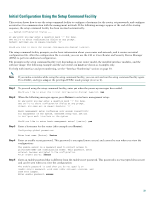Cisco SE2800 Quick Start Guide - Page 28
System Management Connections, 6 Power Up the Router, Checklist for Power-Up
 |
View all Cisco SE2800 manuals
Add to My Manuals
Save this manual to your list of manuals |
Page 28 highlights
System Management Connections The connections described in Table 4 provide system management access. Table 4 System Management Connections Port Console Color Light blue Auxiliary Black Universal serial bus (USB) - Connection PC or ASCII terminal communication port (usually labeled COM) Modem for remote access Peripheral devices Cable RJ-45-to-DB-9 console cable RJ-45-to-DB-25 modem cable USB cable 6 Power Up the Router Caution To ensure adequate cooling, never operate the router unless the cover and all modules and cover plates are installed. Checklist for Power-Up You are ready to power up the Cisco 2800 series integrated services router after the following steps are completed: • Chassis is securely mounted and grounded. (See the "Install Chassis" section on page 6.) • Power and interface cables are connected. (See the "Connect Cables" section on page 19.) • Make sure that the external CompactFlash memory card is properly seated into the slot. For installation instructions, see the online Cisco 2800 series hardware installation documentation at the following URL: http://www.cisco.com/univercd/cc/td/doc/product/access/acs_mod/2800/hw/index.htm • PC with terminal emulation program is connected to the console port, powered up, and configured for 9600 baud, 8 data bits, 1 stop bit, no flow control, and no parity. (See the "System Management Connections" section on page 28.) • Suitable PC COM port is selected in the terminal emulation program. Note For initial power-up, a direct console connection is recommended. After the initial configuration is completed, a remote modem connection can be used for router management. Caution To ensure adequate cooling, never operate the router unless the cover and all modules and cover plates are installed. Caution To prevent damage to the ejector mechanism, the ejector button next to the CompactFlash card must remain fully seated when not being used to eject a CompactFlash card. 28