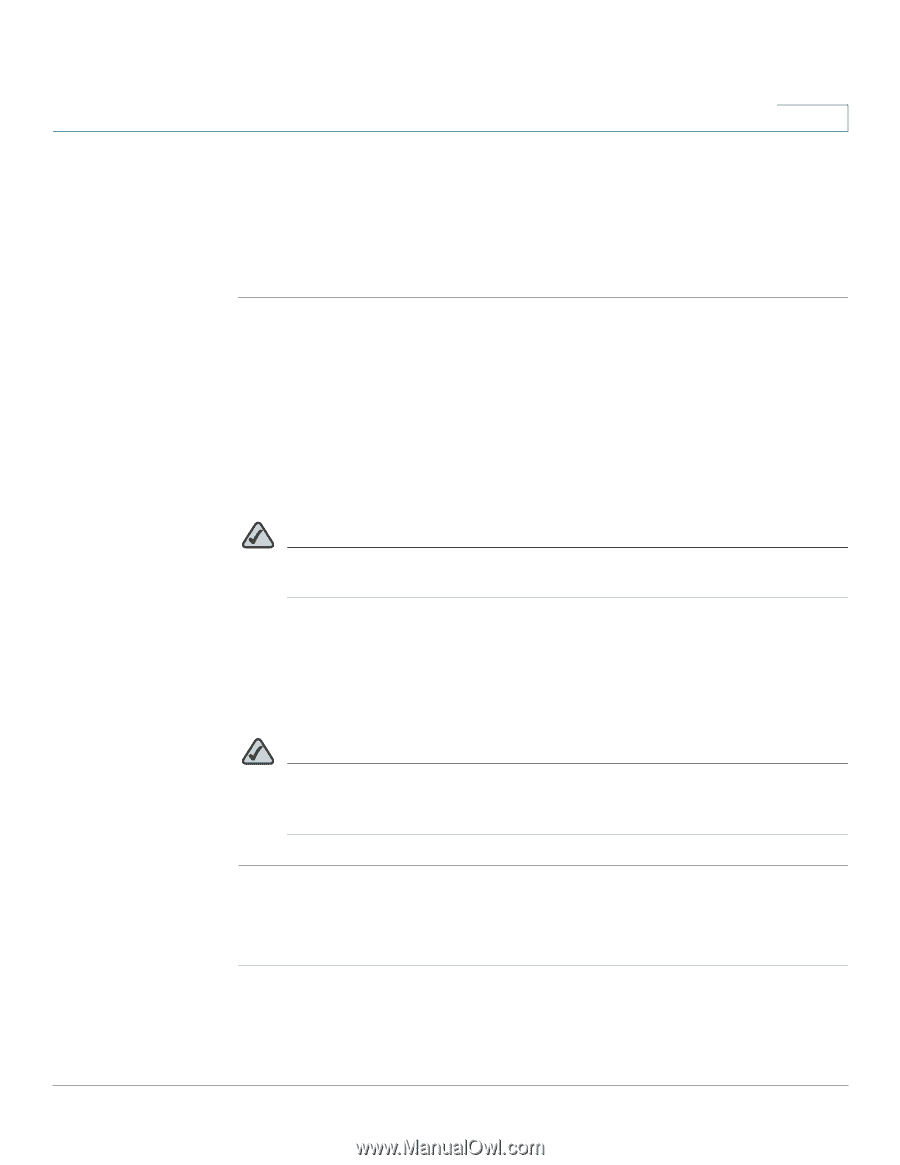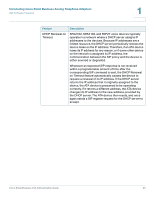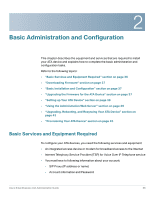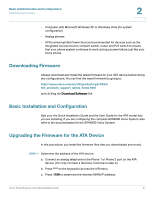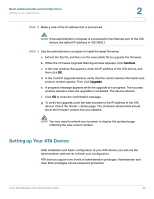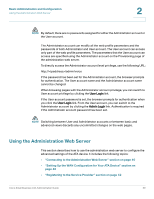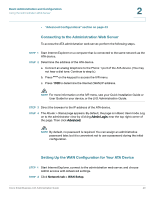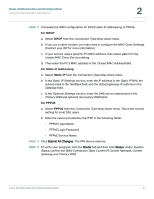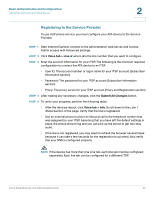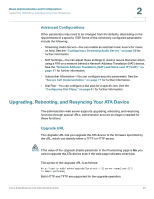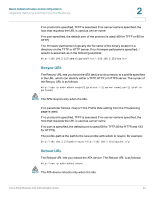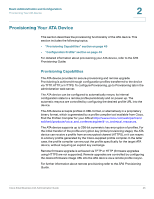Cisco SPA2102-SF Administration Guide - Page 40
Connecting to the Administration Web Server, Setting Up the WAN Configuration for Your ATA Device - setup behind router
 |
View all Cisco SPA2102-SF manuals
Add to My Manuals
Save this manual to your list of manuals |
Page 40 highlights
Basic Administration and Configuration Using the Administration Web Server 2 • "Advanced Configurations" section on page 43 Connecting to the Administration Web Server To access the ATA administration web server, perform the following steps. STEP 1 Start Internet Explorer on a computer that is connected to the same network as the ATA device. STEP 2 Determine the address of the ATA device. a. Connect an analog telephone to the Phone 1 port of the ATA device. (You may not hear a dial tone. Continue to step b.) b. Press **** on the keypad to access the IVR menu. c. Press 110# to determine the Internet (WAN) IP address. NOTE For more information on the IVR menu, see your Quick Installation Guide or User Guide for your device, or the LVS Administration Guide. STEP 3 Direct the browser to the IP address of the ATA device. STEP 4 The Router > Status page appears. By default, the page is in Basic User mode. Log on to the administrator view by clicking Admin Login, near the top right corner of the page. Then click Advanced. NOTE By default, no password is required. You can assign an administrative password later, but it is convenient not to use a password during the initial configuration. Setting Up the WAN Configuration for Your ATA Device STEP 1 Start Internet Explorer, connect to the administration web server, and choose Admin access with Advanced settings. STEP 2 Click Network tab > WAN Setup. Cisco Small Business ATA Administration Guide 40