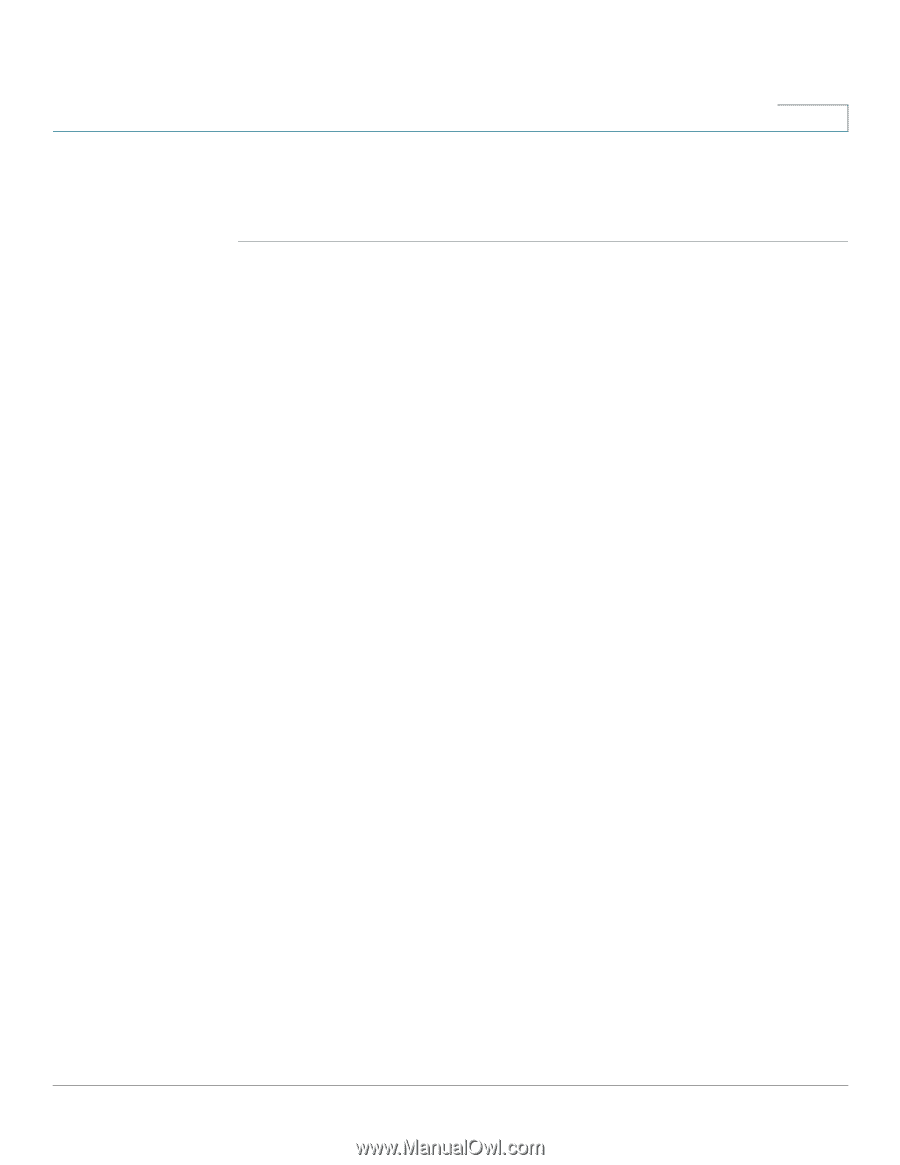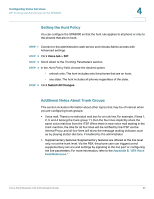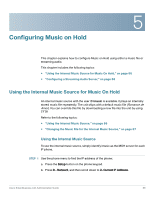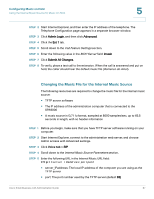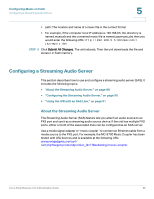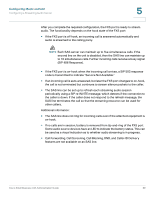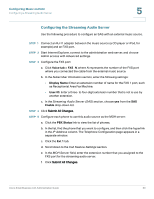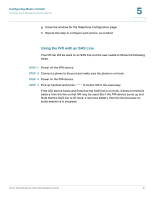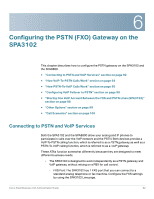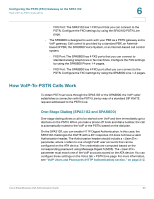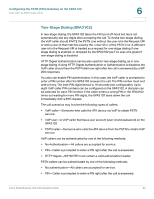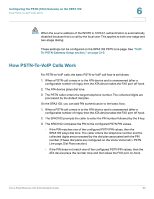Cisco SPA2102-SF Administration Guide - Page 90
Configuring the Streaming Audio Server, Voice tab > FXS, Display Name, User ID, Enable, PBX Status - phone adapter
 |
View all Cisco SPA2102-SF manuals
Add to My Manuals
Save this manual to your list of manuals |
Page 90 highlights
Configuring Music on Hold Configuring a Streaming Audio Server 5 Configuring the Streaming Audio Server Use the following procedure to configure an SAS with an external music source. STEP 1 Connect an RJ-11 adapter between the music source (a CD player or iPod, for example) and an FXS port. STEP 2 Start Internet Explorer, connect to the administration web server, and choose Admin access with Advanced settings. STEP 3 Configure the FXS port: a. Click Voice tab > FXS N, where N represents the number of the FXS port where you connected the cable from the external music source. b. In the Subscriber Infomation section, enter the following settings: • Display Name: Enter an extension number of name for the FXS 1 port, such as Receptionist Area Fax Machine. • User ID: Enter a three- to four-digit extension number that is not is use by another extension. c. In the Streaming Audio Server (SAS) section, choose yes from the SAS Enable drop-down list. STEP 4 Click Submit All Changes. STEP 5 Configure each phone to use this audio source as the MOH server: a. Click the PBX Status link to view the list of phones. b. In the list, find the phone that you want to configure, and then click the hyperlink in the IP Address column. The Telephone Configuration page appears in a separate window. c. Click the Ext 1 tab. d. Scroll down to the Call Feature Settings section. e. In the MOH Server field, enter the extension number that you assigned to the FXS port for the streaming audio server. f. Click Submit All Changes. Cisco Small Business ATA Administration Guide 90