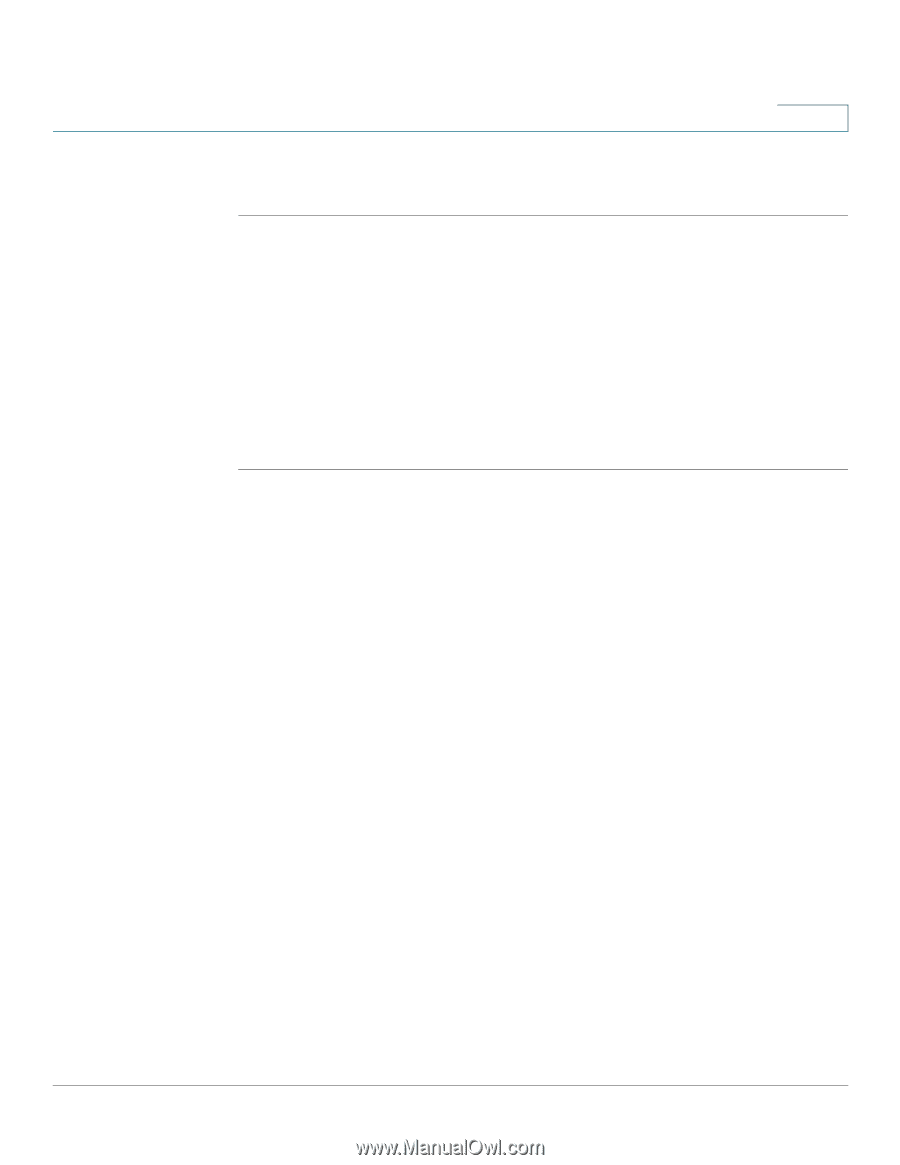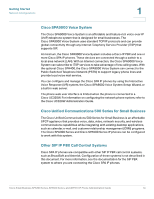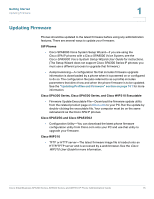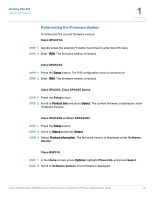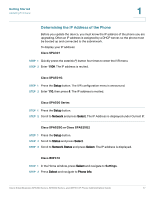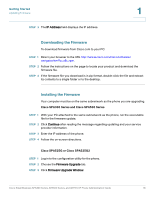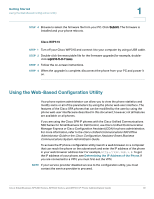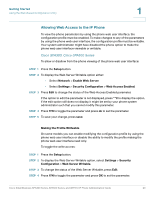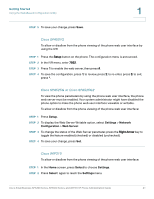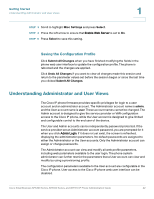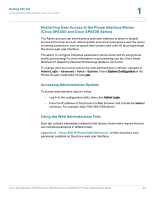Cisco SPA501G Administration Guide - Page 20
Using the Web-Based Configuration Utility, Getting Started, Determining the IP Address of the Phone - reboots
 |
View all Cisco SPA501G manuals
Add to My Manuals
Save this manual to your list of manuals |
Page 20 highlights
Getting Started Using the Web-Based Configuration Utility 1 STEP 4 Browse to select the firmware file from your PC. Click Submit. The firmware is installed and your phone reboots. Cisco WIP310 STEP 1 Turn off your Cisco WIP310 and connect it to your computer by using a USB cable. STEP 2 Double-click the executable file for the firmware upgrade (for example, double- click wip310-5-0-11.exe). STEP 3 Follow the on-screen instructions. STEP 4 When the upgrade is complete, disconnect the phone from your PC and power it on. Using the Web-Based Configuration Utility Your phone system administrator can allow you to view the phone statistics and modify some or all of the parameters by using the phone web user interface. The features of the Cisco SPA phones that can be modified by the user by using the phone web user interfaceare described in this document; however, not all features are available on all phones. If you are using the Cisco SPA IP phones with the Cisco Unified Communications 500 Series for Small Business for Call Control, use Cisco Unified Communication Manager Express or Cisco Configuration Assistant (CCA) for phone administration. For more information, refer to the Cisco Unified Communications 500 Office Administrator Guide or the Cisco Configuration Assistant Smart Business Communications System Administrator Guide. To access the IP phone configuration utility, launch a web browser on a computer that can reach the phone on the subnetwork and enter the IP address of the phone in your web browser address bar. For example, http://192.168.1.8. To get the IP address of your phone, see Determining the IP Address of the Phone. If you are connected to a VPN, you must first exit the VPN. NOTE If your service provider disabled access to the configuration utility, you must contact the service provider to proceed. Cisco Small Business SPA300 Series, SPA500 Series, and WIP310 IP Phone Administration Guide 19