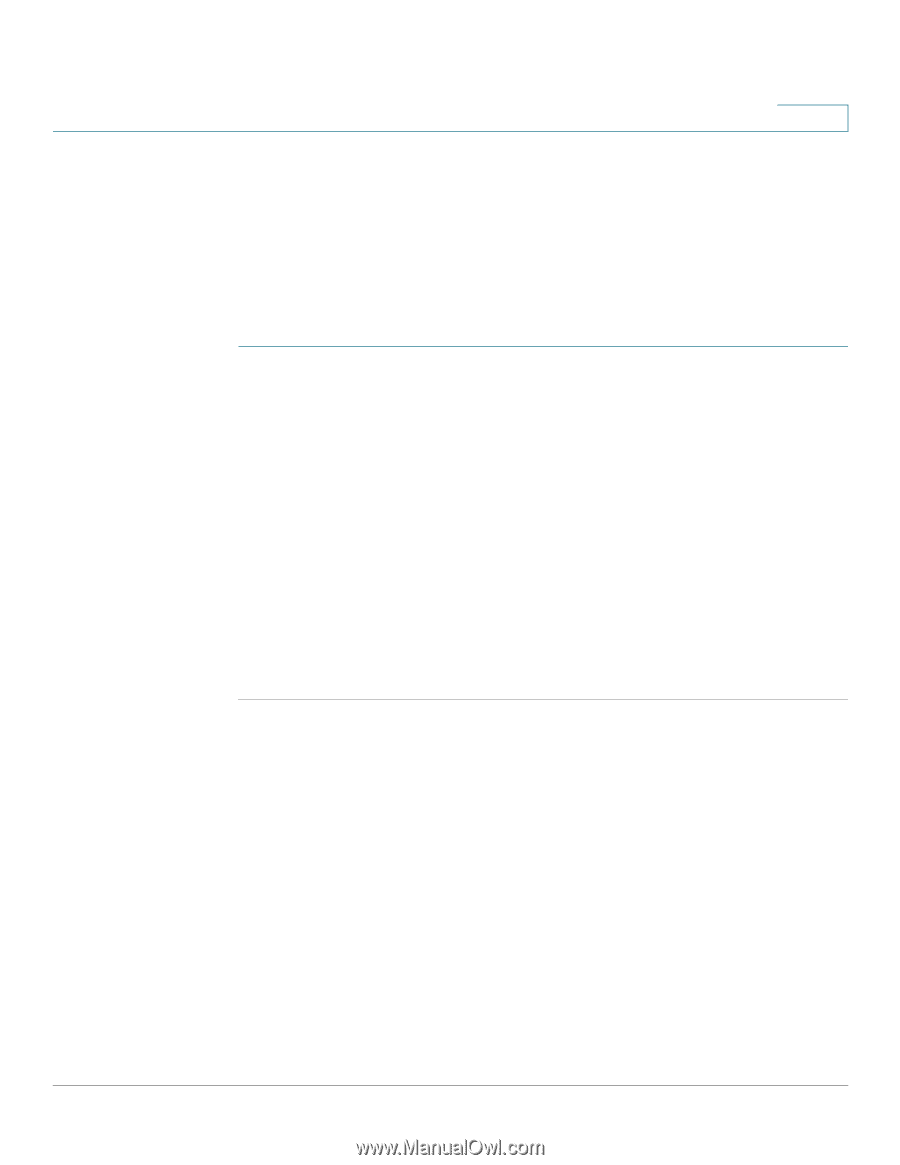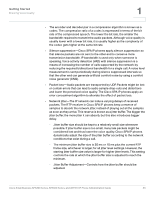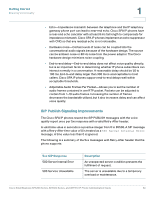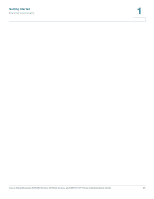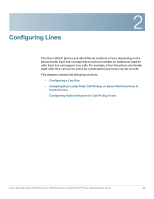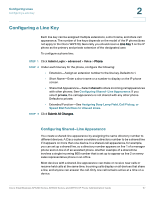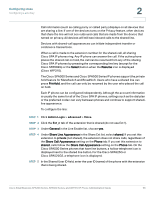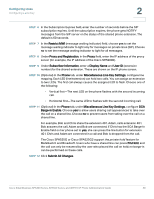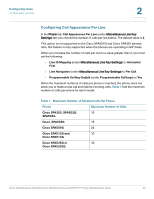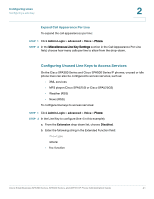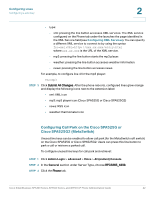Cisco SPA501G Administration Guide - Page 38
Configuring a Line Key, Configuring Shared-Line Appearance
 |
View all Cisco SPA501G manuals
Add to My Manuals
Save this manual to your list of manuals |
Page 38 highlights
Configuring Lines Configuring a Line Key 2 Configuring a Line Key Each line key can be assigned multiple extensions, a short name, and share call appearance. The number of line keys depends on the model of the IP phone (does not apply to the Cisco WIP310). Generally you should reserve Line Key 1 on the IP phone as the primary and private extension of the designated user. To configure a phone line: STEP 1 Click Admin Login > advanced > Voice > Phone. STEP 2 Under each line key for the phone, configure the following: • Extension-Assign an extension number to the line key. Defaults to1. • Short Name-Enter a short name or a number to display on the IP phone screen. • Share Call Appearance-Select shared to share incoming call appearances with other phones. See Configuring Shared-Line Appearance. If you select private, the call appearance is not shared with any other phone. Defaults to private. • Extended Function-See Assigning Busy Lamp Field, Call Pickup, or Speed Dial Functions to Unused Lines. STEP 3 Click Submit All Changes. Configuring Shared-Line Appearance You create a shared-line appearance by assigning the same directory number to different devices. A Cisco system considers a directory number to be a shared line if it appears on more than one device. In a shared-call appearance, for example, you can set up a shared line, so a directory number appears on line 1 of a manager phone and on line 2 of an assistant phone. Another example of a shared line involves a single incoming 800 number that is set up to appear as line 2 on every sales representative phone in an office. Most devices with a shared-line appearance can make or receive new calls or resume held calls at the same time. Incoming calls display on all devices that share a line, and anyone can answer the call. Only one call remains active at a time on a device. Cisco Small Business SPA300 Series, SPA500 Series, and WIP310 IP Phone Administration Guide 37