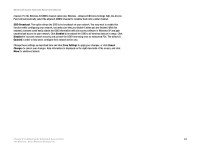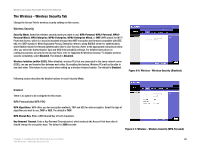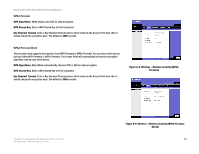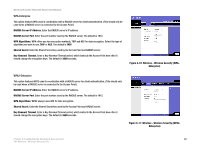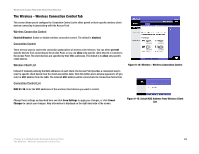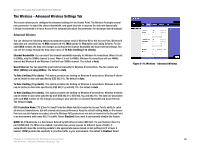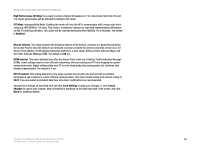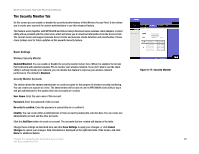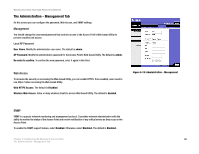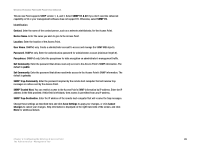Cisco WAP4400N User Guide - Page 30
The Wireless - Wireless Connection Control Tab - specifications
 |
UPC - 745883574858
View all Cisco WAP4400N manuals
Add to My Manuals
Save this manual to your list of manuals |
Page 30 highlights
Wireless-N Access Point with Power Over Ethernet The Wireless - Wireless Connection Control Tab This screen allows you to configure the Connection Control List to either permit or block specific wireless client devices connecting to (associating with) the Access Point. Wireless Connection Control Enabled/Disabled. Enable or disable wireless connection control. The default is disabled. Connection Control There are two ways to control the connection (association) of wireless client devices. You can either prevent specific devices from connecting to the Access Point, or you can allow only specific client devices to connect to the Access Point. The client devices are specified by their MAC addresses. The default is to allow only specific client devices. Wireless Client List Instead of manually entering the MAC addresses of each client, the Access Point provides a convenient way to select a specific client device from the client association table. Click this button and a window appears to let you select a MAC address from the table. The selected MAC address will be entered into the Connection Control List. Connection Control List MAC 01-20. Enter the MAC addresses of the wireless client devices you want to control. Figure 6-14: Wireless - Wireless Connection Control Change these settings as described here and click Save Settings to apply your changes, or click Cancel Changes to cancel your changes. Help information is displayed on the right-hand side of the screen. Figure 6-15: Select MAC Address from Wireless Client List Chapter 6: Configuring the Wireless-N Access Point 24 The Wireless - Wireless Connection Control Tab