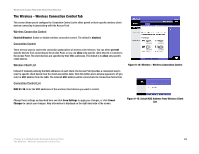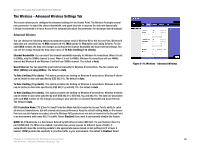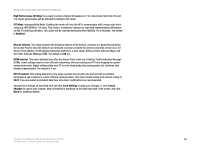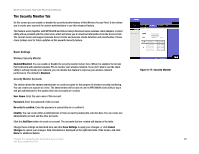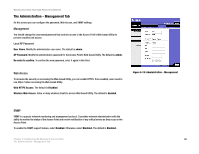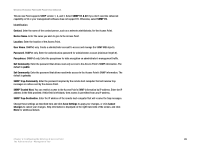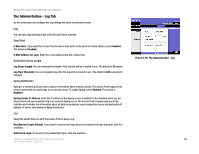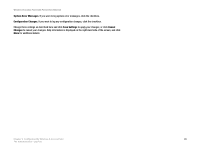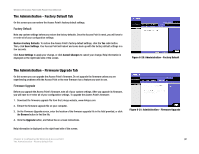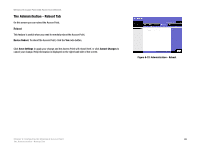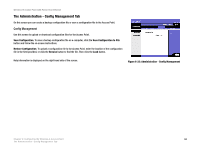Cisco WAP4400N User Guide - Page 35
This Access Point supports SNMP version 1, 2, and 3. Select - ip
 |
UPC - 745883574858
View all Cisco WAP4400N manuals
Add to My Manuals
Save this manual to your list of manuals |
Page 35 highlights
Wireless-N Access Point with Power Over Ethernet This Access Point supports SNMP version 1, 2, and 3. Select SNMP V1 & V2 if you don't need the enhanced capability on V3 or your management software does not support V3. Otherwise, select SNMP V3. Identification Contact. Enter the name of the contact person, such as a network administrator, for the Access Point. Device Name. Enter the name you wish to give to the Access Point. Location. Enter the location of the Access Point. User Name. SNMPv3 only. Create a administrator account to access and manage the SNMP MIB objects. Password. SNMPv3 only. Enter the authentication password for administrator account (minimum length 8). Passphrase. SNMPv3 only. Enter the passphrase for data encryption on administrator's management traffic. Get Community. Enter the password that allows read-only access to the Access Point's SNMP information. The default is public. Set Community. Enter the password that allows read/write access to the Access Point's SNMP information. The default is private. SNMP Trap-Community. Enter the password required by the remote host computer that will receive trap messages or notices sent by the Access Point. SNMP Trusted Host. You can restrict access to the Access Point's SNMP information by IP address. Enter the IP address in the field provided. If this field is left blank, then access is permitted from any IP address. SNMP Trap-Destination. Enter the IP address of the remote host computer that will receive the trap messages. Change these settings as described here and click Save Settings to apply your changes, or click Cancel Changes to cancel your changes. Help information is displayed on the right-hand side of the screen, and click More for additional details. Chapter 6: Configuring the Wireless-N Access Point 29 The Administration - Management Tab