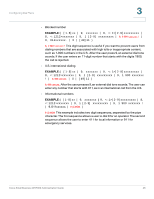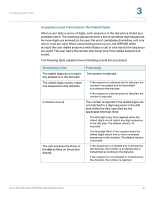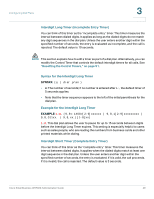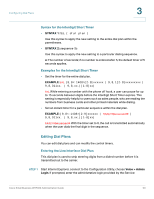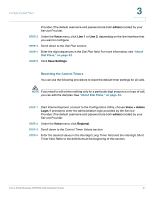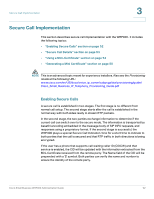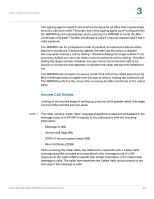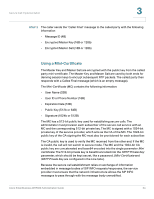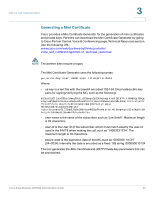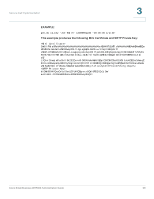Cisco WRP400-G1 Administration Guide - Page 53
Resetting the Control Timers, admin, Voice, Line 1, Save Settings, Voice > Admin, Login, Regional - admin guide
 |
UPC - 745883580958
View all Cisco WRP400-G1 manuals
Add to My Manuals
Save this manual to your list of manuals |
Page 53 highlights
Configuring Dial Plans 3 Provider. (The default username and password are both admin.)rovided by your Service Provider. STEP 2 Under the Voice menu, click Line 1 or Line 2, depending on the line interface that you want to configure. STEP 3 Scroll down to the Dial Plan section. STEP 4 Enter the digit sequences in the Dial Plan field. For more information, see "About Dial Plans," on page 42. STEP 5 Click Save Settings. Resetting the Control Timers You can use the following procedure to reset the default timer settings for all calls. NOTE If you need to edit a timer setting only for a particular digit sequence or type of call, you can edit the dial plan. See "About Dial Plans," on page 42. STEP 1 Start Internet Explorer, connect to the Configuration Utility, choose Voice > Admin Login. If prompted, enter the administrative login provided by the Service Provider. (The default username and password are both admin.)rovided by your Service Provider. STEP 2 Under the Voice menu, click Regional. STEP 3 Scroll down to the Control Timer Values section. STEP 4 Enter the desired values in the Interdigit Long Timer field and the Interdigit Short Timer field. Refer to the definitions at the beginning of this section. Cisco Small Business WRP400 Administration Guide 51