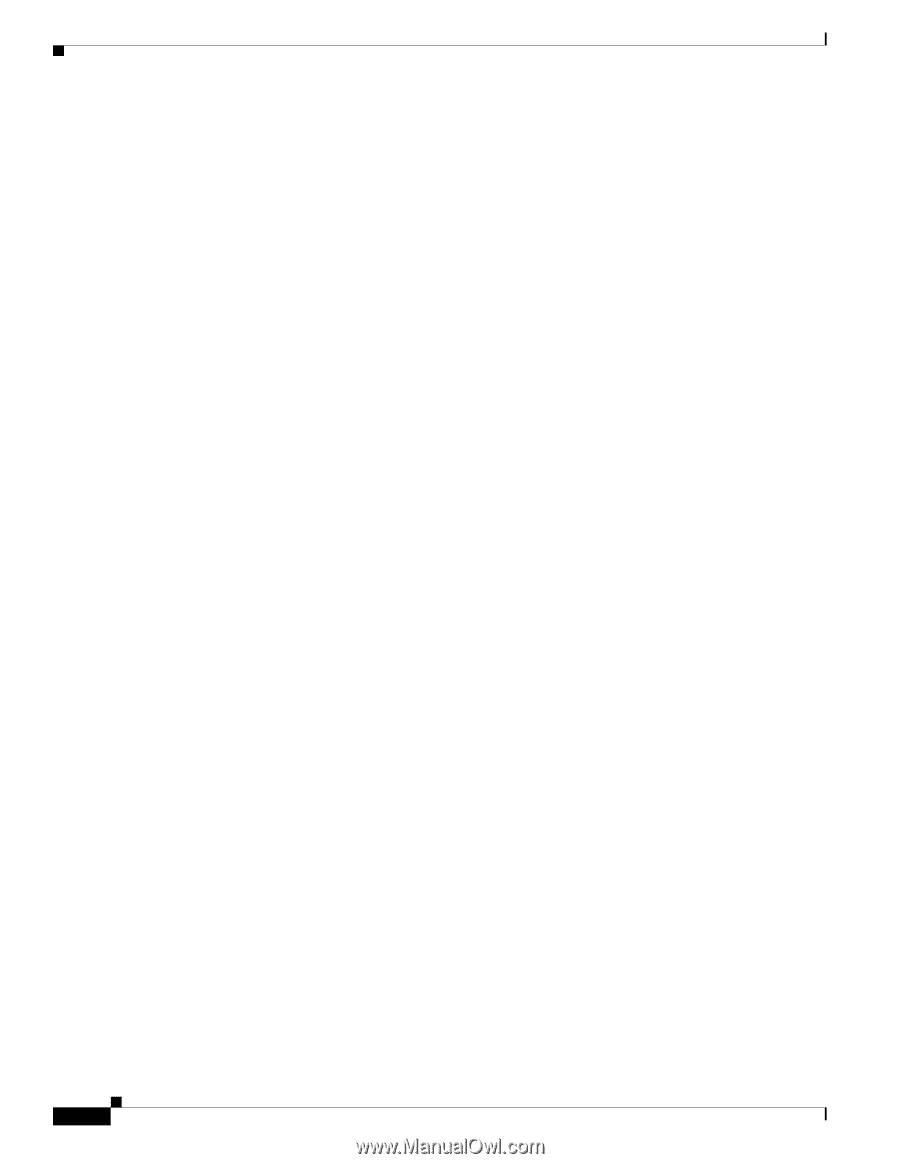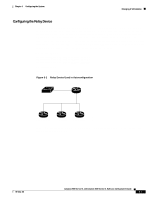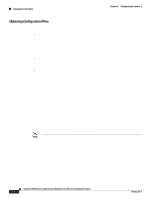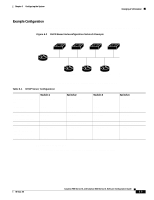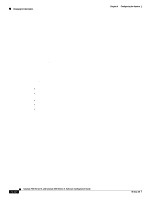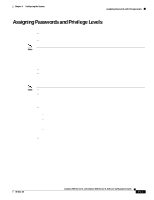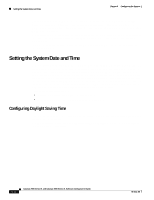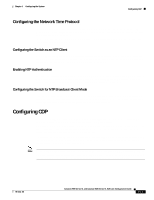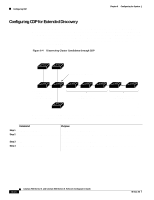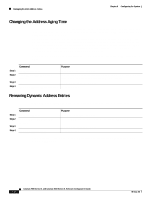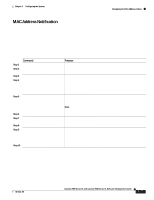Cisco WS-C2960-24TT-L Software Guide - Page 140
Setting the System Date and Time, Configuring Daylight Saving Time
 |
View all Cisco WS-C2960-24TT-L manuals
Add to My Manuals
Save this manual to your list of manuals |
Page 140 highlights
Setting the System Date and Time Chapter 6 Configuring the System You can also specify up to 15 privilege levels and define passwords for them by using the enable password [level level] {password} or the enable secret [level level] {password} command. Level 1 is EXEC-mode user privileges. If you do not specify a level, the privilege level defaults to 15 (privileged EXEC-mode privileges). You can specify a level, set a password, and give the password only to users who need to have access at this level. Use the privilege level global configuration command to specify commands accessible at various levels. If you lose or forget your enable password, see the "Recovering from a Lost or Forgotten Password" section on page 9-24. Setting the System Date and Time You can change the date and a 24-hour clock time setting on the switch. If you are entering the time for an American time zone, enter the three-letter abbreviation for the time zone, such as PST for Pacific standard time. If you are identifying the time zone by referring to Greenwich mean time, enter UTC (universal coordinated time). You then must enter a negative or positive number as an offset to indicate the number of time zones between the switch and Greenwich, England. Enter a negative number if the switch is west of Greenwich, England, and east of the international date line. For example, California is eight time zones west of Greenwich, so you would enter -8. Enter a positive number if the switch is east of Greenwich. You can also enter negative and positive numbers for minutes. These sections cover these topics: • "Configuring Daylight Saving Time" section on page 6-12 • "Configuring the Network Time Protocol" section on page 6-13 Configuring Daylight Saving Time You can configure the switch to change to daylight saving time on a particular day every year, on a day that you enter, or not at all. For CLI procedures, refer to the Cisco IOS Release 12.0 documentation on Cisco.com for additional information and CLI procedures. 6-12 Catalyst 2900 Series XL and Catalyst 3500 Series XL Software Configuration Guide 78-6511-08