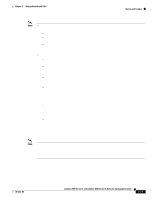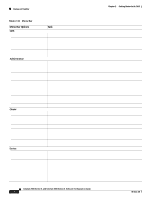Cisco WS-C2960-24TT-L Software Guide - Page 59
Topology Icons - layer 3
 |
View all Cisco WS-C2960-24TT-L manuals
Add to My Manuals
Save this manual to your list of manuals |
Page 59 highlights
Chapter 2 Getting Started with CMS Topology View Topology Icons The Topology view and the cluster tree use the same set of device icons to represent clusters, command and standby command switches, and member switches (Figure 2-8). The Topology view also uses additional icons to represent these types of neighboring devices: • Customer premises equipment (CPE) devices that are connected to Long-Reach Ethernet (LRE) switches • Devices that are not eligible to join the cluster, such as Cisco IP phones, Cisco access points, and Cisco Discovery Protocol (CDP)-capable hubs and routers • Devices that are identified as unknown devices, such as some Cisco devices and third-party devices Note Candidate switches are distinguished by the color of their device label. Device labels and their colors are described in the "Colors in the Topology View" section on page 2-17. Note The System Switch Processor (SSP) card in the Cisco Integrated Communications System (ICS) 7750 appears as a Layer 2 switch. SSP cards are not eligible to join switch clusters. Tip Neighboring devices are only displayed if they are connected to cluster members. To display neighboring devices in the Topology view, either add the switch to which they are connected to a cluster, or enable that switch as a command switch. To select a device, click the icon. The icon is then highlighted. To select multiple devices, you can either: • Press the left mouse button, drag the pointer over the group of icons that you want to select, and then release the mouse button. • Press the Ctrl key, and click the icons that you want to select. Figure 2-8 Topology-View Device Icons 78-6511-08 Catalyst 2900 Series XL and Catalyst 3500 Series XL Software Configuration Guide 2-15