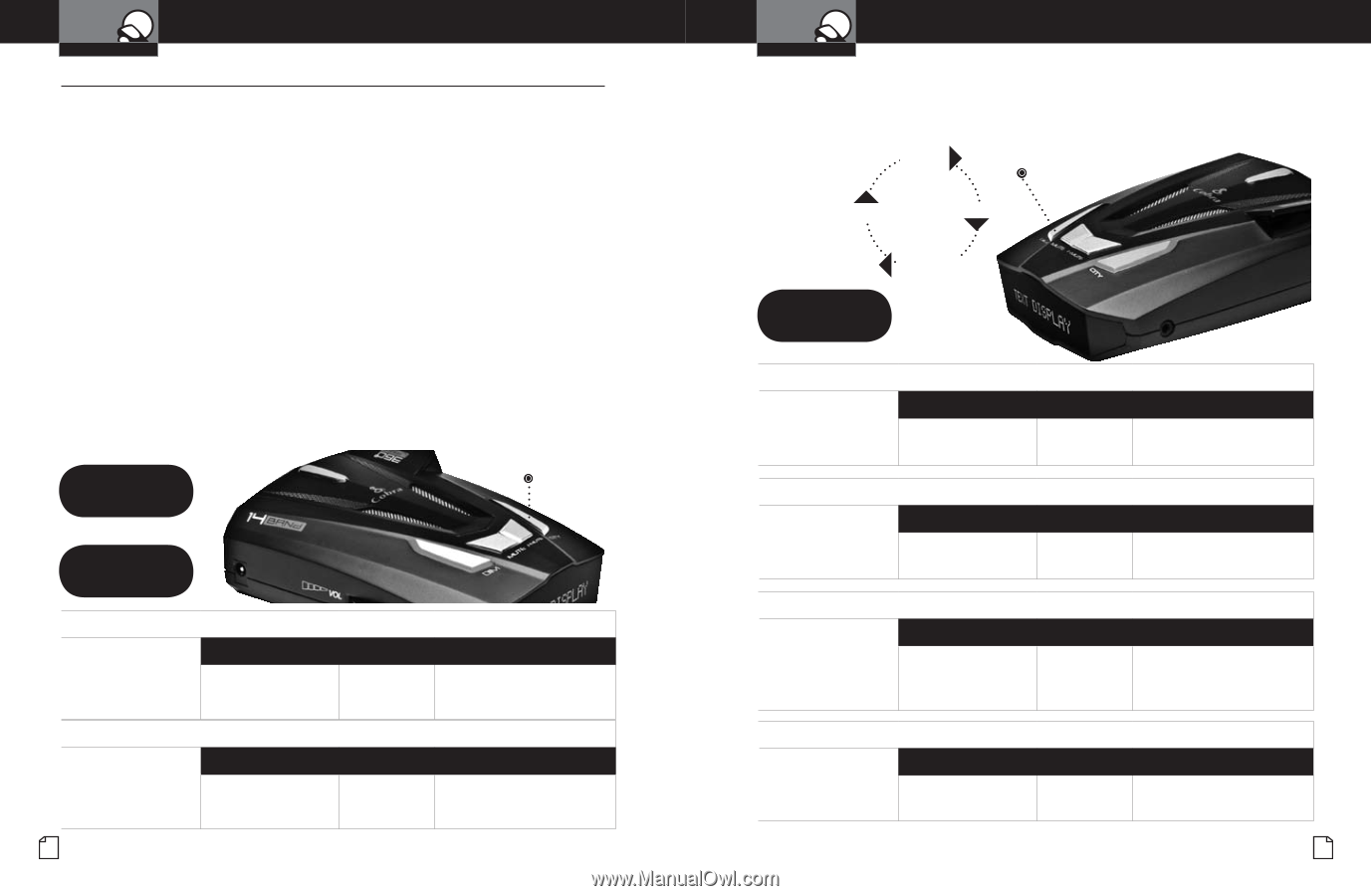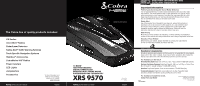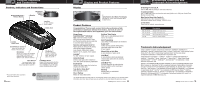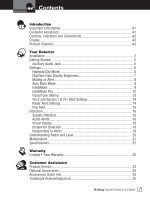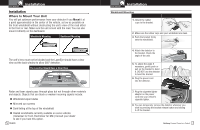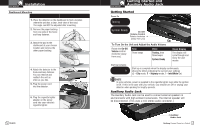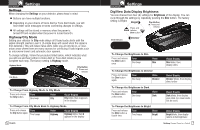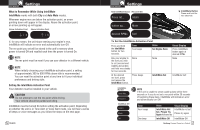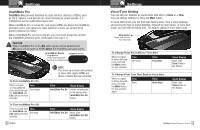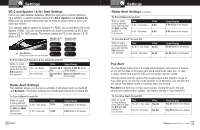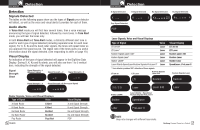Cobra XRS 9570 XRS 9570 Manual - Page 6
Highway, Brightness, Settings
 |
View all Cobra XRS 9570 manuals
Add to My Manuals
Save this manual to your list of manuals |
Page 6 highlights
Your Detector Settings Settings • When changing the Settings on your detector, please keep in mind: g Buttons can have multiple functions. g Depending on your choice of Voice Alert or Tone Alert mode, you will hear either voice messages or tones confirming changes in settings. g All settings will be stored in memory when the power is turned Off and recalled when the power is turned back On. Highway/City Mode Setting your detector to City mode delays all X band audio alerts until the signal strength reaches Level 3. (A single beep will sound when the signal is first detected.) This will reduce false alerts while you are driving in, or near, urban areas where there are many sources for conflicting X band signals such as microwave towers and automatic door openers. To change settings, follow the procedure listed below, which indicates what you will see and hear (either in Voice Alert or Tone Alert mode) as you complete each step. The factory setting is Highway mode. Highway Mode h City Button Press and release City Mode c To Change From Highway Mode to City Mode Press and release the City button. Tone One beep Voice City Visual Display City blinks, then c appears in the display To Change From City Mode Back to Highway Mode Press and release Tone the City button again. Two beeps Voice Highway Visual Display Highway blinks, then h appears in the display 6 English Your Detector Settings DigiView Data Display Brightness You can choose from four (4) settings for Brightness of the display. You can cycle through the settings by repeatedly pushing the Dim button. The factory setting is Bright. Bright Dim Button Press and Press and release Dark release Dim Dim button Dark Indicator . Dimmer To Change the Brightness to Dim Press and release the Dim button once. Tone One beep Voice Dim To Change the Brightness to Dimmer Press and release the Dim button again. Tone One beep Voice Dimmer To Change the Brightness to Dark Press and release the Dim button a third time. Tone One beep Voice Dark To Change the Brightness to Bright Press and release the Dim button a fourth time. Tone Two beeps Voice Bright Visual Display Dim blinks, then display dims Visual Display Dimmer blinks, then display dims further Visual Display Dark blinks, then display goes dark (no visual alerts will be seen) Visual Display Bright blinks, then display returns to full brightness Nothing Comes Close to a Cobra® 7