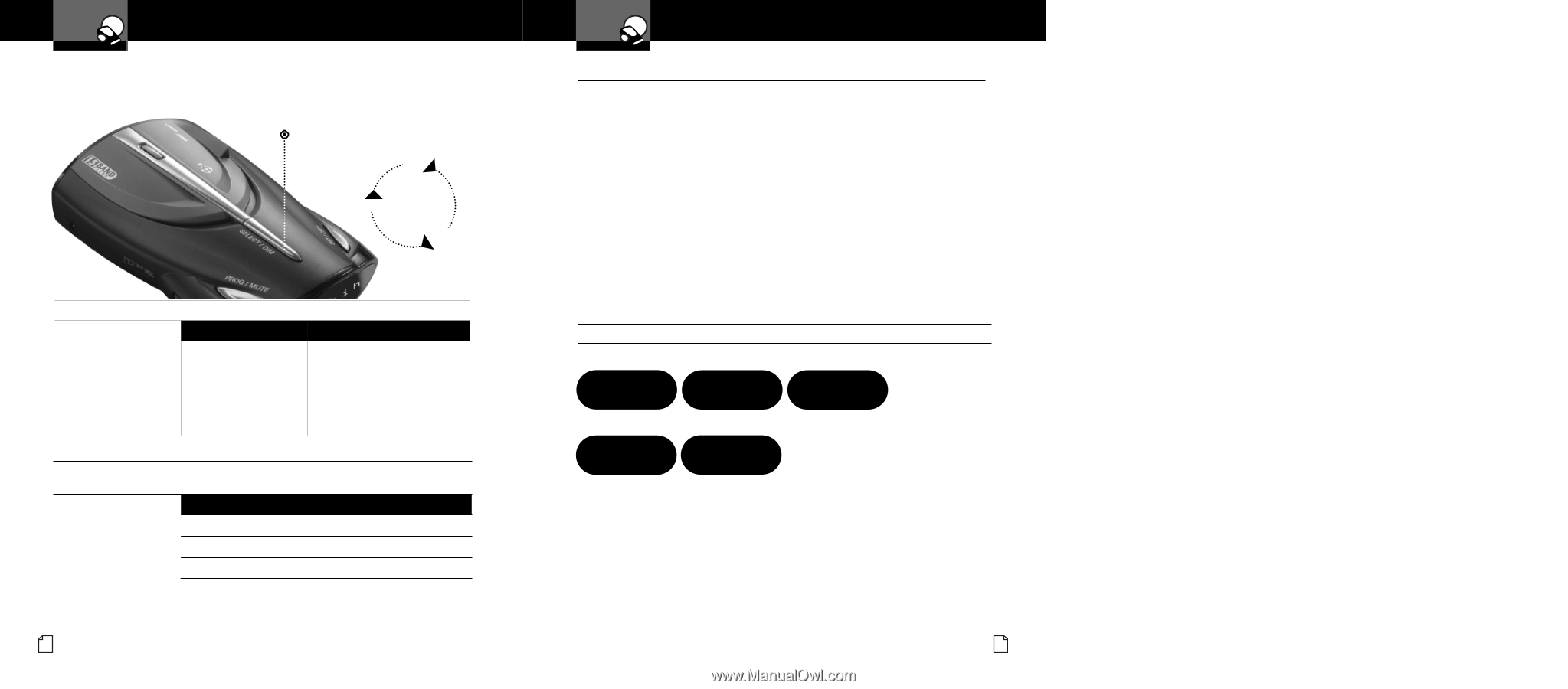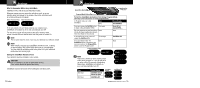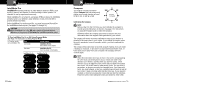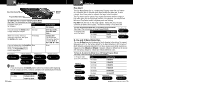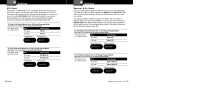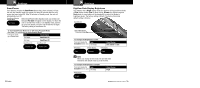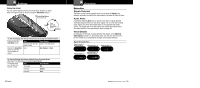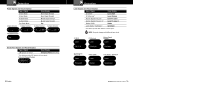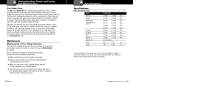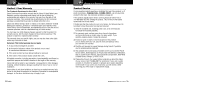Cobra XRS 9645 XRS9645_MANL - Page 15
Detection, Settings
 |
View all Cobra XRS 9645 manuals
Add to My Manuals
Save this manual to your list of manuals |
Page 15 highlights
Your Detector Settings Intro Operation Customer Setting Dim DefauAlsstistance Warranty You can set the default level for Dim mode (Dim, Dimmer or Dark) either in Program mode or directly using the Select/Dim button. Secondary Icons Select/Dim Button Press and hold Dim Press Notice Dark and hold Select/Dim button Dimmer To Set the Display Dim Mode Default Directly Using the Set/Dim Button Press and hold the Select/Dim button. Tone One beep each time the display cycles Visual Display Cycles - see chart above Release the Select/Dim button to select the current display as default. None Dim, Dimmer or Dark To Set the Display Dim Mode Default Using Program Mode (See Page 7 For Instructions on Using Program Mode) In Program mode, go to Display Dim, Dimmer or Dark. Tone Two beeps Visual Display Dim One beep Dimmer One beep Dark 24 English Your Detector Detection Intro Operation Customer Warranty Detection Assistance • Signals Detected The tables on the following pages show you the types of Signals your detector will detect, as well as the visual alerts it provides for each of them. Secondary Icons Audio Alerts A distinctly different Alert tone is used for each type of signal detected (including separate tones for each laser signal). For X, K, Ka and Ku band radar signals, the tones will repeat faster as you approach the signal source. ThNeoticreepeat rate of the tones gives you useful information about the signal detected. See responding to alerts on page 29. Visual Display An indication of the type of signal detected will appear in the DigiView Data Display. During X, K, Ka and Ku alerts, you will also see from one to five vertical bars, indicating the strength of the signal detected. Signal Strength Chart Signal Strength = 1 (Weakest Signal) Signal Strength = 2 Signal Strength = 3 - 1 -- 2 - - -- 3 Signal Strength = 4 Signal Strength = 5 (Strongest Signal) - - -- -- 4 5 Nothing Comes Close to a Cobra® 25