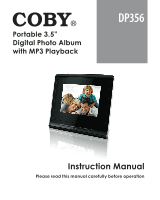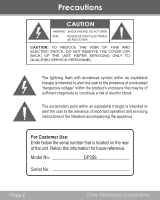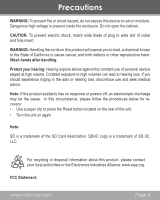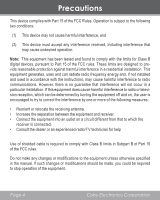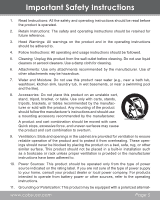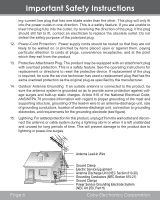Coby DP356 User Manual
Coby DP356 Manual
 |
UPC - 716829913567
View all Coby DP356 manuals
Add to My Manuals
Save this manual to your list of manuals |
Coby DP356 manual content summary:
- Coby DP356 | User Manual - Page 1
Portable 3.5" Digital Photo Album with MP3 Playback DP356 Instruction Manual Please read this manual carefully before operation - Coby DP356 | User Manual - Page 2
of electric shock. The exclamation point within an equilateral triangle is intended to alert the user to the presence of important operation and servicing instructions in the literature accompanying the appliance. For Customer Use: Enter below the serial number that is located on the rear of the - Coby DP356 | User Manual - Page 3
Precautions WARNING: To prevent fire or shock hazard, do not expose this device to rain or moisture. Dangerous high voltage is present inside the enclosure. Do not open the cabinet. CAUTION: To prevent electric shock, match wide blade of plug to wide slot of outlet and fully insert. WARNING: - Coby DP356 | User Manual - Page 4
the limits for Class B digital devices, pursuant to Part 15 in accordance with the instructions, may cause harmful the dealer or an experienced radio/TV technician for help Use of shielded cable is required to comply with specified in the manual. If such changes or modifications should be made - Coby DP356 | User Manual - Page 5
. This product should not be placed in a built-in installation such as a bookcase or rack unless proper ventilation is provided or the manufacturer instructions have been adhered to. 10. Power Sources: This product should be operated only from the type of power source indicated on the rating label - Coby DP356 | User Manual - Page 6
instructions for replacement or directions to reset the protective device. If replacement of the plug is required, be sure the service provides information with regard to proper grounding of the mast and supporting structure, grounding of the lead-in wire to an antenna 6 Coby Electronics Corporation - Coby DP356 | User Manual - Page 7
normally by following the operating instructions. Adjust only those controls that are covered by the operating instructions as improper adjustment of other 22. Safety Check: Upon completion of any service or repairs to this product, ask the service technician to perform safety checks to ensure that - Coby DP356 | User Manual - Page 8
Table of Contents Precautions 2 Important Safety Instructions 5 Table of Contents 8 Package Contents 10 Feature s 11 Getting Started 12 Controls at a Glance 12 Installing a SD Memory Card (optional 13 Connecting Power to YUou Photo Frame 14 Power Your Photo Frame On or Off 15 Main Menu - Coby DP356 | User Manual - Page 9
Table of Contents Connecting to a Computer 33 Transferring Files 33 Microsoft Windows 34 Macintosh OS X 34 Disconnecting from a Computer 35 Firmware Upgrades 37 Troubleshooting 38 Specifications 41 www.cobyusa.com Page 9 - Coby DP356 | User Manual - Page 10
the items shown below are included in the package. Should an item be missing, please contact the local retailer from which you purchased this product. 1. COBY Photo Album 2. USB Cable 3. Instruction Manual 4. Stereo Earphones Page 10 Coby Electronics Corporation - Coby DP356 | User Manual - Page 11
Features 3.5" TFT LCD Display (320 x 240) Display JPEG, BMP and GIF Image files Plays MP3 and WMA Audio Files Photo Slideshow Mode Digital Alarm Clock, Calendar, and Temperature display Snooze Function Integrated SD/MMC Card Slot (SDHC compatible) USB 2.0 Hi-Speed for Fast - Coby DP356 | User Manual - Page 12
> 5. Down Button 6. Left Button 7. Right Button 8. ESC Button 9. Speakers 10. SD/MMC Card Slot 11. USB Port 1 2 9 3 4 5 6 Page 12 8 7 10 11 Coby Electronics Corporation - Coby DP356 | User Manual - Page 13
Getting Started To start playing photos and music on your digital photo frame, you will need to: 1. Install a mermory card with compatible photo and music files. 2. Connect your photo frame to a power source. Installing a Memory Card You can upgrade the memory capacity of your album by adding an SD, - Coby DP356 | User Manual - Page 14
wall outlet. Using the supplied power adapter, plug one end of the adapter into your photo frame's USB Port and plug the other end into an AC 100-240V wall outlet. USB Port . Use only the AC adapter supplied with the photo frame. Failure to do so may cause a fire or damage the playe. Page 14 - Coby DP356 | User Manual - Page 15
Getting Started Turning Your Photo Frame On/Off To turn the album on, press and hold until the display on. To turn the album off, press and hold uthe display off. www.cobyusa.com Page 15 - Coby DP356 | User Manual - Page 16
The Main Menu gives you access to the different function modes of your album. To access the Main Menu at any time, press till the Main Menu screen appear. Press or to select a mode (Photo, Music, Clendar, File, Settings). Press to confirm. Press to back - Coby DP356 | User Manual - Page 17
to find and display JPG, GIF, and BMP photo files loaded on your album. To enter Photo mode, select and confirm PHOTO from the Main Menu. The Photo Frame will display photos immediately. Press , the Photo Browser will appear on screen, and all available photos will display as thumbnail images - Coby DP356 | User Manual - Page 18
the Photo Viewer options. Press or to select an option and press to confirm. Press to cancel and return to the previous screen. (Rotate) To rotate the photo, press once will rotate the photo in increments of 90º. Page 18 Coby Electronics Corporation - Coby DP356 | User Manual - Page 19
on or off. You photo frame will play the music that located on the internal flash memory or SD/MMC Card as background music. Press and hold or to adjus the volume level. (Copy) Copy the current photo to the internal flash memory. Your Photo Frame's memory can stores up to XX - Coby DP356 | User Manual - Page 20
Photo Mode (Move) To move the magnified photo down, up, right, or left. (Slide Show) To set the slideshow mode on or off. (Exit) To cancel the Viewer Options. Page 20 Coby Electronics Corporation - Coby DP356 | User Manual - Page 21
the selection up or down. Press to play the selection. The selection Music List Music Unkown Unkown 1/4 Current Track / Total Tracks File Name Artist Album Playing Spectrum Progress Bar Elapsed Time Total Time Repeat Mode www.cobyusa.com Page 21 - Coby DP356 | User Manual - Page 22
playback. Change the repeat mode. Increase the volume level. Decrease the volume level. Stop the playback and back to the Music Browser screen. Page 22 Coby Electronics Corporation - Coby DP356 | User Manual - Page 23
Press or to select an option and press to confirm. Press to cancel and return to the previous screen. Item EQ Repeat Description Set a digital equalizer preset (Normal, Classic, Jazz, Rock, Pop, Bass). Set the Repeat playback mode: Normal (Play all tracks once) Repeat One (Repeat the current - Coby DP356 | User Manual - Page 24
. Press to change the appearance of the Calendar screen. You have 3 options: Calendar, Monthly Calendar, Clock. Calendar Time display Temperature Calendar The current date Photo display Year Month Preset alarm time Press or to display the previous or next - Coby DP356 | User Manual - Page 25
previous or next month. Monthly Calendar Temperature Year Month Date Week Time display 2010 April 27 Tuesday Photo display Preset alarm time Press or to display the previous or next photo. Press or to display the previous or next month. www.cobyusa.com Page 25 - Coby DP356 | User Manual - Page 26
previous or next month. You can also set the appearance of the Calendar screen in the "Setting" mode: Setting > Calendar Setup > Display Mode. Page 26 Coby Electronics Corporation - Coby DP356 | User Manual - Page 27
File Mode Enter File mode to view and delete folders and files loaded on your player. To enter Explorer mode, select and confirm FILE from the Main Menu. Explorer Controls When you choose FILE mode from the Main menu, you will see the File Explorer screen. You can find and delete files or folders - Coby DP356 | User Manual - Page 28
Setting Mode Enter the Setting mode to set your album's system options. To enter Setting mode, select and confirm SETTING in the Main menu > to cancel and return to the previous screen. The Setup menu contains the following options: Photo Setup, Calendar Setup, Music Setup, and System Setup. Page 28 - Coby DP356 | User Manual - Page 29
Mode Display Ratio Slideshow Duration Slideshow Repeat Slideshow Effect Clock Description Set the photo display mode once you confirm "Photo" in the Main Menu, the options are: Browse Mode, Thumbnail, and Slideshow. Set the photo display mode as Full Screen, Fit to Scree, or Crop to Fill. Set - Coby DP356 | User Manual - Page 30
current track) Repeat (Repeat all tracks) Random (Shuffle all tracks). Set the music playing spectrum display on Show Spectrum or off. Music Setup Page 30 Coby Electronics Corporation - Coby DP356 | User Manual - Page 31
Setting Mode Item Description Auto Play Set the Auto Play feature on or off. When Auto Play is set to ON, the player will automatically play music when you enter MUSIC in the Main Menu. Language Set the Language that the on-screen menus appear in. Brightness Adjust the brightness of the - Coby DP356 | User Manual - Page 32
Alarm Function The player will alarm with tone sound at the time that you set in the Setting mode. Press the button that located on the top side of player to pause or stop the alarm. Page 32 Coby Electronics Corporation - Coby DP356 | User Manual - Page 33
, photo, or any other data quickly between the album and your computer. Simply use the album as you would a floppy disk using basic operating system commands. If you need further assistance with transferring files, please refer to your operating system's instruction manual or on-screen help. www - Coby DP356 | User Manual - Page 34
album's firmware or your files. If the album is accidentally disconnected and is not working properly, reset your device (press the Reset button located on the rear of the album your album. —— You may also transfer files from your album to the computer. Page 34 Coby Electronics Corporation - Coby DP356 | User Manual - Page 35
finder window. The computer will display all files and folders currently stored in the album. 2. Locate the files you would like to transfer from your represents your album. Disconnecting from a Computer Disconnect your album as instructed below to prevent data loss or file/firmware corruption. - Coby DP356 | User Manual - Page 36
and then click on "OK". 3. When the "Safe to Remove Hardware" window appears, click the OK button and disconnect the USB cable from the album and your computer. Macintosh OS X 1. On the left side of the Finder Window, identify the appropriate Removable Disk icon. 2. Click on the "Eject" arrow - Coby DP356 | User Manual - Page 37
Firmware Upgrades From time to time, COBY may release firmware upgrades to improve the performance of a device or to add additional features. Please check the COBY website periodically at documentation that is included with the firmware upgrade file for detailed instructions. www.cobyusa.com Page 37 - Coby DP356 | User Manual - Page 38
, please read the troubleshooting guide below and check our website at www.cobyusa. com for Frequently Asked Questions (FAQs) and firmware updates. If these resources do not resolve the problem, please contact Technical Support. Address COBY Electronics Technical Support 150 Knowlton Way Savannah - Coby DP356 | User Manual - Page 39
Troubleshooting Reset the player (use a paper clip to press the Reset button on the rear of the player) and try again. I cannot transfer files to the player. Ensure that your computer is running a supported your computer. Ensure that the player's memory capacity is not full. There is no - Coby DP356 | User Manual - Page 40
Troubleshooting this file. If you feel this is in error, please contact the service from which you downloaded the file. The LCD characters are corrupted or the player's firmware. Please refer to the Firmware Upgrades section of this manual for instructions. Page 40 Coby Electronics Corporation - Coby DP356 | User Manual - Page 41
Specifications Display Type 3.5" Full-Color TFT @ 320x240 Memory Audio Format Support Photo Format Support PC Interface Plug and Play Support Audio Output Power Supply Unit Dimensions SD or MMC memory cards (2GB max) SDHC memory cards (32GB max) MP3, WMA JPEG(baseline) USB 2.0 Windows 2000/XP or - Coby DP356 | User Manual - Page 42
Notes Page 42 Coby Electronics Corporation - Coby DP356 | User Manual - Page 43
Notes www.cobyusa.com Page 43 - Coby DP356 | User Manual - Page 44
Notes Page 44 Coby Electronics Corporation - Coby DP356 | User Manual - Page 45
Coby Electronics Corporation 1991 Marcus Ave, Suite 301 Lake Success, NY 11042 www.cobyusa.com www.ecoby.com Coby is a registered trademark of Coby Electronics Corporation. Printed in China.
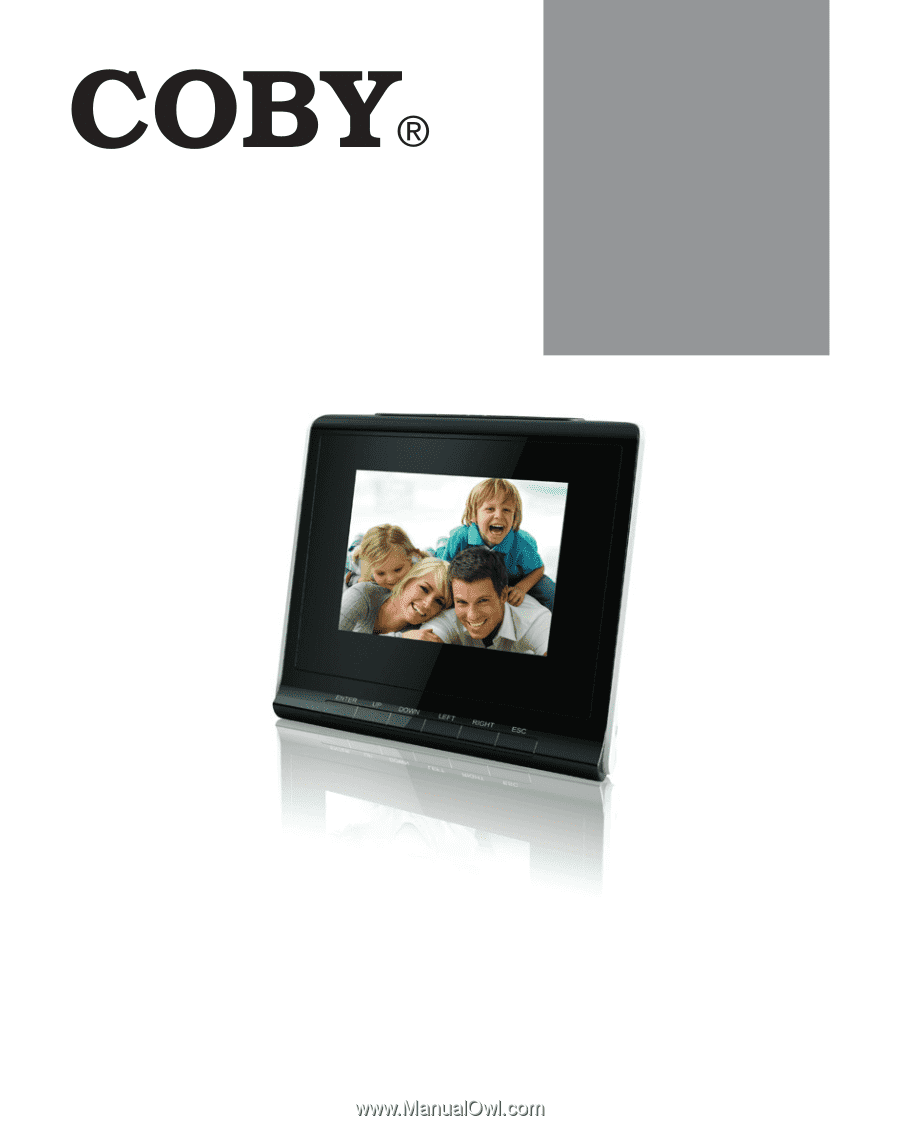
Instruction Manual
Please read this manual carefully before operation
DP356
Portable 3.5”
Digital Photo Album
with MP3 Playback