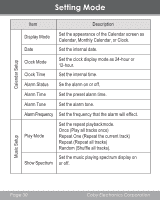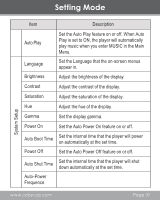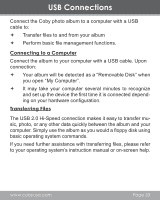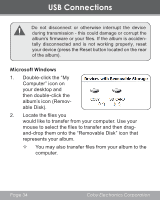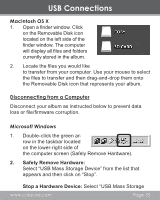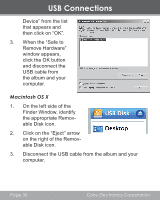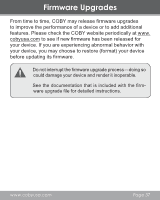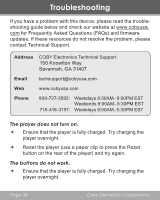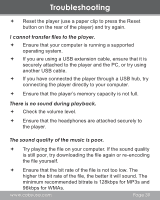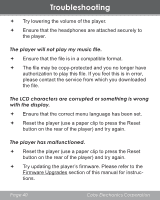Coby DP356 User Manual - Page 35
Macintosh OS X, Disconnecting from a Computer
 |
UPC - 716829913567
View all Coby DP356 manuals
Add to My Manuals
Save this manual to your list of manuals |
Page 35 highlights
USB Connections Macintosh OS X 1. Open a finder window. Click on the Removable Disk icon located on the left side of the finder window. The computer will display all files and folders currently stored in the album. 2. Locate the files you would like to transfer from your computer. Use your mouse to select the files to transfer and then drag-and-drop them onto the Removable Disk icon that represents your album. Disconnecting from a Computer Disconnect your album as instructed below to prevent data loss or file/firmware corruption. Microsoft Windows 1. Double-click the green arrow in the taskbar located on the lower-right side of the computer screen (Safely Remove Hardware). 2. Safely Remove Hardware: Select "USB Mass Storage Device" from the list that appears and then click on "Stop". Stop a Hardware Device: Select "USB Mass Storage www.cobyusa.com Page 35