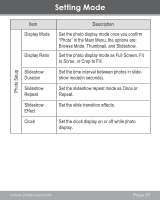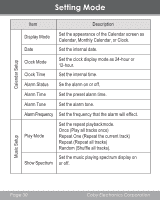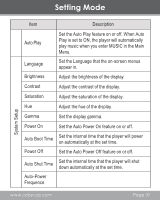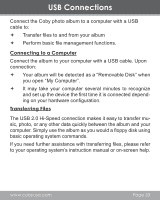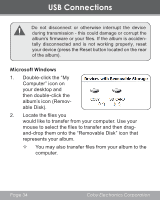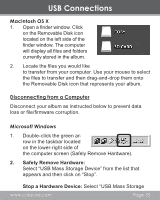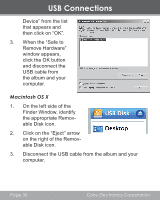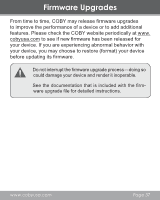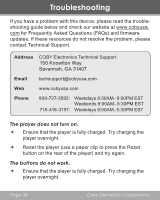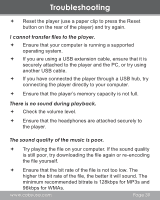Coby DP356 User Manual - Page 34
Microsoft Windows - firmware
 |
UPC - 716829913567
View all Coby DP356 manuals
Add to My Manuals
Save this manual to your list of manuals |
Page 34 highlights
USB Connections Do not disconnect or otherwise interrupt the device during transmission - this could damage or corrupt the album's firmware or your files. If the album is accidentally disconnected and is not working properly, reset your device (press the Reset button located on the rear of the album). Microsoft Windows 1. Double-click the "My Computer" icon on your desktop and then double-click the album's icon (Removable Disk). 2. Locate the files you would like to transfer from your computer. Use your mouse to select the files to transfer and then dragand-drop them onto the "Removable Disk" icon that represents your album. —— You may also transfer files from your album to the computer. Page 34 Coby Electronics Corporation

Page 34
Coby Electronics Corporation
Do not disconnect or otherwise interrupt the device
during transmission - this could damage or corrupt the
album’s firmware or your files. If the album is acciden-
tally disconnected and is not working properly, reset
your device (press the Reset button located on the rear
of the album).
Microsoft Windows
1.
Double-click the “My
Computer” icon on
your desktop and
then double-click the
album’s icon (Remov-
able Disk).
2.
Locate the files you
would like to transfer from your computer. Use your
mouse to select the files to transfer and then drag-
and-drop them onto the “Removable Disk” icon that
represents your album.
²
You may also transfer files from your album to the
computer.
USB Connections