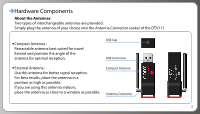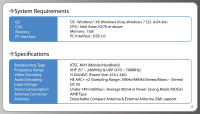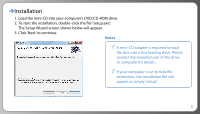Coby DTV111 User Manual
Coby DTV111 Manual
 |
UPC - 716829991114
View all Coby DTV111 manuals
Add to My Manuals
Save this manual to your list of manuals |
Coby DTV111 manual content summary:
- Coby DTV111 | User Manual - Page 1
TV-to-Go USB Receiver for ATSC Mobile DTV DTV111 User Manual Please read this manual carefully before operation www.cobyusa.com - Coby DTV111 | User Manual - Page 2
Enjoy Mobile DTV - Connect USB Receiver - Description of buttons - Channel Scan - Live Mobile DTV - Live Audio - Time Shift - Reserve Recording - Sleep Timer - Screen Capture - Recording - File Playback Part IV S/W Upgrade Technical Support Important Safety Instructions Legal and Trademark Info 1 - Coby DTV111 | User Manual - Page 3
missing, please contact the local retailer from which you purchased this product. Coby® DTV111 Mobile DTV Receiver Compact Antenna Mini-CD (contains software & user manual) External Antenna Quick Manual To view the user manual, you may need to download and install the free Adobe Acrobat Reader from - Coby DTV111 | User Manual - Page 4
antenna of your choice into the Antenna Connector socket of the DTV111. Compact Antenna : Retractable antenna best suited for travel. Extend and position the angle of the antenna for optimal reception. USB Cap USB Connector External Antenna : Use this antenna for better signal reception. - Coby DTV111 | User Manual - Page 5
- & 64-bit) CPU : Intel Atom N270 or above Memory : 1GB PC Interface : USB 2.0 Speci cations Broadcasting Type Frequency Range Video Decoding Audio Decoding Input Voltage Power Consumption Antenna Connector Saving Mode (NOG3) AMB Type Detachable Compact Antenna & External Antenna (5M) support 4 - Coby DTV111 | User Manual - Page 6
Installation 1. Load the mini-CD into your computer's DVD/CD-ROM drive. 2. To start the installation, double-click the le "setup.exe". The Setup Wizard screen shown below will appear. 3. Click 'Next' to continue. Notes 1. A mini-CD adapter is required to load the disc into a slot-loading drive. - Coby DTV111 | User Manual - Page 7
Installation Select a destination folder for the software installation. The default, recommended destination is the "Program Files" folder. To change the destination folder, click "Browse". Click "Next" to continue. 6 - Coby DTV111 | User Manual - Page 8
Installation Click 'Next' to con rm and start the installation. 7 - Coby DTV111 | User Manual - Page 9
Installation The window below will appear while the software is being installed. 8 - Coby DTV111 | User Manual - Page 10
Installation The installer will examine your system for the Coby DTV111 device. When this window appears, plug the DTV111 into your computer's USB port. 9 - Coby DTV111 | User Manual - Page 11
Installation If the installer does not nd the connected DTV111, the text "Coby ATSC Mobile DTV USB Receiver" will be grayed out and the "Next" button will not be available. Please connect or reconnect the DTV111 to your computer and click 'Back' to have the installer search again. 10 - Coby DTV111 | User Manual - Page 12
Installation Click on the text "Coby ATSC Mobile DTV USB Receiver" to select it and then click "Next" to continue. Click 11 - Coby DTV111 | User Manual - Page 13
Installation If the notice shown below appears, click "Install". 12 - Coby DTV111 | User Manual - Page 14
Installation Click "Finish". 13 - Coby DTV111 | User Manual - Page 15
Installation Click "Close" to exit the installer. The software and driver installation is now complete. The DTV111 is now ready for use! 14 - Coby DTV111 | User Manual - Page 16
Installation It is recommended to restart your system after installation. 15 - Coby DTV111 | User Manual - Page 17
Enjoy Mobile DTV - Connect USB Receiver Connect the DTV111 to your PC or laptop. 16 - Coby DTV111 | User Manual - Page 18
Enjoy Mobile DTV - Description of Buttons 15 16 123 7 8 9 10 456 17 18 19 11 12 13 14 17 - Coby DTV111 | User Manual - Page 19
Enjoy Mobile DTV - Channel Scan (Auto Scan) Perform an Auto Scan to nd TV channels currently within reception range. Available channels may di er as you change locations. Click the 'Auto Scan' Button 18 - Coby DTV111 | User Manual - Page 20
Enjoy Mobile DTV - Channel Scan (Auto Scan) Scan Auto Start (Range Ch.02 ~ Ch.69) Click "Stop" if you want to stop the auto scan. 19 - Coby DTV111 | User Manual - Page 21
Enjoy Mobile DTV - Channel Scan (Auto Scan) When the scan has been completed, a TV channel list is created (example shown below). To save the TV channel list, click "Apply". 20 - Coby DTV111 | User Manual - Page 22
Enjoy Mobile DTV - Channel Scan (Manual Scan) Use the Manual Scan function instead of Auto Scan if you know the channel range for mobile TV in your city or if you want to scan for a speci c channel. Click the 'Manual Scan' Button 21 - Coby DTV111 | User Manual - Page 23
Enjoy Mobile DTV - Channel Scan (Manual Scan) 1. Select the range of channels to scan. 2. Click "Scan". 22 - Coby DTV111 | User Manual - Page 24
Enjoy Mobile DTV - Channel Scan (Manual Scan) When the scan has been completed, a TV channel list is created (example shown below). To save the TV channel list, click "Apply". 23 - Coby DTV111 | User Manual - Page 25
Enjoy Mobile DTV - Live Mobile DTV To watch live TV broadcasts : 1.Click the "TV Channel List" icon marked below to display the TV Channel List. 2.Double-click a channel in the list to watch it. 24 - Coby DTV111 | User Manual - Page 26
an audio channel to listen to it. What is Live Audio? This is an audio-only broadcast that TV stations may use to provide you with news, sports, and weather updates, music, and emergency information. If Live Audio service is not available, the Audio Channel List icon will not be selectable. 25 - Coby DTV111 | User Manual - Page 27
Enjoy Mobile DTV - Time Shift When Time Shift is enabled, you can pause, rewind, or fast forward live TV or Audio broadcasts. To start or end Time Shift, click the "Time Shift: Start/End" button. Control the broadcast with the "Rewind" or "Fast Forward" - Coby DTV111 | User Manual - Page 28
Enjoy Mobile DTV - Time Shift Time Shift - Rewind Time Shift - Fast Forward Time Bar : Click to skip backwards 10 seconds. : Click to skip ahead 10 seconds. : Click or drag along the time bar to skip to a speci c time in the broadcast. Time Shift - Fast Forward button Time Shift - Rewind button - Coby DTV111 | User Manual - Page 29
Enjoy Mobile DTV - Reserve Recording To schedule the recording of a broadcast, click the "Reserve Recording" button. Click the "Reserve Recording" button 28 - Coby DTV111 | User Manual - Page 30
Enjoy Mobile DTV - Reserve Recording Channel Selection Title Start Time Selection Duration Selection Click the "Edit" button 1. Choose "TV" or "Audio" button and click. to select a date : 2. Select the channel to record. 3. The Title is set automatically by the channel selection. 4. Click " - Coby DTV111 | User Manual - Page 31
Enjoy Mobile DTV - Sleep Timer To set a sleep timer, click the "Sleep Timer" button. Click the "Sleep Timer" button 30 - Coby DTV111 | User Manual - Page 32
Enjoy Mobile DTV - Sleep Timer 1. Click on the "Time" menu to set the sleep timer. Time menu selection 2. Click the "Apply" button to start the sleep timer. At the end of the sleep timer, the Coby Player software will quit automatically. 31 - Coby DTV111 | User Manual - Page 33
Enjoy Mobile DTV - Screen Capture To save a snapshot of the current screen, click the "Screen Capture" button. Click the "Screen Capture" button 32 - Coby DTV111 | User Manual - Page 34
Enjoy Mobile DTV - Screen Capture Edit the le name and save location of the screen capture image, then click "Save". The screen capture le is saved to your computer 33 - Coby DTV111 | User Manual - Page 35
Enjoy Mobile DTV - Recording To record the current broadcast, click the "Record" button. Click the "Record" button to start recording. Click the "Stop" button to stop recording 34 - Coby DTV111 | User Manual - Page 36
Enjoy Mobile DTV - Recording Notes Recordings may only be played within the program (see page 36 for playback instructions). Recordings cannot be played with external MP4/media players or devices. The recording will start once you click "Save". 35 - Coby DTV111 | User Manual - Page 37
Enjoy Mobile DTV - Recording Playback To choose a previously recorded le for playback, click the "Open" button. Click the "Open" button 36 - Coby DTV111 | User Manual - Page 38
Enjoy Mobile DTV - File Playback 37 - Coby DTV111 | User Manual - Page 39
check our website at www.cobyusa.com for Frequently Asked Questions (FAQ) and product updates. If these resources do not resolve the problem, please contact Technical Support. For Customer Use: Enter below the serial number that is located on the rear of the unit. Retain this information for future - Coby DTV111 | User Manual - Page 40
be retained for future reference. 3. Heed Warnings: All warnings on the product and in the operating instructions should be adhered to. 4. Follow Instructions: All operating and usage instructions should be followed. 5. Cleaning: Unplug this product from the wall outlet before cleaning. Do not use - Coby DTV111 | User Manual - Page 41
a bookcase or rack unless proper ventilation is provided or the manufacturer instructions have been adhered to. 9. Power Sources: This product should be spill liquid of any kind on the product. 12. Servicing: Do not attempt to service this product yourself as opening or removing covers may expose - Coby DTV111 | User Manual - Page 42
Important Safety Instructions 13. Damage Requiring Service: Unplug this product from the wall outlet and refer servicing to quali ed service personnel under the following conditions: a) when the power-supply or plug is damaged b) if liquid has been spilled or if objects have fallen into the

www.cobyusa.com
Please read this manual carefully before operation
TV-to-Go USB Receiver
for ATSC Mobile DTV
DTV111 User Manual