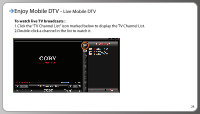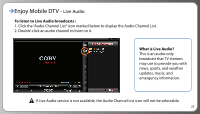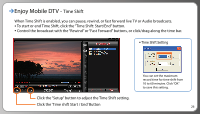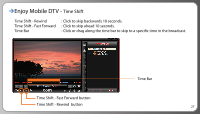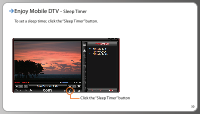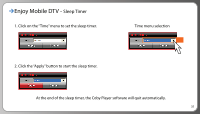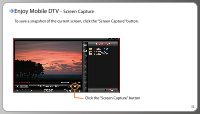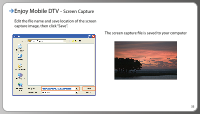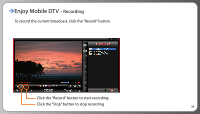Coby DTV111 User Manual - Page 30
Start Time Selection
 |
UPC - 716829991114
View all Coby DTV111 manuals
Add to My Manuals
Save this manual to your list of manuals |
Page 30 highlights
Enjoy Mobile DTV - Reserve Recording Channel Selection Title Start Time Selection Duration Selection Click the "Edit" button 1. Choose "TV" or "Audio" button and click. to select a date : 2. Select the channel to record. 3. The Title is set automatically by the channel selection. 4. Click "Edit" to select a date. 5. Select the start time of the recording. 6. Select the duration of the recording. 7. When the recording settings are complete, click 'Insert' to enter the recording to the Recording Scheduler. To delete a recording, click a recording in the Recording Scheduler, then click "Delete". To exit, click "Exit". 29
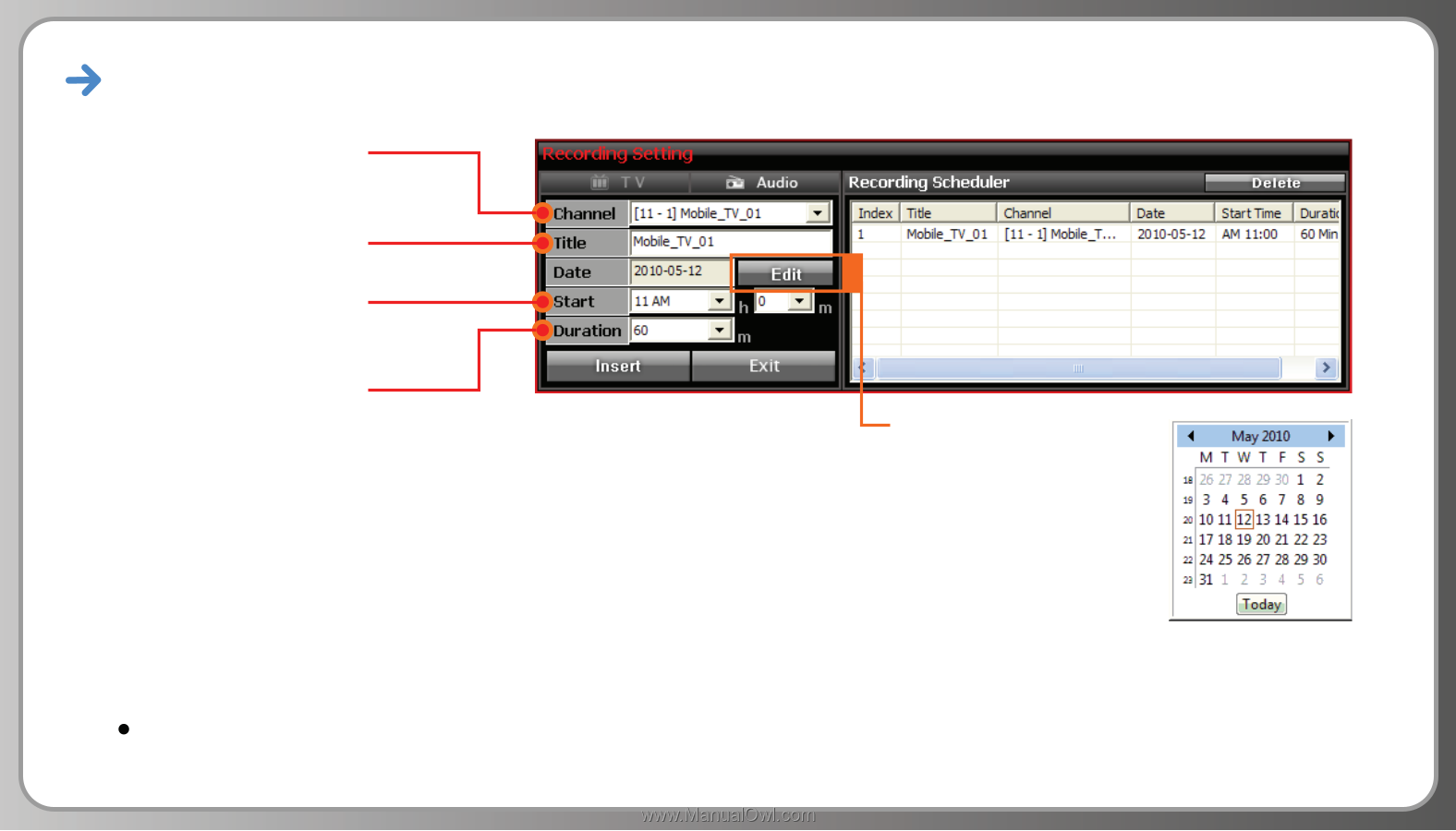
Enjoy Mobile DTV -
Reserve Recording
Click the “Edit” button
to select a date :
1. Choose “TV” or “Audio” button and click.
2. Select the channel to record.
3. The Title is set automatically by the channel selection.
4. Click “Edit” to select a date.
5. Select the start time of the recording.
6. Select the duration of the recording.
7. When the recording settings are complete, click ‘Insert’ to enter the recording to the Recording Scheduler.
To delete a recording, click a recording in the Recording Scheduler, then click “Delete”.
To exit, click “Exit”.
Channel Selection
Title
Start Time Selection
Duration
Selection
29