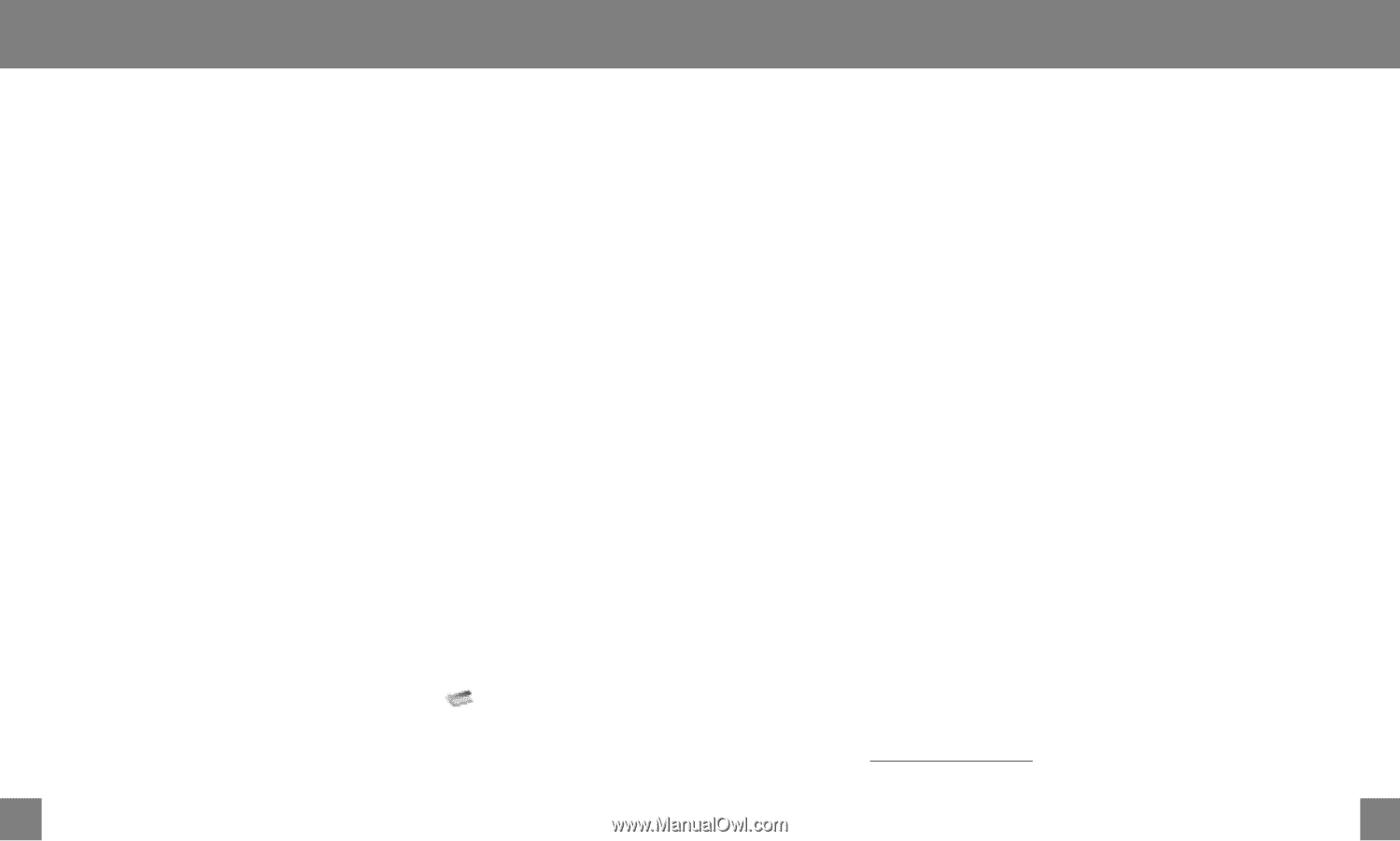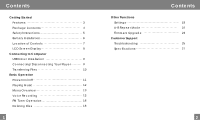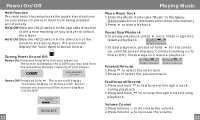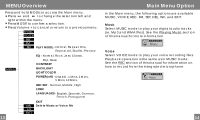Coby MP-C858 User Manual - Page 6
Connect to a Computer, Transferring Files to Your Player - driver
 |
UPC - 716829918586
View all Coby MP-C858 manuals
Add to My Manuals
Save this manual to your list of manuals |
Page 6 highlights
Connect to a Computer USB Driver Installation (Windows 98 SE Only) If you are using Windows 98 SE, you must install the USB driv er and update utility. 1.Plac e the Installation CD in your c omputer's CD-ROM drive. 2.In My Computer, double-cl ick the disc drive (D:) icon (where D: is your CD-ROM drive). 3.Find and d ouble-click "Win98Driver.exe " to start the installation process. A setup dialog window will appear on the screen . 4.Follo w the on-screen instructions. When setup is co mplete, restart you r computer. USB driver installation is not necessary if you are using Windows Me/2K/XP or Mac OS X version 10.2.6 or above. Simply connect your player to the computer; the operating system will then take a moment to set up and a removable disk icon will appear in "My Computer". (For Mac OS X users, a removable disk icon w ill appear on the "Desk top".) Connecting/Disconnecting Your Player To connect your player to a compu ter: 1.Remove the USB cap to expose the inte grated USB plug. 2.Plug your player directly into the computer's USB port or use the USB extension cable (included). To safely dis connect your player from a computer: 1.Double-click the gree n arrow in the tas kbar l ocated at the bottom-rig ht of the co mputer's screen. A "Safely Remove Hardware" window will appear. 2.In the list o f hard ware devices, double-click on "USB Mass Storage Device". A "Stop a Hardware Device" window will appear. Click the OK button. You may now safely disconnect your player from the computer. 9 Transferring Files to Your Player Transferring Files To transfer files between your player and a computer: 1.Conne ct your player to the c omp uter. 2.Open Windows Explo rer o n the compute r. 3.Select the file s yo u want to transfer fr om you r computer and drag-and-drop them to the removable disk icon (ie, your player). You can also transfer files from your player to a computer. Do not disconnect your player while it is tran sferring files . Doing so may corrupt or damage the firmware and/or files on your player. If your player is accidentally disconnected while it is transferring files and do es n ot work properly, remove and replace the battery, and then turn your player on again. Deleting Files through a Computer With your player connected to a computer: 1.Open Windows Explo rer o n the compute r. 2.Do uble-click on the removable disk icon (ie, your player). 3.Use the m ouse to select the files you would like to delete. Press delete on your keyboard and click Yes to confirm. You can also delete files di rectly from your player. See "DEL" in the Menu Options section of th is m anual for more in formation. 10