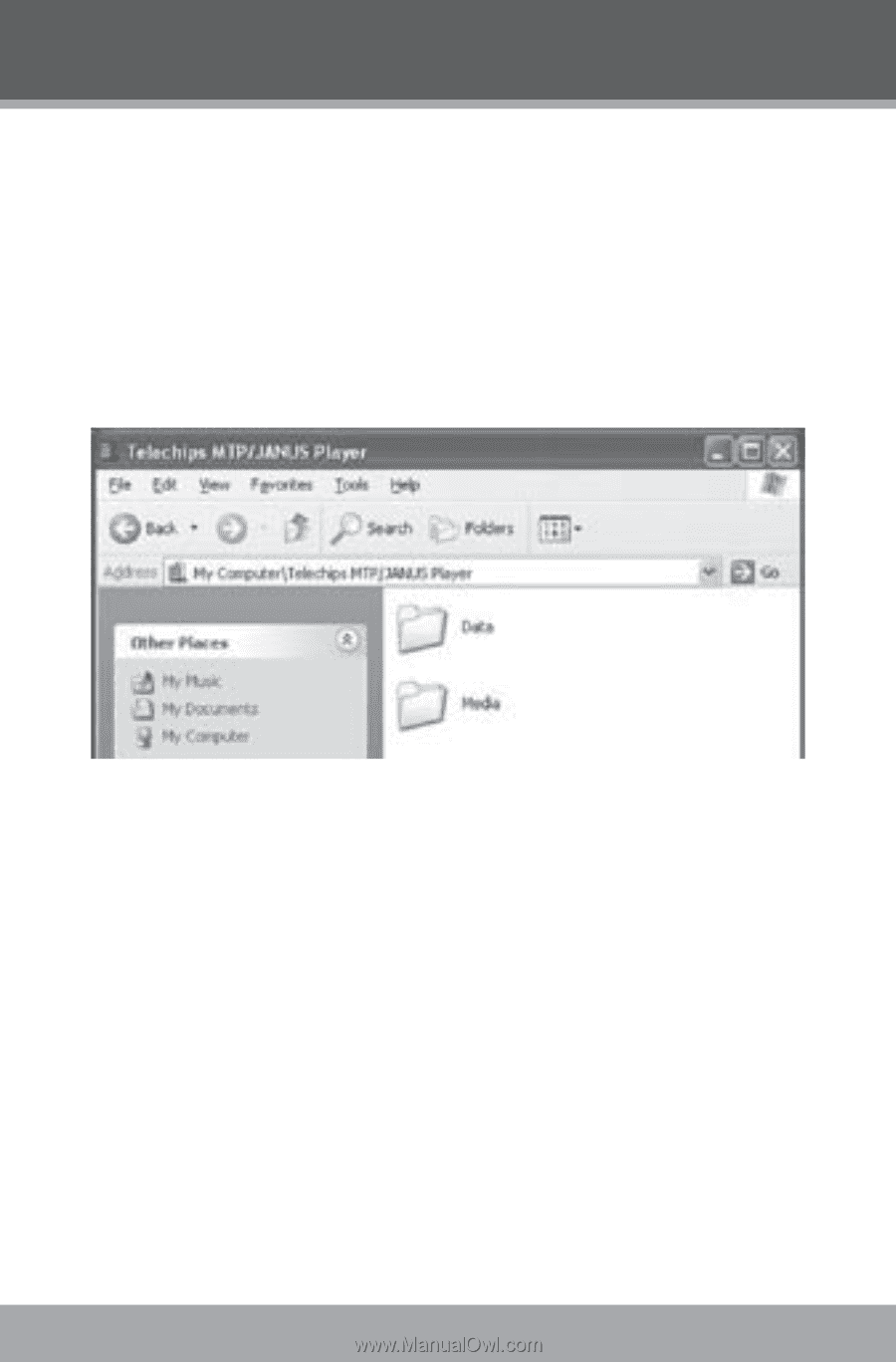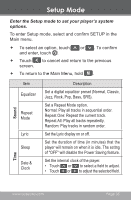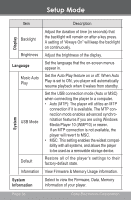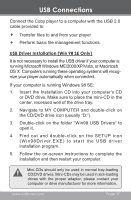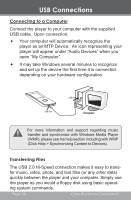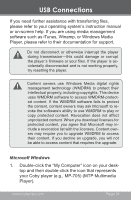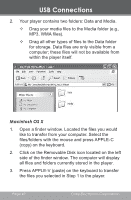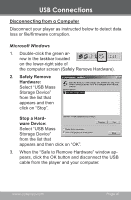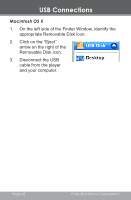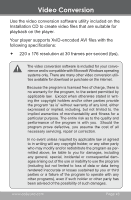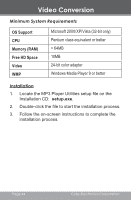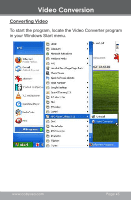Coby MP705 User Manual - Page 40
Macintosh OS X, MP3, WMA files.
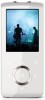 |
UPC - 716829770344
View all Coby MP705 manuals
Add to My Manuals
Save this manual to your list of manuals |
Page 40 highlights
USB Connections 2. Your player contains two folders: Data and Media. Drag your media files to the Media folder (e.g., MP3, WMA files). Drag all other types of files to the Data folder for storage. Data files are only visible from a computer; these files will not be available from within the player itself. Macintosh OS X 1. Open a finder window. Located the files you would like to transfer from your computer. Select the files/folders with the mouse and press APPLE-C (copy) on the keyboard. 2. Click on the Removable Disk icon located on the left side of the finder window. The computer will display all files and folders currently stored in the player. 3. Press APPLE-V (paste) on the keyboard to transfer the files you selected in Step 1 to the player. Page 40 Coby Electronics Corporation