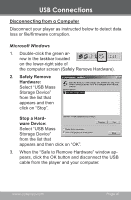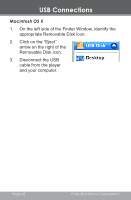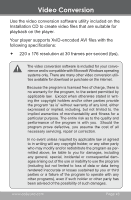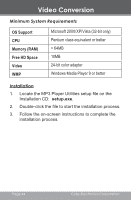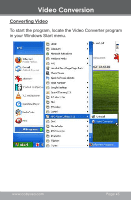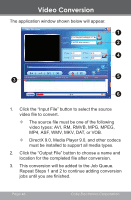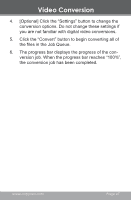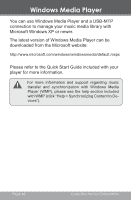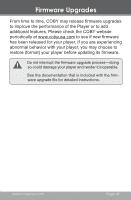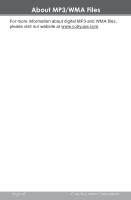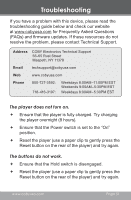Coby MP705 User Manual - Page 46
MP4, ASF, WMV, MKV, DAT, or VOB., video types: AVI, RM, RMVB, MPG
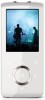 |
UPC - 716829770344
View all Coby MP705 manuals
Add to My Manuals
Save this manual to your list of manuals |
Page 46 highlights
Video Conversion The application window shown below will appear. 1 2 4 5 3 6 1. Click the "Input File" button to select the source video file to convert. The source file must be one of the following video types: AVI, RM, RMVB, MPG, MPEG, MP4, ASF, WMV, MKV, DAT, or VOB. DirectX 9.0, Media Player 9.0, and other codecs must be installed to support all media types. 2. Click the "Output File" button to choose a name and location for the completed file after conversion. 3. This conversion will be added to the Job Queue. Repeat Steps 1 and 2 to continue adding conversion jobs until you are finished. Page 46 Coby Electronics Corporation

Page ³µ
Coby Electronics Corporation
The application window shown below will appear.
2
4
6
3
1
5
Click the “Input File” button to select the source
video file to convert.
The source file must be one of the following
video types: AVI, RM, RMVB, MPG, MPEG,
MP4, ASF, WMV, MKV, DAT, or VOB.
DirectX 9.0, Media Player 9.0, and other codecs
must be installed to support all media types.
Click the “Output File” button to choose a name and
location for the completed file after conversion.
This conversion will be added to the Job Queue.
Repeat Steps 1 and 2 to continue adding conversion
jobs until you are finished.
1.
2.
3.
Video Conversion