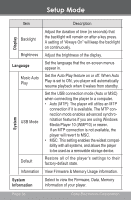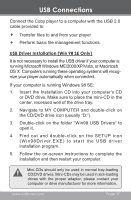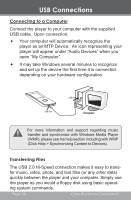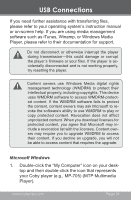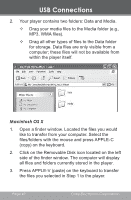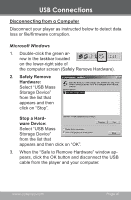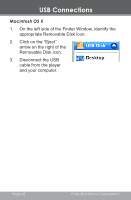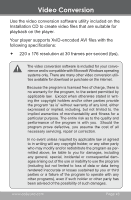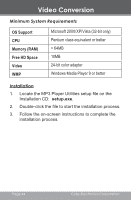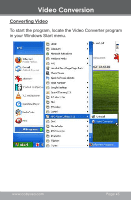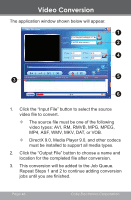Coby MP705 User Manual - Page 41
Disconnecting from a Computer - firmware
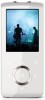 |
UPC - 716829770344
View all Coby MP705 manuals
Add to My Manuals
Save this manual to your list of manuals |
Page 41 highlights
USB Connections Disconnecting from a Computer Disconnect your player as instructed below to detect data loss or file/firmware corruption. Microsoft Windows 1. Double-click the green arrow in the taskbar located on the lower-right side of the computer screen (Safely Remove Hardware). 2. Safely Remove Hardware: Select "USB Mass Storage Device" from the list that appears and then click on "Stop". Stop a Hardware Device: Select "USB Mass Storage Device" from the list that appears and then click on "OK". 3. When the "Safe to Remove Hardware" window appears, click the OK button and disconnect the USB cable from the player and your computer. www.cobyusa.com Page 41
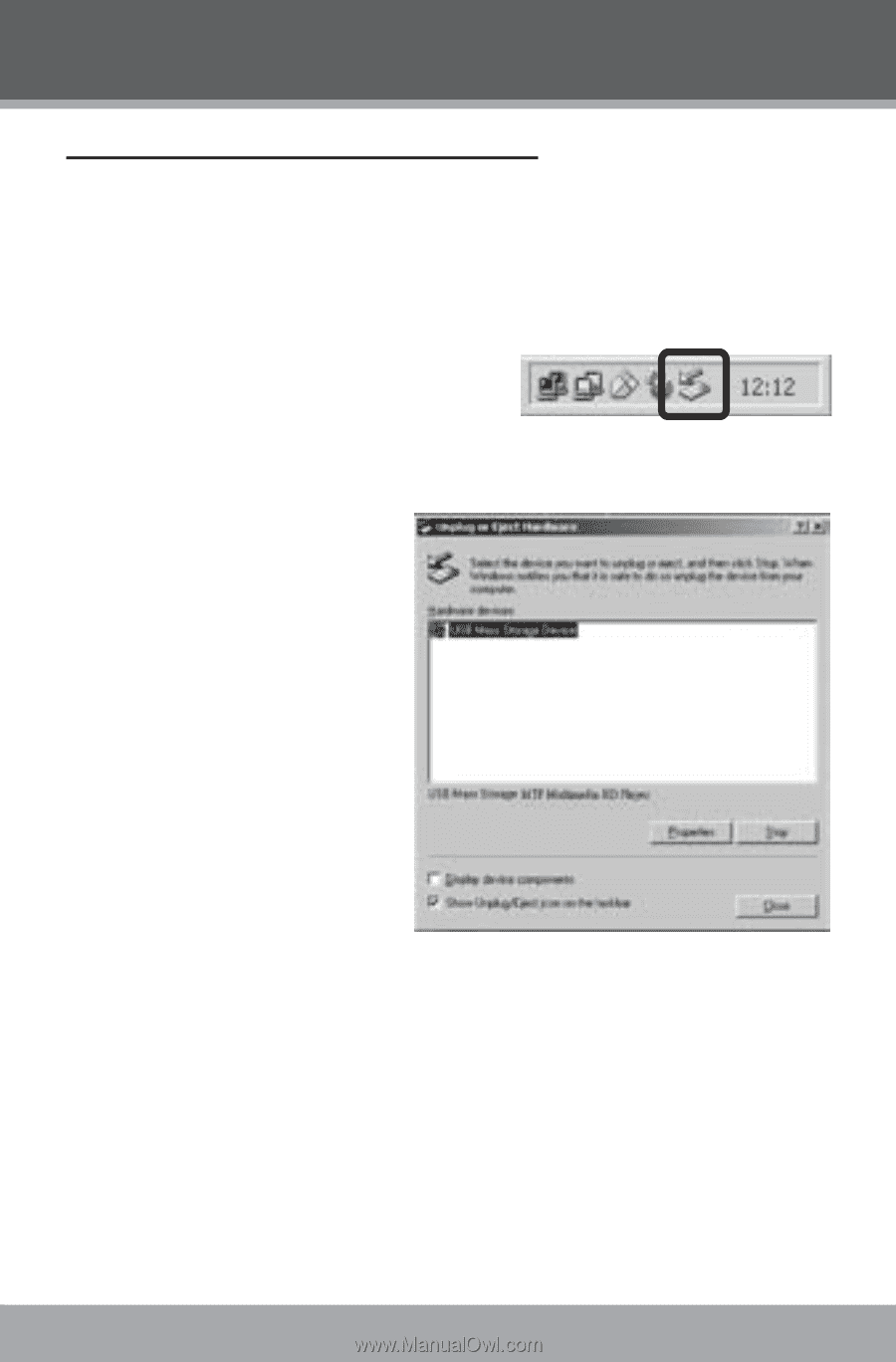
www.cobyusa.com
Page ³1
Disconnecting from a Computer
Disconnect your player as instructed below to detect data
loss or file/firmware corruption.
Microsoft Windows
Double-click the green ar-
row in the taskbar located
on the lower-right side of
the computer screen (Safely Remove Hardware).
Safely Remove
Hardware:
Select “USB Mass
Storage Device”
from the list that
appears and then
click on “Stop”.
Stop a Hard-
ware Device:
Select “USB Mass
Storage Device”
from the list that
appears and then click on “OK”.
When the “Safe to Remove Hardware” window ap-
pears, click the OK button and disconnect the USB
cable from the player and your computer.
1.
2.
3.
USB Connections