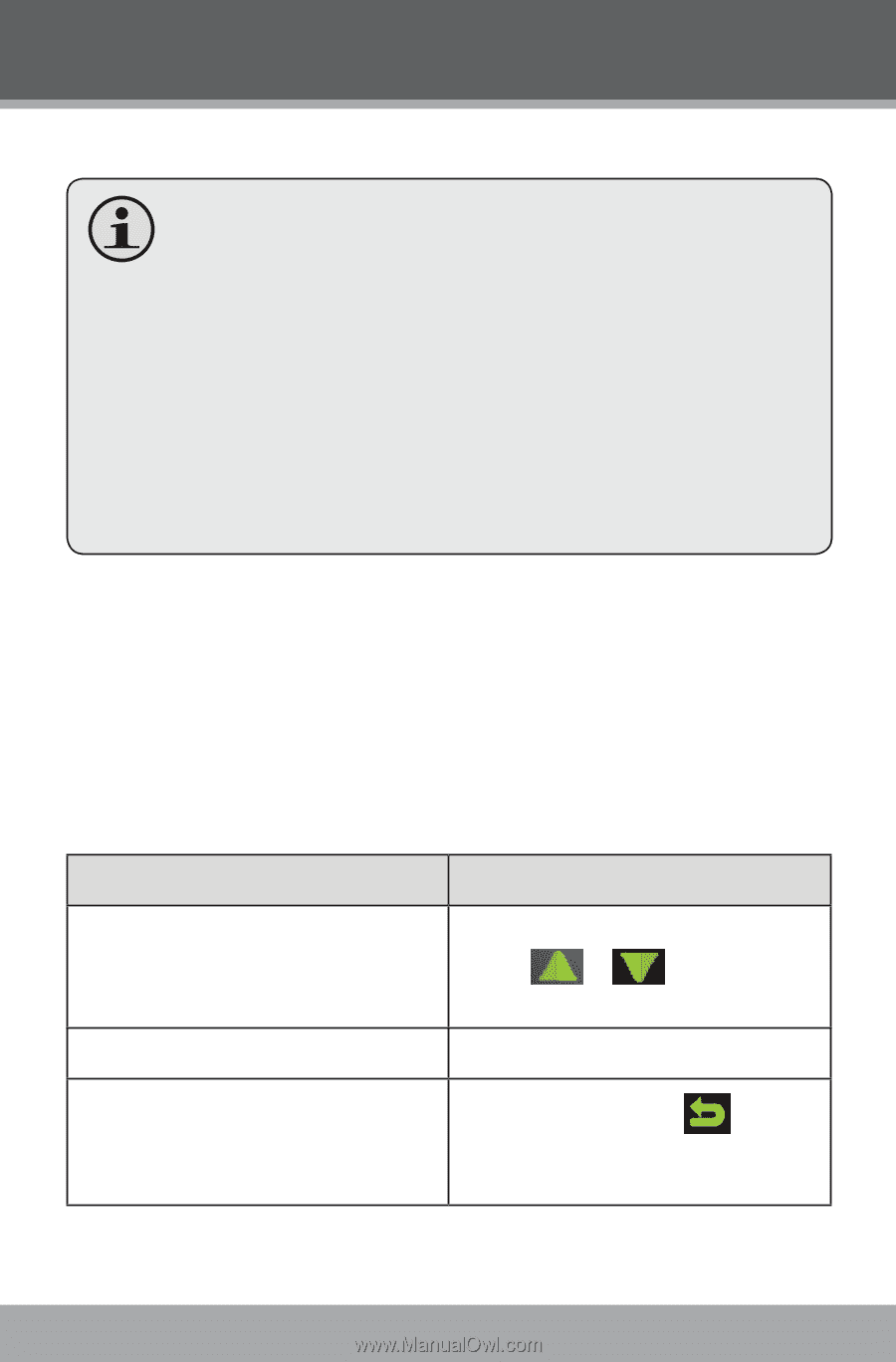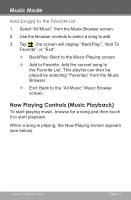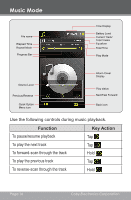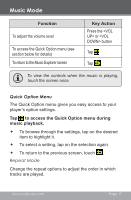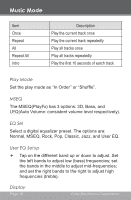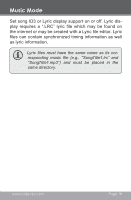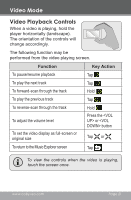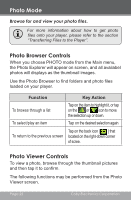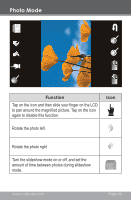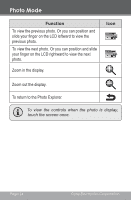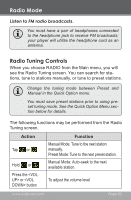Coby MP826-4G User Manual - Page 20
Video Mode - software
 |
UPC - 716829782651
View all Coby MP826-4G manuals
Add to My Manuals
Save this manual to your list of manuals |
Page 20 highlights
Video Mode Browse for and play your video files. Your player supports AVI files encoded with XviD at 400 x 240 and 30 fps. Videos may need to be encoded with the included software for device playback. For more information about converting video, please refer to the section "Video Conversion". For more information about how to get movies onto your player, please refer to the section "Transferring Files to the Player". Video Browser Controls When you choose VIDEO mode from the Main menu, you will see the Video Browser screen. Use the Video Browser to find all folders and video files loaded on your player. Function To browse through a list Key Action Tap on the item to highlight it, or tap on the or icon to move the selection up or down. To select/play an item Tap on the desired selection again Tap on the back icon [ ] that To return to the previous screen located on the right-down corner of scree. Page 20 Coby Electronics Corporation