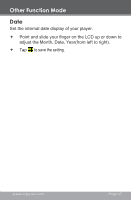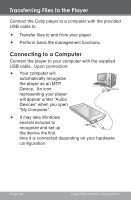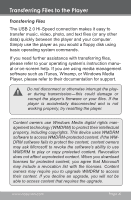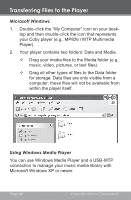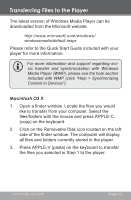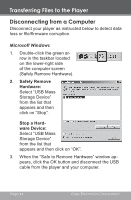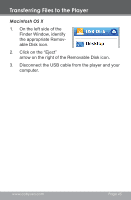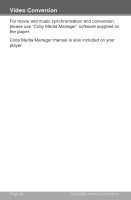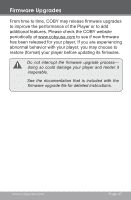Coby MP826-4G User Manual - Page 42
Microsoft Windows, Using Windows Media Player
 |
UPC - 716829782651
View all Coby MP826-4G manuals
Add to My Manuals
Save this manual to your list of manuals |
Page 42 highlights
Transferring Files to the Player Microsoft Windows 1. Double-click the "My Computer" icon on your desktop and then double-click the icon that represents your Coby player (e.g., MP826 / MTP Multimedia Player). 2. Your player contains two folders: Data and Media. —— Drag your media files to the Media folder (e.g., music, video, pictures, or text files). —— Drag all other types of files to the Data folder for storage. Data files are only visible from a computer; these files will not be available from within the player itself. Using Windows Media Player You can use Windows Media Player and a USB-MTP connection to manage your music media library with Microsoft Windows XP or newer. Page 42 Coby Electronics Corporation
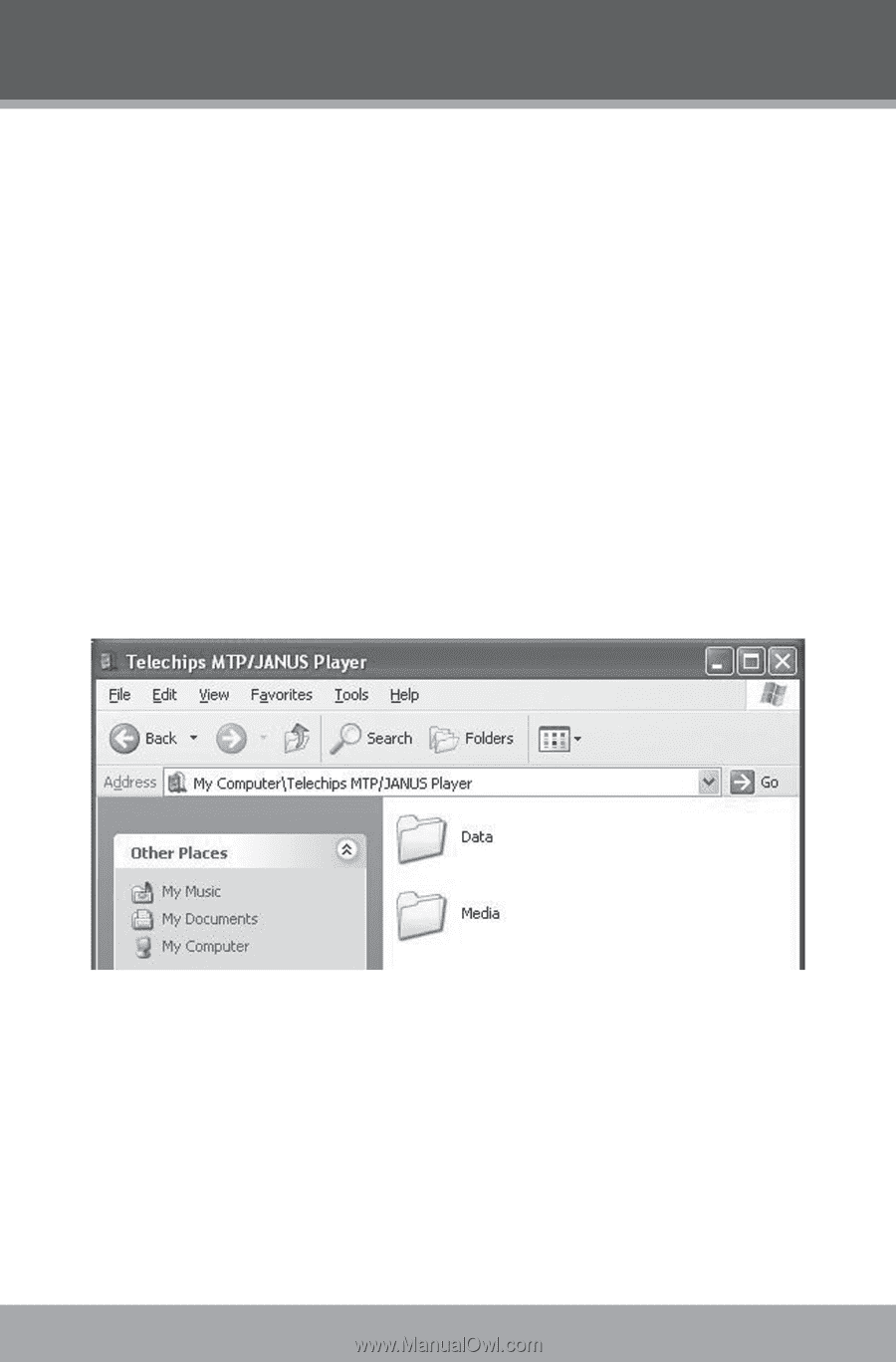
Page 42
Coby Electronics Corporation
Microsoft Windows
1.
Double-click the “My Computer” icon on your desk-
top and then double-click the icon that represents
your Coby player (e.g., MP826 / MTP Multimedia
Player).
2.
Your player contains two folders: Data and Media.
²
Drag your media files to the Media folder (e.g.,
music, video, pictures, or text files).
²
Drag all other types of files to the Data folder
for storage. Data files are only visible from a
computer; these files will not be available from
within the player itself.
Using Windows Media Player
You can use Windows Media Player and a USB-MTP
connection to manage your music media library with
Microsoft Windows XP or newer.
Transferring Files to the Player