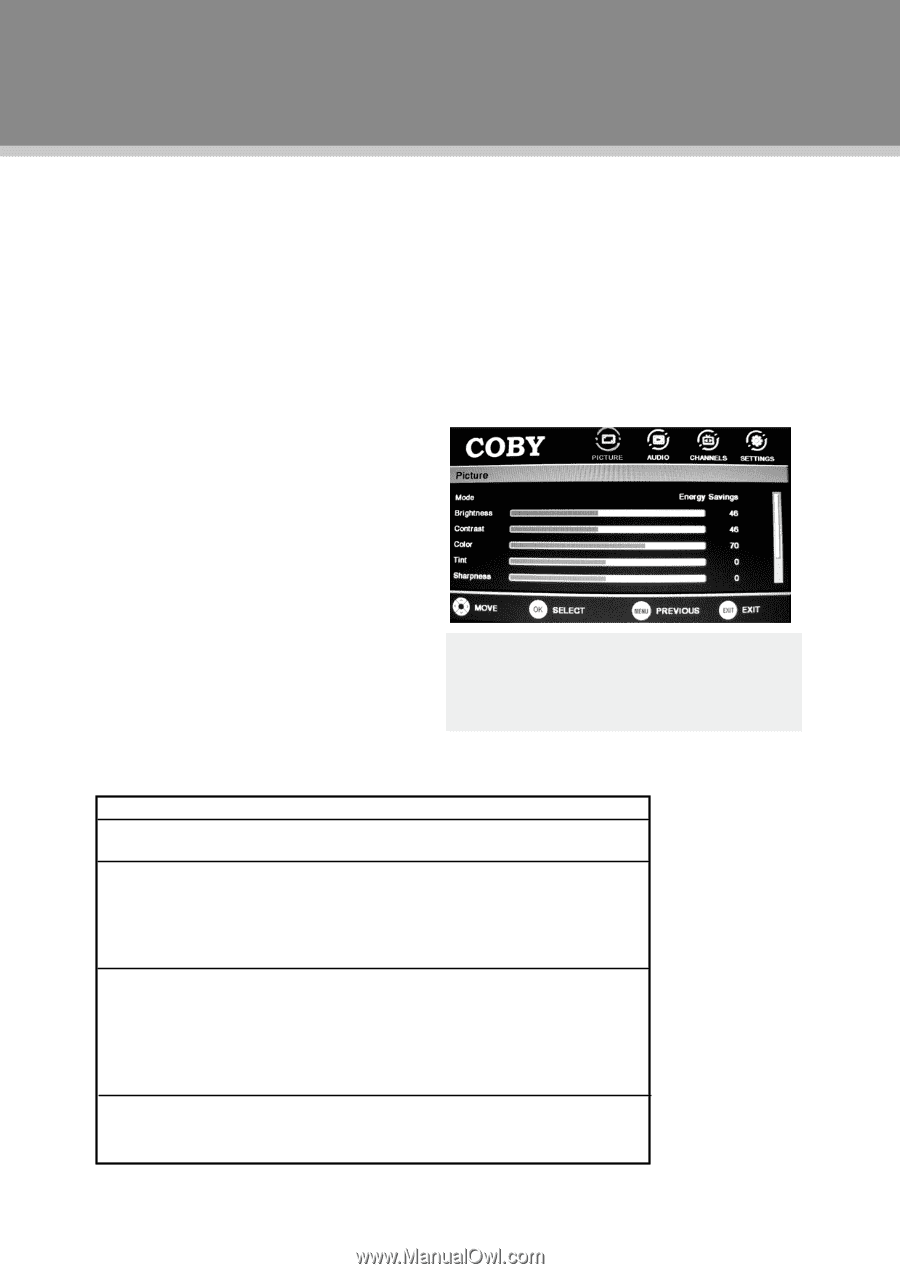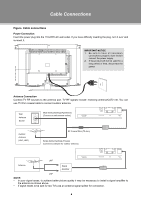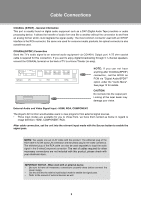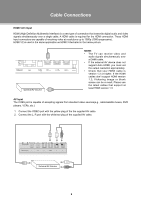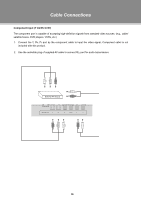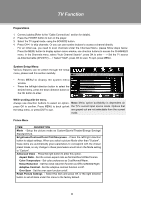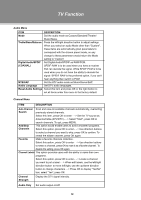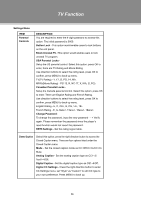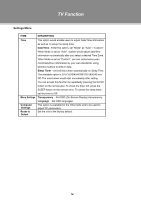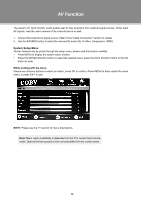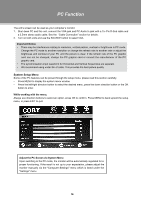Coby TFTV3227 Instruction Manual - Page 18
TV Function
 |
UPC - 716829993279
View all Coby TFTV3227 manuals
Add to My Manuals
Save this manual to your list of manuals |
Page 18 highlights
TV Function Preparations 111 Connect cables.(Refer to the "Cable Connections" section for details). 222 Press the POWER button to turn on the player. 333 Select the TV signal mode, using the SOURCE button. 444 Press CH+/- to skip channels. Or you can use number buttons to access a channel directly. . For an initial use, you need to scan channels under the Channesl Menu, please follow steps below. Press the MENU button to display system menu window, use direction buttons to access the CHANNELS menu. In the Channels menu, select "Auto Channel Search", press OK to enter - - > Set the TV source as Antenna/Cable (ATV/DTV) - - > Select "Start", press OK to scan. To quit, press MENU. System Setup Menu Various features can be preset through the setup menu, please read this section carefully. •• Press MENU to display the system menu window. •• Press the left/right direction button to select the desired menu, press the down direction button or the OK button to enter. While working with the menu, Always use direction buttons to select an option, Note: Menu option availability is dependent on press OK to confirm. Press MENU to back up/exit the TV's current input source mode. Options that the setup menu, or press EXIT to quit. are grayed out are not selectable from the current mode. Picture Menu ITEM DESCRIPTION Mode - Setup the picture mode as Custom/Sports/Theater/Energy Savings/ Standard/Vivid. Brightness/Contrast/Color/Tint/Sharpness - Press the left/right direction button to adjust settings. When you select a picture Mode other than "Custom", these items are automatically given parameters to correspond with the chosen preset mode, so any change to these parameters would return the Mode setting to "Custom". Advanced Video - Press the right button to enter this option. Aspect Ratio - Set the screen aspect ratio as Normal/Zoom/Wide/Cinema. Color Temperature - Set color preference as Cool/Normal/Warm. Noise Reduction - Set the noise reduction function as Off/Low/Middle/Right. Adaptive Contrast - Set the adaptive contrast function on/off. Over Scan - Set the over scan function on/off. Reset Picture Settings - Select this item and press OK or the right direction button to set all items under this menu to the factory default. 11