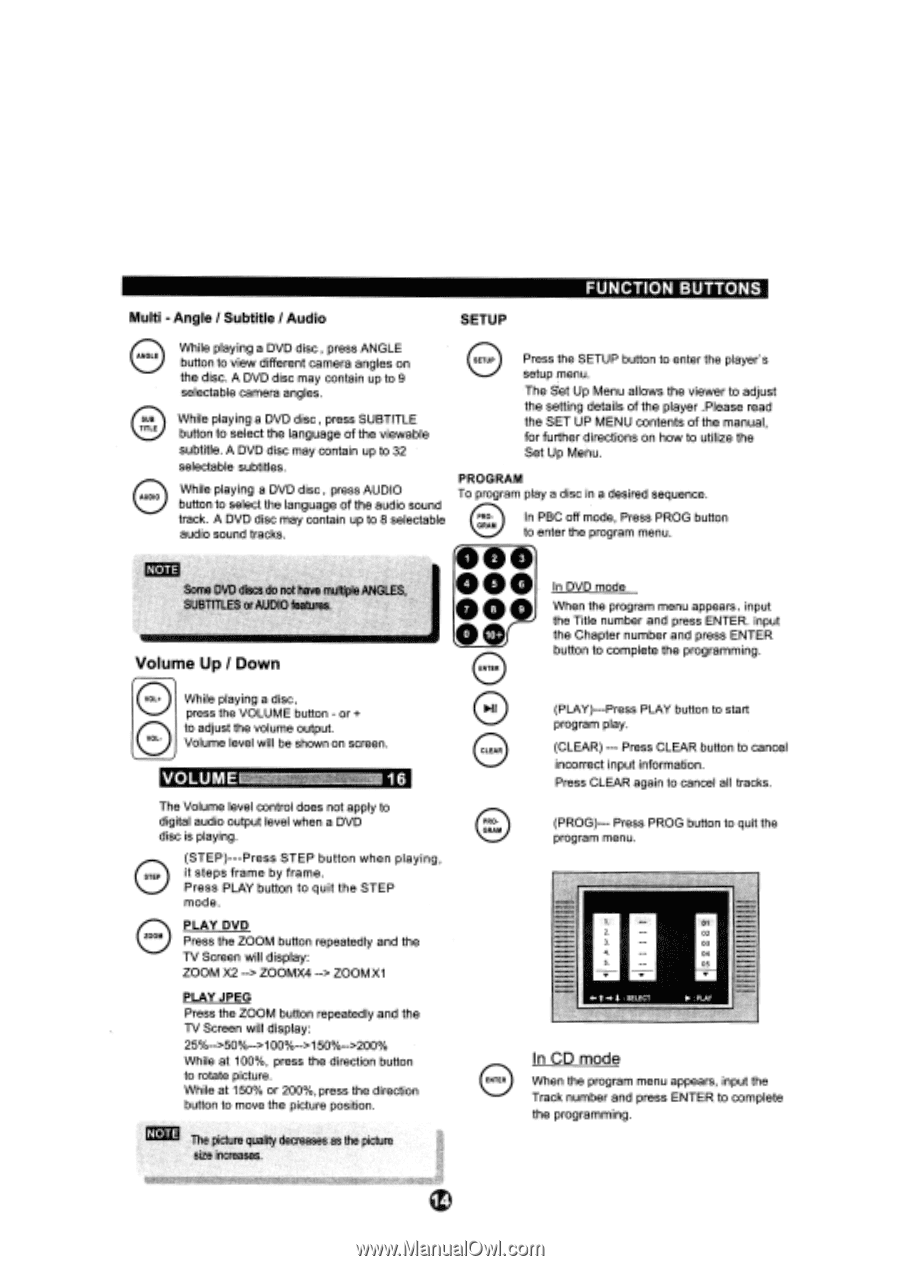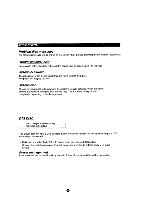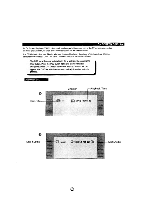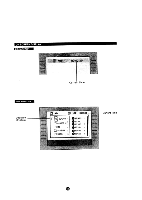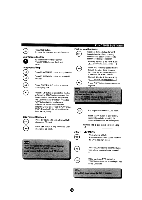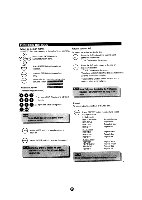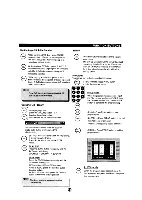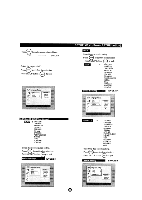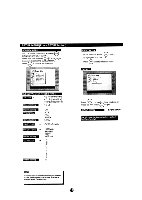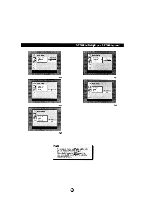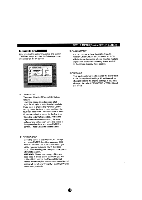Coby dvd-537 User Manual - Page 19
Multi, Angle, Subtitle, Audio, SETUP
 |
UPC - 716829995372
View all Coby dvd-537 manuals
Add to My Manuals
Save this manual to your list of manuals |
Page 19 highlights
• • Multi - Angle / Subtitle / Audio SETUP While playing a DVD disc , press ANGLE ANGLE button to view different camera angles on the disc. A DVD disc may contain up to 9 SETUP Press the SETUP button to enter the players setup menu. selectable camera angles. The Set Up Menu allows the viewer to adjust the setting details of the player .Please read SUS While playing a DVD disc, press SUBTITLE TITLE button to select the language of the viewable the SET UP MENU contents of the manual, for further directions on how to utilize the subtitle. A DVD disc may contain up to 32 Set Up Menu. selectable subtitles. PROGRAM While playing a DVD disc , press AUDIO AUDIO To program play a disc in a desired sequence. button to select the language of the audio sound track. A DVD disc may contain up to 8 selectable audio sound tracks. PRO. GRA In PBC off mode, Press PROG button to enter the program menu. y. NOTE Some DVD discs do not have multiple ANGLES, SUBTITLES or AUDIO features. 000' 000 o00a0r In DVD mode When the program menu appears, input the Title number and press ENTER. input the Chapter number and press ENTER button to complete the programming. Volume Up / Down ENTER 0 0 While playing a disc, press the VOLUME button - or + to adjust the volume output. Volume level will be shown on screen. I • :F• NI (PLAY)---Press PLAY button to start program play. CLEAR (CLEAR) --- Press CLEAR button to cancel incorrect input information. Press CLEAR again to cancel all tracks. The Volume level control does not apply to digital audio output level when a DVD PRO. disc is playing. GRAM (STEP)---Press STEP button when playing, it steps frame by frame. Press PLAY button to quit the STEP mode. (PROG)--- Press PROG button to quit the program menu. 0 PLAY DVD Press the ZOOM button repeatedly and the TV Screen will display: ZOOM X2 --> ZOOMX4 --> ZOOM X1 PLAY JPEG Press the ZOOM button repeatedly and the TV Screen will display: 25%-->50%-->100%-->150%-->200% While at 100%, press the direction button to rotate picture. While at 150% or 200%, press the direction button to move the picture position. NOTE The picture quality decreases as the picture size increases. t SEL.ECT In CD mode When the program menu appears, input the Track number and press ENTER to complete the programming.