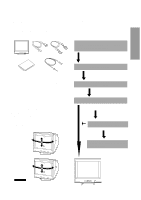Compaq 210189-001 Compaq P710/P910/P1210 Color Monitor User's Guide - Page 11
Installation of USB Function
 |
UPC - 720591500153
View all Compaq 210189-001 manuals
Add to My Manuals
Save this manual to your list of manuals |
Page 11 highlights
ENGLISH Installation of USB Function The following procedure permits your computer to recognize or "enumerate"(A USB term) the USB HUB. 1. Power on the display monitor and then the computer. 2. Start "Enumeration" from the Windows® Desktop. NOTE • During the enumeration of the USB Hub, connect the keyboard and mouse, to the computer and not to the downstream ports on the display monitor. After the enumeration, the keyboard and mouse can be used by connecting to the downstream ports, if they are USBcompliant. • Do not unplug the USB cable during the enumerations. (a) Disconnect and connect the USB cable to the upstream port of the display monitor. (b) Cycle power of the display monitor off then on. NOTE If the mark appears with "Generic USB HUB", then enumeration was unsuccessful. Select "Generic USB HUB" marked with mark and click "Remove" and "Refresh". After that, the enumeration is automatically started. NOTE The enumeration of USB HUB may be necessary for each USB port on the computer. (1) Connect the computer and the display monitor with an USB cable. The screen below will appear. (2) Click "Next". (3) Click "Finish" on the second screen to complete the enumeration of the USB HUB. You can confirm that the USB HUB is successfully enumerated with the following method. • Open "Device Manager" tab in "System" property under "Control Panel". Confirm that "Generic USB HUB" is listed in "Universal Serial Bus Controller". If you can't confirm it, re-enumerate the USB HUB again by following (a) or (b). - 3 -