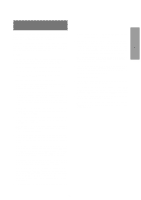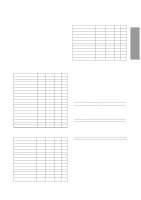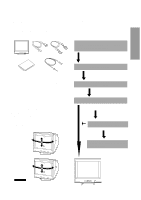Compaq 210189-001 Compaq P710/P910/P1210 Color Monitor User's Guide - Page 8
Signal Input Connector Signal A:db9-15p
 |
UPC - 720591500153
View all Compaq 210189-001 manuals
Add to My Manuals
Save this manual to your list of manuals |
Page 8 highlights
ENGLISH Control Names (22" Model) See figures below for the location of the user controls, indicator and connectors. FRONT FRONT REAR 1/2 3 SIGNAL-A SIGNAL-B 1. POWER SWITCH: A push-on / push-off switch for AC power. 2. POWER-ON INDICATOR: This indicator illuminates green when AC power is on, and illuminates amber when the monitor is in the power management modes. 3. INPUT CONNECTOR SELECT/OSD OFF BUTTON: • Without OSD screen, push to select the signal input connector, SIGNAL A or B. • With OSD screen, push to turn the OSD screen off. If only one input is used, the monitor will select it automatically. 4. DOWN BUTTON: Push to select group icon. 5. ITEM SELECT BUTTON: Push to select the item icon. 6. FUNCTION ADJUST BUTTONS: Push the adjust buttons to adjust the image on the screen. SIGNAL-A 1/2 3 SIGNAL-B 9 7. AC POWER CONNECTOR 8. SIGNAL INPUT CONNECTOR (SIGNAL A):DB9-15P 9. SIGNAL INPUT CONNECTOR (SIGNAL B):DB9-15P 10. USB UPSTREAM PORT: To connect to a USB equipped computer for Monitor Control Function. 11. USB DOWNSTREAM PORT: To connect to USB equipped peripherals, e.g. USB camera, keyboard, printer, etc. - 2 -