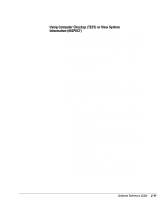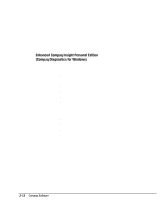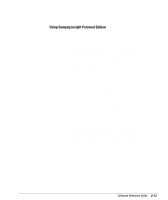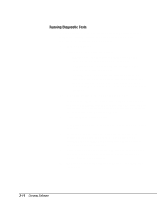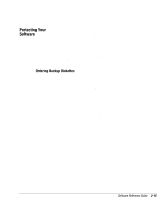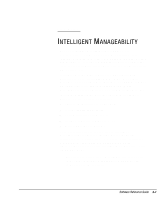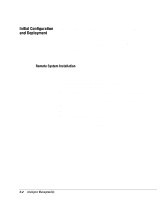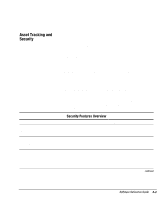Compaq 270680-003 Software Reference Guide for the Compaq Deskpro Family of Pe - Page 25
Running Diagnostic Tests
 |
View all Compaq 270680-003 manuals
Add to My Manuals
Save this manual to your list of manuals |
Page 25 highlights
Running Diagnostic Tests If your version of Compaq Insight Personal Edition includes diagnostic testing utilities, four tabs will appear next to Overview: Test, Status, Log, and Error. 1. Select the Test tab. 2. Select one of the following options: t Quick Test-Runs a quick, general test on each device with a minimal number of prompts. t Complete Test-Runs maximum testing of each device with minimal prompts. t Custom Test-Runs only the tests you select. To select specific devices or tests, find the device in the list, then click the box beside each test to select or deselect it. When selected, a red check mark appears in the box. 3. Select Interactive Mode or Unattended Mode. In Interactive Mode, the diagnostic software will prompt you for input during tests that require it. Some tests require interaction and will display errors or halt testing if selected in conjunction with Unattended Mode. 4. Click the Begin Testing button. Test Status is displayed, showing the progress and result of each test. 5. If errors are found, click the Error tab to display more detailed information and recommended actions. By following the recommended actions, you may be able to solve some problems yourself. 6. Click Print or Save the error information in case you need to contact your Compaq authorized dealer, reseller, or service provider for assistance. 7. To exit Compaq Insight Personal Edition, click File, then click Exit. 2-14 Compaq Software