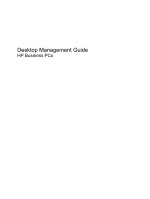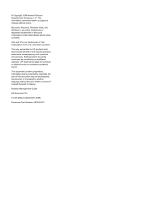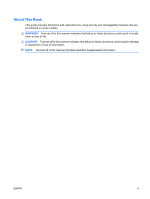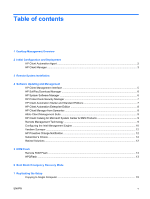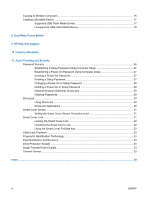Compaq 6000 Desktop Management Guide
Compaq 6000 - ProLiant - 128 MB RAM Manual
 |
UPC - 894582579463
View all Compaq 6000 manuals
Add to My Manuals
Save this manual to your list of manuals |
Compaq 6000 manual content summary:
- Compaq 6000 | Desktop Management Guide - Page 1
Desktop Management Guide HP Business PCs - Compaq 6000 | Desktop Management Guide - Page 2
HP products and services are set forth in the express warranty statements accompanying such products and services. Nothing herein should be construed as constituting an additional warranty. HP -Packard Company. Desktop Management Guide HP Business PCs Fourth Edition (September 2009) Document - Compaq 6000 | Desktop Management Guide - Page 3
About This Book This guide provides definitions and instructions for using security and manageability features that are preinstalled on some models. WARNING! Text set off in this manner indicates that failure to follow directions - Compaq 6000 | Desktop Management Guide - Page 4
iv About This Book ENWW - Compaq 6000 | Desktop Management Guide - Page 5
Desktop Management Overview 2 Initial Configuration and Deployment HP Client Automation Agent ...2 HP Client Manager ...3 3 Remote System Installation 4 Software Updating and Management HP Client Management Interface ...5 HP SoftPaq Download Manager ...6 HP Surveyor ...12 HP Proactive Change - Compaq 6000 | Desktop Management Guide - Page 6
17 Unsupported USB Flash Media Device 18 8 Dual-State Power Button 9 HP Web Site Support 10 Industry Standards 11 Asset Tracking and Security Password Security ...26 Establishing a Setup Password Using Computer Setup 27 Establishing a Power-On Password Using Computer Setup 27 Entering a Power-On - Compaq 6000 | Desktop Management Guide - Page 7
has led an industry-wide effort to develop the standards and infrastructure required to effectively deploy, configure, and manage desktops, workstations, and notebook PCs. HP develops its own management software and works closely with leading management software solution providers in the industry to - Compaq 6000 | Desktop Management Guide - Page 8
troubleshooting, and power management. HP Client Automation Agent The management agent used by both HP Review and follow the instructions contained in the Readme file to install the HP Client Automation Agent. HP Client Automation Agent is a key infrastructure component for enabling all of the HP - Compaq 6000 | Desktop Management Guide - Page 9
HP business desktop, notebook, workstation and HP Blade PCs. HPCM integrates HP specific tools such as System Software Manager, HP Instant Support Professional Edition, and HP Client Management Interface to enable a centralized model for the managing, tracking, and monitoring of all supported HP - Compaq 6000 | Desktop Management Guide - Page 10
on one or more new PCs ● Remotely updating the system BIOS in flash ROM (Remote ROM Flash on Service Boot message appears in the lower-right corner of the HP logo screen when the computer is booting up. Follow the instructions on the screen to continue the process. The default boot order is a BIOS - Compaq 6000 | Desktop Management Guide - Page 11
desktops, workstations, and notebooks: ● HP Client Management Interface ● HP SoftPaq Download Manager ● HP System Software Manager ● HP ProtectTools Security Manager ● HP Client Automation Starter, Standard, and Enterprise Editions ● HP your business agile. The IT administrator can access the HP - Compaq 6000 | Desktop Management Guide - Page 12
HP SoftPaq Download Manager, visit http://www.hp.com/go/sdm. HP System Software Manager HP System Software Manager (SSM) is a free utility that automates remote deployment of device drivers and BIOS updates for your networked HP business PCs .hp.com/go/ssm. NOTE: SSM does not currently support remote - Compaq 6000 | Desktop Management Guide - Page 13
It is offered in two editions: ● The Starter Edition is a free product for managing HP desktops, notebooks and workstations, providing hardware and software inventory, remote control, HP alert monitoring, HP BIOS and driver updates, integration with HP Protect Tools and add-on support for Intel AMT - Compaq 6000 | Desktop Management Guide - Page 14
drivers and BIOS updates without visiting each PC ● Remotely configure BIOS and security settings ● Automate processes to quickly resolve hardware problems Tight integration with HP Instant Support tools reduces hardware troubleshooting time. ● Diagnostics-remotely run & view reports on HP desktop - Compaq 6000 | Desktop Management Guide - Page 15
information on HP business desktops, notebooks and workstations. It can be used in conjunction with the custom inventory and update features of Microsoft products to provide automated driver and patch updates to managed HP client computers. Microsoft products supported by the HP Client Catalog - Compaq 6000 | Desktop Management Guide - Page 16
, see the white papers at http://www.hp.com/ support. Select your country and language, select See support and troubleshooting information, enter the model number of the computer, and press Enter. In the Resources category, click Manuals (guides, supplements, addendums, etc.). Under Quick jump to - Compaq 6000 | Desktop Management Guide - Page 17
. This hot-key enters the Intel Management Engine BIOS Execution (MEBx) setup utility. This utility allows Password (HP highly recommends that this password be changed. The default password is admin.) In order to remotely manage AMT systems, the administrator must use a remote console that supports - Compaq 6000 | Desktop Management Guide - Page 18
documentation on the http://www.hp.com site under Support & Troubleshooting, then select your specific model, then select Manuals, then White papers referring to DASH or the Broadcom NIC. Verdiem Surveyor Verdiem Surveyor is a software solution that helps manage PC energy costs. Surveyor measures - Compaq 6000 | Desktop Management Guide - Page 19
need or want to upgrade the BIOS, you may download the latest BIOS images from the HP driver and support page, http://www.hp.com/support/files. CAUTION: For maximum ROM protection, be sure to establish a setup password. The setup password prevents unauthorized ROM upgrades. System Software Manager - Compaq 6000 | Desktop Management Guide - Page 20
ROM that contains code that checks for a valid system BIOS image when the system is turned on. ● If the system BIOS image is valid, the system starts normally. ● If the system BIOS image is not valid, a failsafe Boot Block BIOS provides enough support to search removable media for BIOS image files - Compaq 6000 | Desktop Management Guide - Page 21
procedures require a diskette drive or a supported USB flash drive. NOTE: System more information see the SSM User's Guide at http://www.hp.com/go/ssm. Copying to Single Click File > Replicated Setup > Save to Removable Media. Follow the instructions on the screen to create the configuration diskette - Compaq 6000 | Desktop Management Guide - Page 22
instructions on the screen to create the configuration diskette or USB flash media device. 8. Download a BIOS utility for replicating setup (repset.exe) and copy it onto the configuration diskette or USB flash media device. To obtain this utility, go to http://welcome.hp.com/country/us/en/ support - Compaq 6000 | Desktop Management Guide - Page 23
Supported USB Flash Media Device Supported devices have a preinstalled image to simplify the process of making them bootable. All HP or Compaq PC that is bootable from a USB flash media device CAUTION: Some older PCs USB ports and remove all other USB disk support. 5. Enter Choice [5] to display the - Compaq 6000 | Desktop Management Guide - Page 24
for the USB flash media device. FORMAT will display one or more messages and ask you each time back to your USB flash media device. 13. Remove the diskette and reboot the computer. The computer lost.) ● a PC that is bootable from a USB flash media device CAUTION: Some older PCs may not be bootable - Compaq 6000 | Desktop Management Guide - Page 25
install any PCI cards that were previously removed. Close the computer cover. 13. Plug in the power cord, remove the diskette, and turn on the Computer Setup (F10) Utility. Refer to the Computer Setup (F10) Utility for instructions. If you have used a DOS version from Windows 9x, you may see a - Compaq 6000 | Desktop Management Guide - Page 26
8 Dual-State Power Button With Advanced Configuration and Power Interface (ACPI) enabled, the power button can function either as an on/off switch off the power without operating system interaction could cause damage to or loss of data on the hard drive. 20 Chapter 8 Dual-State Power Button ENWW - Compaq 6000 | Desktop Management Guide - Page 27
made the task of locating, accessing, evaluating, and installing the latest support software easier. You can download the software from http://www.hp.com/support. The Web site contains the latest device drivers, utilities, and flashable ROM images needed to run the latest Microsoft Windows operating - Compaq 6000 | Desktop Management Guide - Page 28
Industry Standards HP management solutions integrate with other systems management applications, and are based on industry standards, such as: ● Web-Based Enterprise Management (WBEM) ● Windows Management Interface (WMI) ● Wake on LAN Technology ● ACPI ● SMBIOS ● Pre-boot Execution (PXE) support 22 - Compaq 6000 | Desktop Management Guide - Page 29
ports, or by disabling removable media boot capability, you can protect valuable data assets. Memory Change and Smart Cover Sensor Guide included with the computer for additional information and instructions on using the Computer Setup Utilities. ● Remotely, using HP Client Manager from Symantec, HP - Compaq 6000 | Desktop Management Guide - Page 30
password See the Desktop Management Guide for more information. Smart Cover (some models) Allows you to: ● Lock/unlock the Cover Lock. ● Set the Cover Removal Sensor to Disable/Notify User/Setup Password administrator can configure LoJack for HP ProtectTools to monitor or manage the computer. If - Compaq 6000 | Desktop Management Guide - Page 31
Service tag (80-byte identifier) displayed during POST. ● Chassis serial numbers are normally set in the factory and are used to uniquely identify passwords is successfully provided during a subsequent cold-boot sequence. NOTE: This selection will only appear when at least one drive that supports - Compaq 6000 | Desktop Management Guide - Page 32
Device, a Setup password must be set. ● Reset to Factory Settings (some models) (Do not reset/Reset) - Resetting to factory defaults will erase Guide at http://www.hp.com/go/ssm. NOTE: HP Client Management Interface (HP CMI) provides access to BIOS setting management including BIOS passwords from - Compaq 6000 | Desktop Management Guide - Page 33
HP ProtectTools Security Manager Guide at http://www.hp.com. Establishing a setup password Password and follow the instructions on the screen. 4. Before exiting, click File > Save Changes and Exit. Entering a Power-On Password To enter a power-on password the monitor, type the current password, then - Compaq 6000 | Desktop Management Guide - Page 34
the utility. 3. When the key icon appears on the monitor, type the setup password, then press Enter. NOTE: Type carefully; for security reasons or Setup Password If the system is equipped with an embedded security device, refer to the HP ProtectTools Security Manager Guide at http://www.hp.com. 1. - Compaq 6000 | Desktop Management Guide - Page 35
- Polish - Portuguese . Turkish / U.S. English * For Bosnia-Herzegovina, Croatia, Montenegro, Serbia, and Slovenia Clearing Passwords If you forget the password, you cannot access the computer. Refer to the Troubleshooting Guide for instructions on clearing passwords. ENWW Password Security 29 - Compaq 6000 | Desktop Management Guide - Page 36
when hard drives that support the ATA Security command set are detected. DriveLock is intended for HP customers for whom data password may be used. On a warm boot, enter the same password used to unlock the drive during the preceding cold-boot. Users will have two attempts to enter a correct password - Compaq 6000 | Desktop Management Guide - Page 37
functions, and support. For users with less stringent security requirements, HP does not recommend removed. Level 2 Setup Password When the computer is restarted, the screen displays a message indicating that the computer cover or side panel has been removed. You must enter the setup password - Compaq 6000 | Desktop Management Guide - Page 38
Cover > Cover Lock > Unlock. 4. Before exiting, click PC component failure (such as processor or power supply) ● Forgotten password CAUTION: The Smart Cover FailSafe Key is a specialized tool available from HP. Be prepared; order this key before you need one at an authorized reseller or service - Compaq 6000 | Desktop Management Guide - Page 39
DPS is run, test results are written to the hard drive. The service provider can use this information to help diagnose conditions that caused you to run the DPS software. Refer to the Troubleshooting Guide for instructions on using DPS. Surge-Tolerant Power Supply An integrated surge-tolerant power - Compaq 6000 | Desktop Management Guide - Page 40
33 DriveLock 30 dual-state power button 20 E Emergency Recovery Mode, Boot Block 14 entering power-on password 27 setup password 27 F FailSafe Key, ordering 32 Fault Notification and Recovery 33 fingerprint identification technology 33 H hard drives, diagnostic tool 33 HP Client Automation Starter - Compaq 6000 | Desktop Management Guide - Page 41
setup password unlocking BIOS download 13 HP Business PC Security 7 HP Client Automation Agent 2 HP Client Automation Center 7, 8 HP Client Catalog for Microsoft SMS 9 HP Client Management Interface 6 HP Client Manager 3 HP Client Manager from Symantec 9 HP Softpaq Download Manager 6 HP Support 10 HP
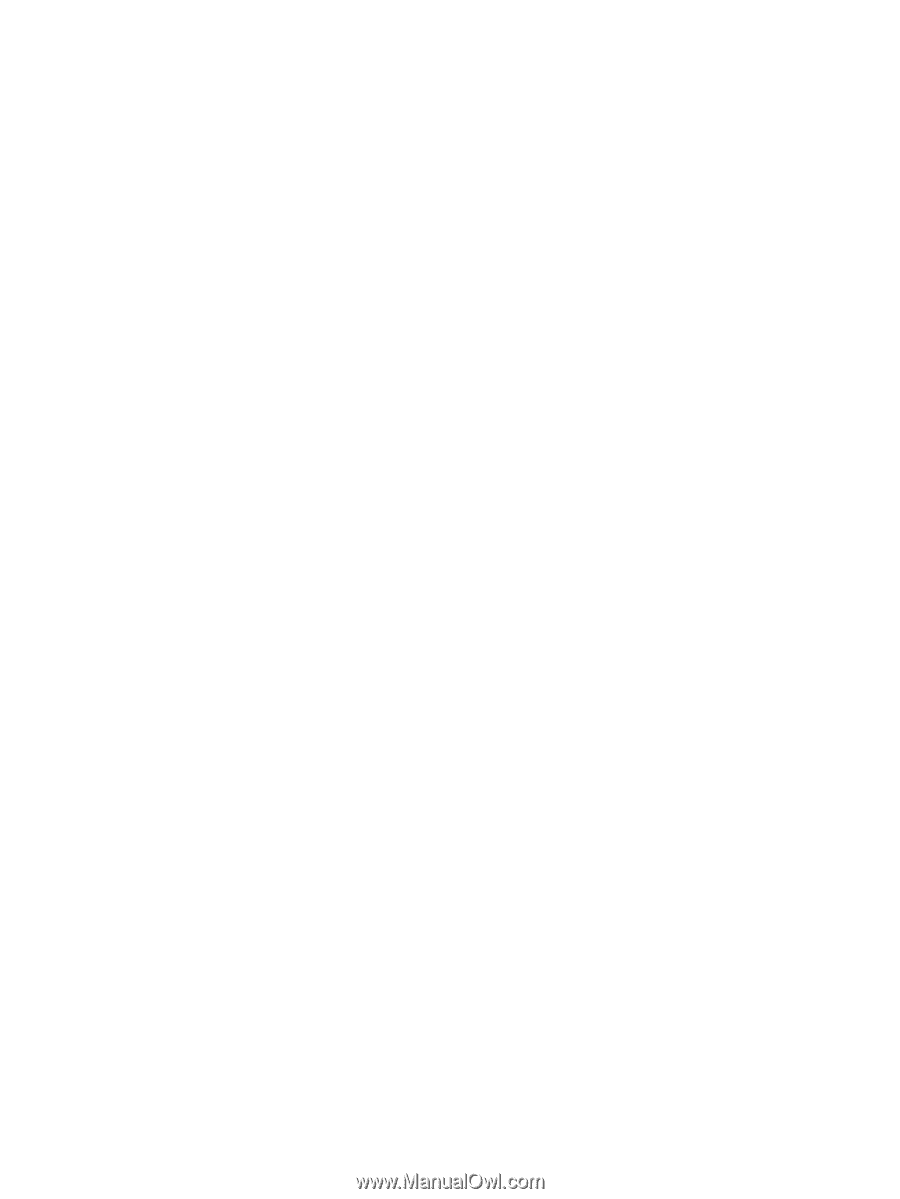
Desktop Management Guide
HP Business PCs