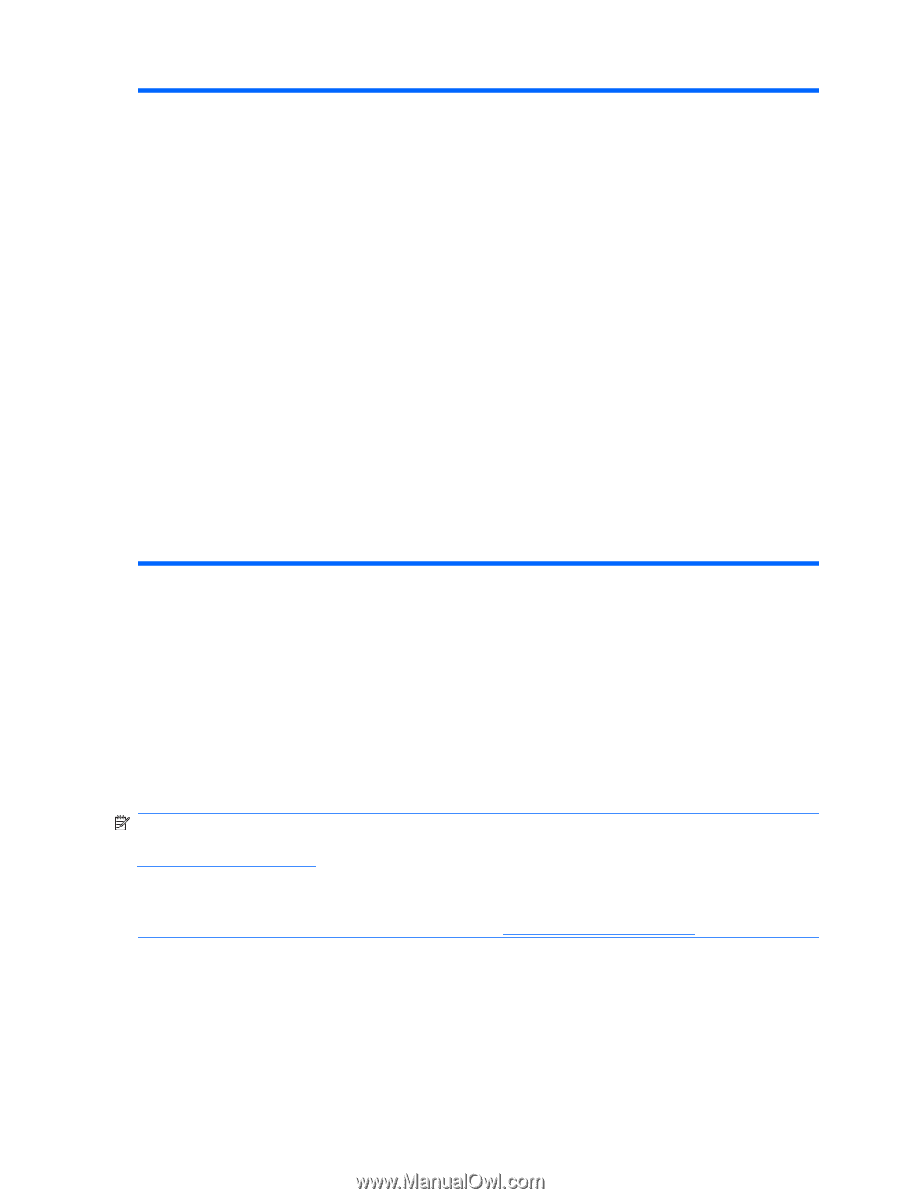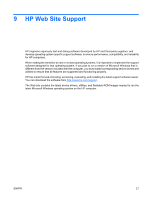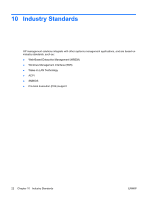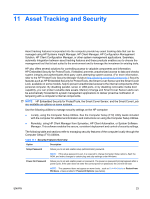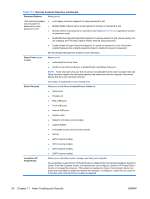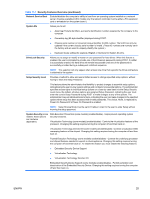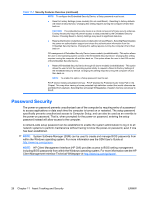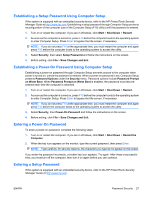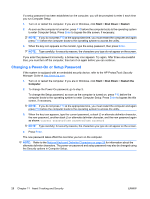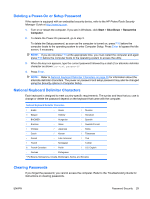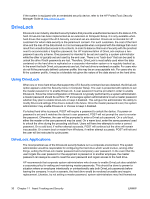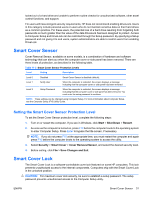Compaq 6000 Desktop Management Guide - Page 32
Password Security
 |
UPC - 894582579463
View all Compaq 6000 manuals
Add to My Manuals
Save this manual to your list of manuals |
Page 32 highlights
Table 11-1 Security Features Overview (continued) NOTE: To configure the Embedded Security Device, a Setup password must be set. ● Reset to Factory Settings (some models) (Do not reset/Reset) - Resetting to factory defaults will erase all security keys. Changing this setting requires turning the computer off and then back on. CAUTION: The embedded security device is a critical component of many security schemes. Erasing the security keys will prevent access to data protected by the Embedded Security Device. Choosing Reset to Factory Settings may result in significant data loss. ● Reset authentication credentials (some models) (Do not reset/Reset) - Selecting Reset disables the power-on authentication support and clears the authentication information from the Embedded Security Device. Changing this setting requires turning the computer off and then back on OS management of Embedded Security Device (some models) (enable/disable) - This option allows the user to limit operating system control of the Embedded Security Device. Changing this setting requires turning the computer off and then back on. This option allows the user to limit OS control of the Embedded Security Device. ● Reset of Embedded Security Device through OS (some models) (enable/disable) - This option allows the user to limit the operating system ability to request a Reset to Factory Settings of the Embedded Security Device. Changing this setting requires turning the computer off and then back on. NOTE: To enable this option, a Setup password must be set. PAVP (Some models) (disabled/min/max) - PAVP enables the Protected Audio Video Path in the Chipset. This may allow viewing of some protected high definition content that would otherwise be prohibited from playback. Selecting Max will assign 96 Megabytes of system memory exclusively to PAVP. Password Security The power-on password prevents unauthorized use of the computer by requiring entry of a password to access applications or data each time the computer is turned on or restarted. The setup password specifically prevents unauthorized access to Computer Setup, and can also be used as an override to the power-on password. That is, when prompted for the power-on password, entering the setup password instead will allow access to the computer. A network-wide setup password can be established to enable the system administrator to log in to all network systems to perform maintenance without having to know the power-on password, even if one has been established. NOTE: System Software Manager (SSM) can be used to create and manage BIOS passwords from within the Windows operating system. For more information see the SSM User's Guide at http://www.hp.com/go/ssm. NOTE: HP Client Management Interface (HP CMI) provides access to BIOS setting management including BIOS passwords from within the Windows operating system. For more information see the HP Client Management Interface Technical Whitepaper at http://www.hp.com/go/hpcmi. 26 Chapter 11 Asset Tracking and Security ENWW