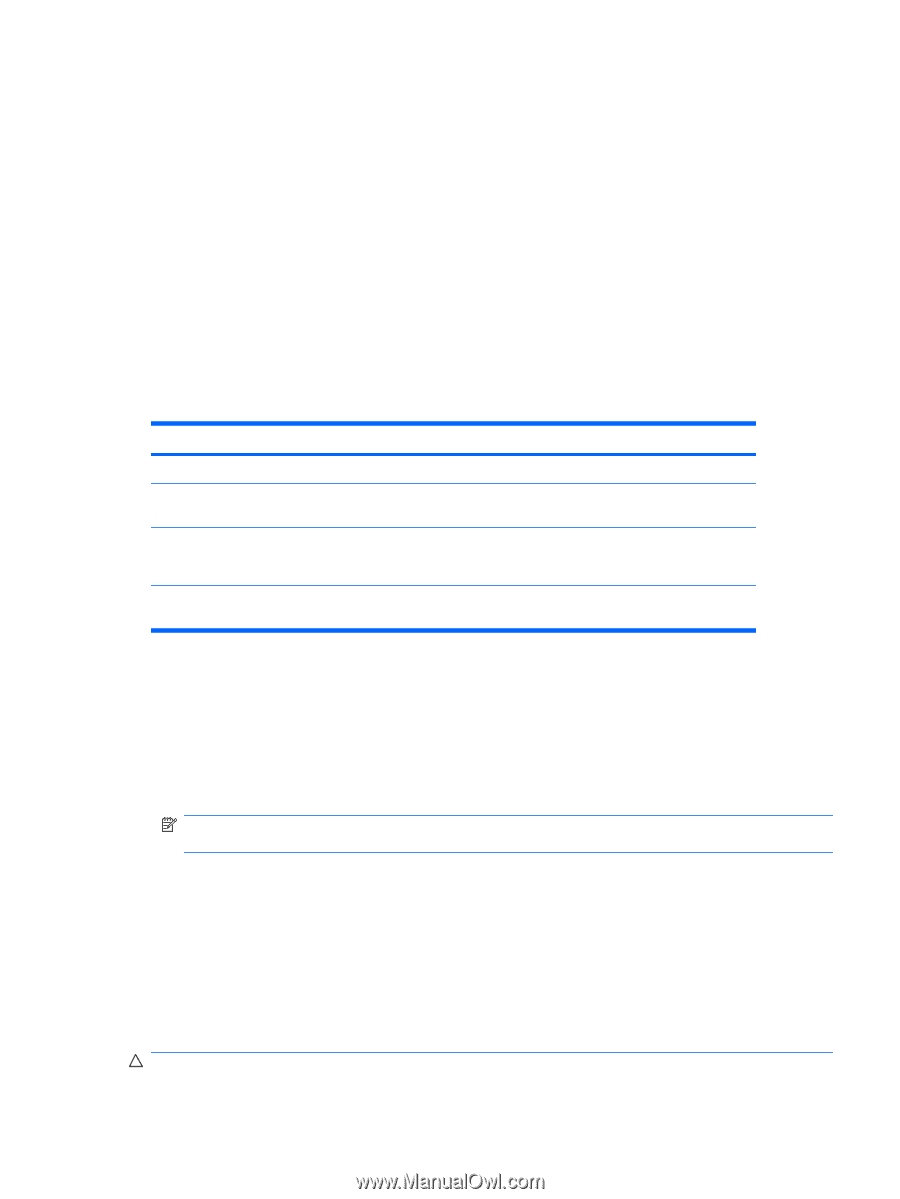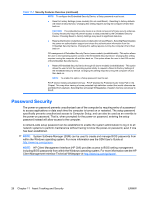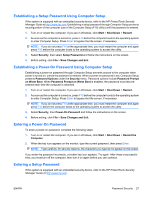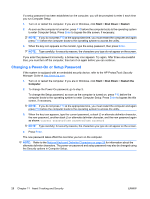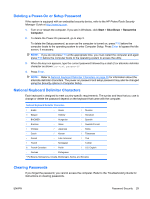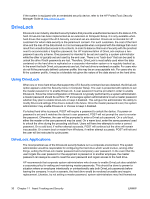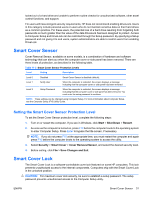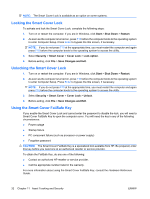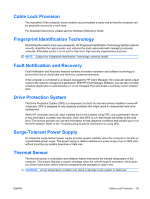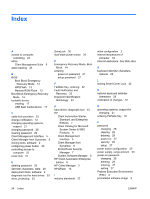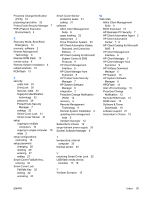Compaq 6000 Desktop Management Guide - Page 37
Smart Cover Sensor, Setting the Smart Cover Sensor Protection Level, Smart Cover Lock
 |
UPC - 894582579463
View all Compaq 6000 manuals
Add to My Manuals
Save this manual to your list of manuals |
Page 37 highlights
locked out of a hard drive and unable to perform routine checks for unauthorized software, other asset control functions, and support. For users with less stringent security requirements, HP does not recommend enabling DriveLock. Users in this category include personal users or users who do not maintain sensitive data on their hard drives as a common practice. For these users, the potential loss of a hard drive resulting from forgetting both passwords is much greater than the value of the data DriveLock has been designed to protect. Access to Computer Setup and DriveLock can be restricted through the Setup password. By specifying a Setup password and not giving it to end users, system administrators are able to restrict users from enabling DriveLock. Smart Cover Sensor Cover Removal Sensor, available on some models, is a combination of hardware and software technology that can alert you when the computer cover or side panel has been removed. There are three levels of protection, as described in the following table. Table 11-2 Smart Cover Sensor Protection Levels Level Setting Description Level 0 Disabled Smart Cover Sensor is disabled (default). Level 1 Notify User When the computer is restarted, the screen displays a message indicating that the computer cover or side panel has been removed. Level 2 Setup Password When the computer is restarted, the screen displays a message indicating that the computer cover or side panel has been removed. You must enter the setup password to continue. NOTE: These settings can be changed using Computer Setup. For more information about Computer Setup, see the Computer Setup (F10) Utility Guide. Setting the Smart Cover Sensor Protection Level To set the Smart Cover Sensor protection level, complete the following steps: 1. Turn on or restart the computer. If you are in Windows, click Start > Shut Down > Restart. 2. As soon as the computer is turned on, press F10 before the computer boots to the operating system to enter Computer Setup. Press Enter to bypass the title screen, if necessary. NOTE: If you do not press F10 at the appropriate time, you must restart the computer and again press F10 before the computer boots to the operating system to access the utility. 3. Select Security > Smart Cover > Cover Removal Sensor, and select the desired security level. 4. Before exiting, click File > Save Changes and Exit. Smart Cover Lock The Smart Cover Lock is a software-controllable cover lock featured on some HP computers. This lock prevents unauthorized access to the internal components. Computers ship with the Smart Cover Lock in the unlocked position. CAUTION: For maximum cover lock security, be sure to establish a setup password. The setup password prevents unauthorized access to the Computer Setup utility. ENWW Smart Cover Sensor 31