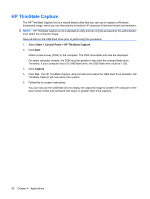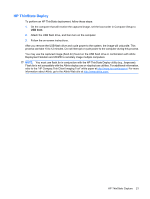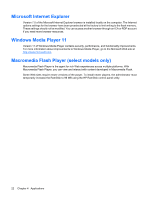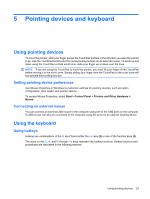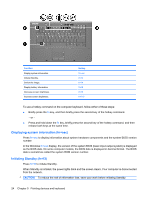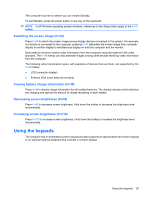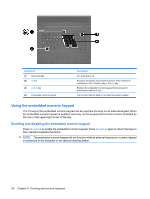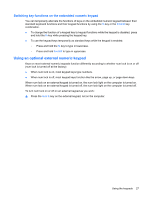Compaq 6720t HP 6720t Mobile Thin Client Administrator Reference Guide - Windo - Page 35
Switching the screen image (fn+f4), Viewing battery charge information (fn+f8)
 |
View all Compaq 6720t manuals
Add to My Manuals
Save this manual to your list of manuals |
Page 35 highlights
The computer must be on before you can initiate Standby. To exit Standby, press the power button or any key on the keyboard. NOTE: In all Windows operating system windows, references to the Sleep button apply to the fn+f3 hotkey. Switching the screen image (fn+f4) Press fn+f4 to switch the screen image among display devices connected to the system. For example, if a monitor is connected to the computer, pressing fn+f4 alternates the screen image from computer display to monitor display to simultaneous display on both the computer and the monitor. Most external monitors receive video information from the computer using the external VGA video standard. The fn+f4 hotkey can also alternate images among other devices receiving video information from the computer. The following video transmission types, with examples of devices that use them, are supported by the fn+f4 hotkey: ● LCD (computer display) ● External VGA (most external monitors) Viewing battery charge information (fn+f8) Press fn+f8 to display charge information for all installed batteries. The display indicates which batteries are charging and reports the amount of charge remaining in each battery. Decreasing screen brightness (fn+f9) Press fn+f9 to decrease screen brightness. Hold down the hotkey to decrease the brightness level incrementally. Increasing screen brightness (fn+f10) Press fn+f10 to increase screen brightness. Hold down the hotkey to increase the brightness level incrementally. Using the keypads The computer has an embedded numeric keypad and also supports an optional external numeric keypad or an optional external keyboard that includes a numeric keypad. Using the keypads 25