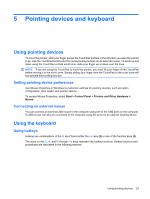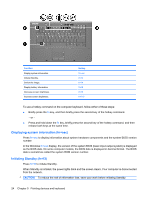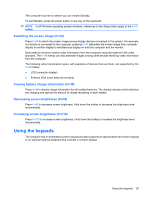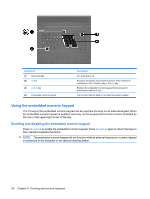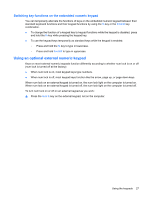Compaq 6720t HP 6720t Mobile Thin Client Administrator Reference Guide - Windo - Page 38
Power, Power control and light locations
 |
View all Compaq 6720t manuals
Add to My Manuals
Save this manual to your list of manuals |
Page 38 highlights
6 Power Power control and light locations The following illustration and table identify and describe the power control and light locations. Component (1) Internal display switch (2) Power lights* (2) (3) Power button 28 Chapter 6 Power Description Turns off the display if the display is closed while the computer is on. ● On: The computer is on. ● Blinking: The computer is in Standby. ● Off: The computer is off. ● When the computer is off, press the button to turn on the computer. ● When the computer is on, press the button to turn off the computer. ● When the computer is in Standby, press the button briefly to exit Standby.

6
Power
Power control and light locations
The following illustration and table identify and describe the power control and light locations.
Component
Description
(1)
Internal display switch
Turns off the display if the display is closed while the computer is
on.
(2)
Power lights* (2)
●
On: The computer is on.
●
Blinking: The computer is in Standby.
●
Off: The computer is off.
(3)
Power button
●
When the computer is off, press the button to turn on the
computer.
●
When the computer is on, press the button to turn off the
computer.
●
When the computer is in Standby, press the button briefly to
exit Standby.
28
Chapter 6
Power