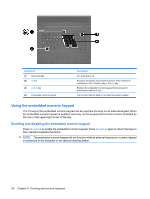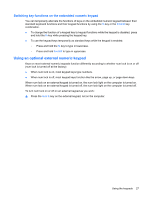Compaq 6720t HP 6720t Mobile Thin Client Administrator Reference Guide - Windo - Page 41
Setting password protection upon exiting Standby, Using battery power
 |
View all Compaq 6720t manuals
Add to My Manuals
Save this manual to your list of manuals |
Page 41 highlights
Setting password protection upon exiting Standby To set the computer to prompt for a password when the computer exits Standby, follow these steps: 1. Right-click the Power Meter icon in the notification area, and then click Adjust Power Properties. 2. Click the Advanced tab. 3. Select the Prompt for password when computer resumes from standby check box. 4. Click Apply. NOTE: You must commit these changes in order for them to be saved. Refer to Chapter 2, "Enhanced Write Filter," for additional information. Using battery power When a charged battery is in the computer and the computer is not plugged into external power, the computer runs on battery power. When the computer is plugged into external AC power, the computer runs on AC power. If the computer contains a charged battery and is running on external AC power supplied through the AC adapter, the computer switches to battery power if the AC adapter is disconnected from the computer. NOTE: The display brightness is decreased to save battery life when you disconnect AC power. To increase display brightness, use the fn+f10 hotkey or reconnect the AC adapter. You can keep a battery in the computer or in storage, depending on how you work. Keeping the battery in the computer whenever the computer is plugged into AC power charges the battery and also protects your work in case of a power outage. However, a battery in the computer slowly discharges when the computer is off and unplugged from external power. WARNING! To reduce potential safety issues, use only the battery provided with the computer, a replacement battery provided by HP, or a compatible battery purchased from HP. Computer battery life varies, depending on power management settings, programs running on the computer, display brightness, external devices connected to the computer, and other factors. Displaying the remaining battery charge ▲ Double-click the Power Meter icon in the notification area, at the far right of the taskbar. Most charge indicators report battery status as both a percentage and as the number of minutes of charge remaining: ● The percentage indicates the approximate amount of charge remaining in the battery. ● The time indicates the approximate running time remaining on the battery if the battery continues to provide power at the current level. For example, the time remaining will decrease when a DVD is playing and will increase when a DVD stops playing. When a battery is charging, a lightning bolt icon may be superimposed over the battery icon on the Power Meter screen. Using battery power 31