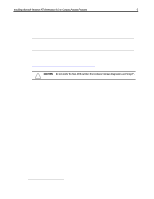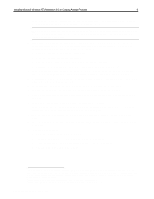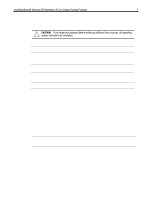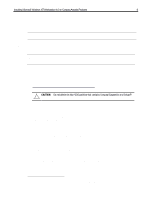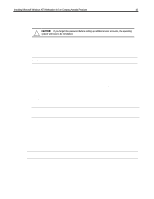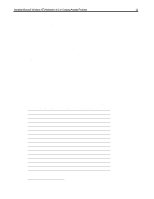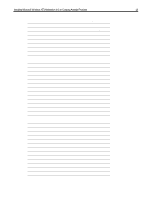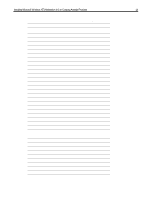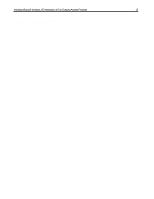Compaq Armada 7800 Installing Microsoft Windows NT Workstation 4.0 on Compaq A - Page 10
After installing Service Pack 3, see Installation of Compaq Drivers and Enhancements to install - video driver
 |
View all Compaq Armada 7800 manuals
Add to My Manuals
Save this manual to your list of manuals |
Page 10 highlights
Installing Microsoft Windows NT Workstation 4.0 on Compaq Armada Products 10 22. Select an Administrator password: a. Enter, then reenter the password. CAUTION: If you forget this password before setting up additional user accounts, the operating system will have to be reinstalled. 23. You are asked if you want to create an Emergency Repair Disk. It is highly recommended that you make an Emergency Repair Disk. Armada 6500 and 7000 Family users will not be able to accomplish this step during Setup as there is no floppy drive in the system. You can create additional Emergency Repair Disks after the installation is complete by running the RDISK program. 24. Select the operating system components to be installed, then click Next. NOTE: If you are unsure, install the most common components. The Installing Windows NTW Network screen displays. 25. Click Next. You are asked if you are on a network and if so, how you will be accessing the network. Since no two network setups are the same, it is recommended that you not set up any networking components. You should contact your Network Administrators and have them properly setup the networking portions of NTW. 26. Choose 'Do not connect this computer to a network at this time' and click Next. 27. This phase is complete. Click Finish to continue the setup procedure. 28. Verify that the Date and Time are correct and choose the proper Time Zone, then click Close. 29. Click OK when the screen displays 'VGA compatible display adapter' has been detected. 30. Click OK on the 'Display Properties' tab. NOTE: You will update the video drivers in the "Installation of Compaq Drivers and Enhancements" section, so no changes are necessary at this time. 31. Various files are copied from the CD to the hard drive. 32. If you chose to make an Emergency Repair Disk, the configuration is saved and you are prompted to insert a floppy disk. Choose OK to make the Emergency Repair Disk. 33. You will be prompted to restart the system. Be sure to remove the NTW disc from the CD-ROM drive before restarting the computer. The Windows NTW installation is complete. Proceed to "Installing Service Pack 3 from CD." After installing Service Pack 3, see "Installation of Compaq Drivers and Enhancements" to install the additional drivers and support software. NOTE: You must install all drivers for your system to have complete functionality. Document number PRT009A1098