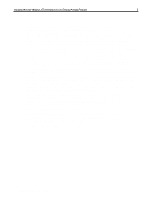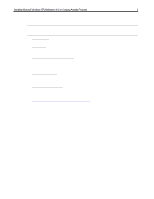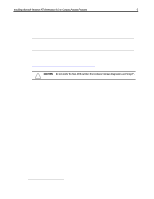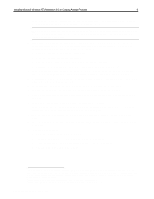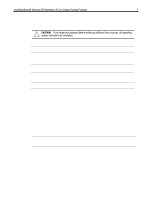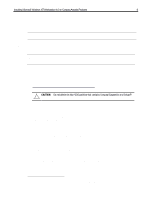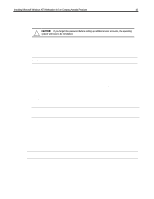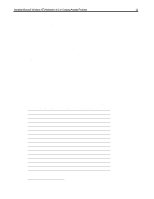Compaq Armada 7800 Installing Microsoft Windows NT Workstation 4.0 on Compaq A - Page 7
the Installation of Compaq Drivers and, Enhancements - hard drive
 |
View all Compaq Armada 7800 manuals
Add to My Manuals
Save this manual to your list of manuals |
Page 7 highlights
Installing Microsoft Windows NT Workstation 4.0 on Compaq Armada Products 7 20. Select an Administrator password: a. Enter, then reenter the password. CAUTION: If you forget this password before setting up additional user accounts, the operating system will have to be reinstalled. b. Click Next. NOTE: If passwords do not match, you will be prompted to reenter them until they do. 21. You are asked if you want to create an Emergency Repair Disk. It is highly recommended that you make an Emergency Repair Disk. NOTE: You can create additional Emergency Repair Disks after the installation is complete by running the RDISK program. 22. Select the operating system components you want to install, then press Next. NOTE: If you are unsure, install the most common components. The Installing Windows NTW Network screen is displayed. 23. Click Next. You are asked if you are on a network and if so, how you will be accessing the network. Since no two network setups are the same, it is highly recommended that you do not set up any networking components. You should contact your Network Administrators and have them properly set up the networking portions of NTW. 24. Choose 'Do not connect this computer to a network at this time' and click Next. 25. This phase is complete. Click Finish to continue the setup procedure. 26. Verify that the Date and Time are correct and choose the proper Time Zone, then click Close. 27. Verify that your video adapter was properly detected, then click OK. 28. Click Test and OK to test the defaults. A multicolor graphic is displayed for several seconds. 29. You are asked if the graph appeared correctly. Answer Yes, then click OK twice to continue setup. NOTE: You will update the video drivers in the "Installation of Compaq Drivers and Enhancements" section so no changes are necessary at this time. 30. Various files are copied from the CD to the hard drive. 31. If you chose to make an Emergency Repair Disk, the configuration is saved and you are prompted to insert a floppy disk. Choose OK to make the Emergency Repair Disk. 32. You are prompted to restart the system. Be sure you have removed any diskettes from the diskette drive. Document number PRT009A1098