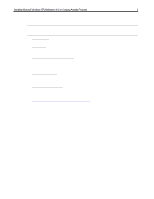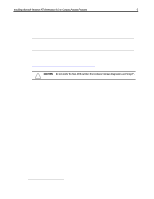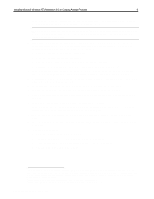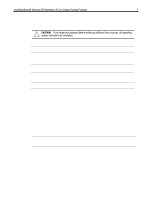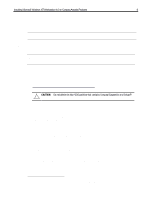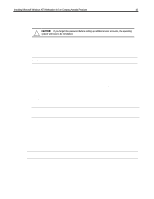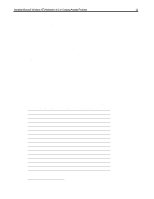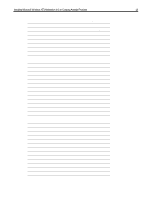Compaq Armada 7800 Installing Microsoft Windows NT Workstation 4.0 on Compaq A - Page 8
NTW Installation - Armada 1700, 3500, 6500, and 7000, Families - service manual
 |
View all Compaq Armada 7800 manuals
Add to My Manuals
Save this manual to your list of manuals |
Page 8 highlights
Installing Microsoft Windows NT Workstation 4.0 on Compaq Armada Products 8 The Windows NTW installation is complete. Proceed to "Installing Service Pack 3 from CD." After installing Service Pack 3, see "Installing Compaq Drivers and Enhancements" to install the additional drivers and support. NOTE: You must install all drivers for your system to have complete functionality. NTW Installation - Armada 1700, 3500, 6500, and 7000 Families NOTE: Make sure that the system is undocked (Standalone) and there are no PC Cards in the PCMCIA slots when installing the drivers.5 Prior to installing Windows NTW, the original operating system should be removed from the system. To remove the original operating system: 1. Boot the system with an MS-DOS v6.22 Boot Disk. 2. Delete all DOS partitions using the FDISK utility. If you are unsure how to use the FDISK program, refer to Microsoft's KB article Q76802 for instructions. This article may be found online at http://support.microsoft.com/support/kb/articles/q76/8/02.asp. CAUTION: Do not delete the Non-DOS partition that contains Compaq Diagnostics and Setup/P. Armada 6500 and 7000 Family users should now power off the system, swap the diskette drive for the CD-ROM drive and then restart the computer.6 To install Windows NTW: 1. Restart the system with the NTW CD inserted into the CD-ROM drive. The computer boots from the NTW CD and the system reads several files into memory. 2. Press Enter when the 'Welcome to Setup' screen displays. 3. You are informed that an IDE CD-ROM (ATAPI 1.2)/PCI IDE Controller has been found. Press Enter. 4. If you receive an informational screen that Setup has determined that your hard drive has more than 1024 cylinders, press Enter. The Windows NTW Licensing Agreement displays. 5. Read through the agreement by pressing PgDn. 6. Press F8 to accept the Licensing Agreement. Setup displays the hardware that is detected. 7. Press Enter. A list of hard drive partitions upon which to install the operating system is displayed. For customers not familiar with hard drive partitioning schemes, please refer to the White Paper titled "File Systems and Their Use on Compaq Armada Portable Products." For additional information also refer to Chapter 5 - Beginning Installation in your Windows NT Workstation manual. 8. Select the 2nd option, 'Unpartitioned space' then press Enter. 5 See Appendix 5, "Docking for the First Time" for information on docking your Armada Portable for the first time. 6 See your documentation if unsure how to swap the diskette drive for the CD-ROM drive. Document number PRT009A1098