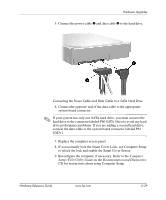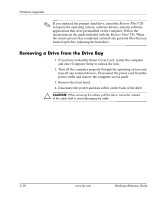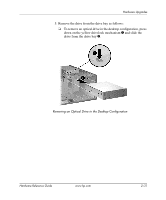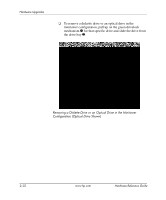Compaq DC7600 Hardware Reference Guide - dc7600 CMT - Page 43
Installing a SATA Hard Drive into a 3.5-inch Drive Bay
 |
UPC - 882780682009
View all Compaq DC7600 manuals
Add to My Manuals
Save this manual to your list of manuals |
Page 43 highlights
Hardware Upgrades Installing a SATA Hard Drive into a 3.5-inch Drive Bay ✎ If you are replacing a hard drive, make sure to back up the data on the old hard drive before removing it so that you can install the data onto the new hard drive. ✎ HP does not support connecting both SATA and 3.5-inch PATA hard drives on the same system. To install a hard drive in a 3.5-inch drive bay: 1. If you have locked the Smart Cover Lock, restart the computer and enter Computer Setup to unlock the lock. 2. Turn off the computer properly through the operating system and turn off any external devices. Disconnect the power cord from the power outlet and remove the computer access panel. 3. Install four 6-32 standard guide screws, two on each side of the drive. Installing the Hard Drive Guide Screws ✎ The hard drive uses 6-32 standard guide screws. Four extra guide screws are installed on the hard drive bracket under the access panel. The HP-supplied standard screws are silver. All other drives use M3 metric screws, eight of which are installed on the diskette drive bracket under the access panel. The HP-supplied metric screws are black. Hardware Reference Guide www.hp.com 2-27