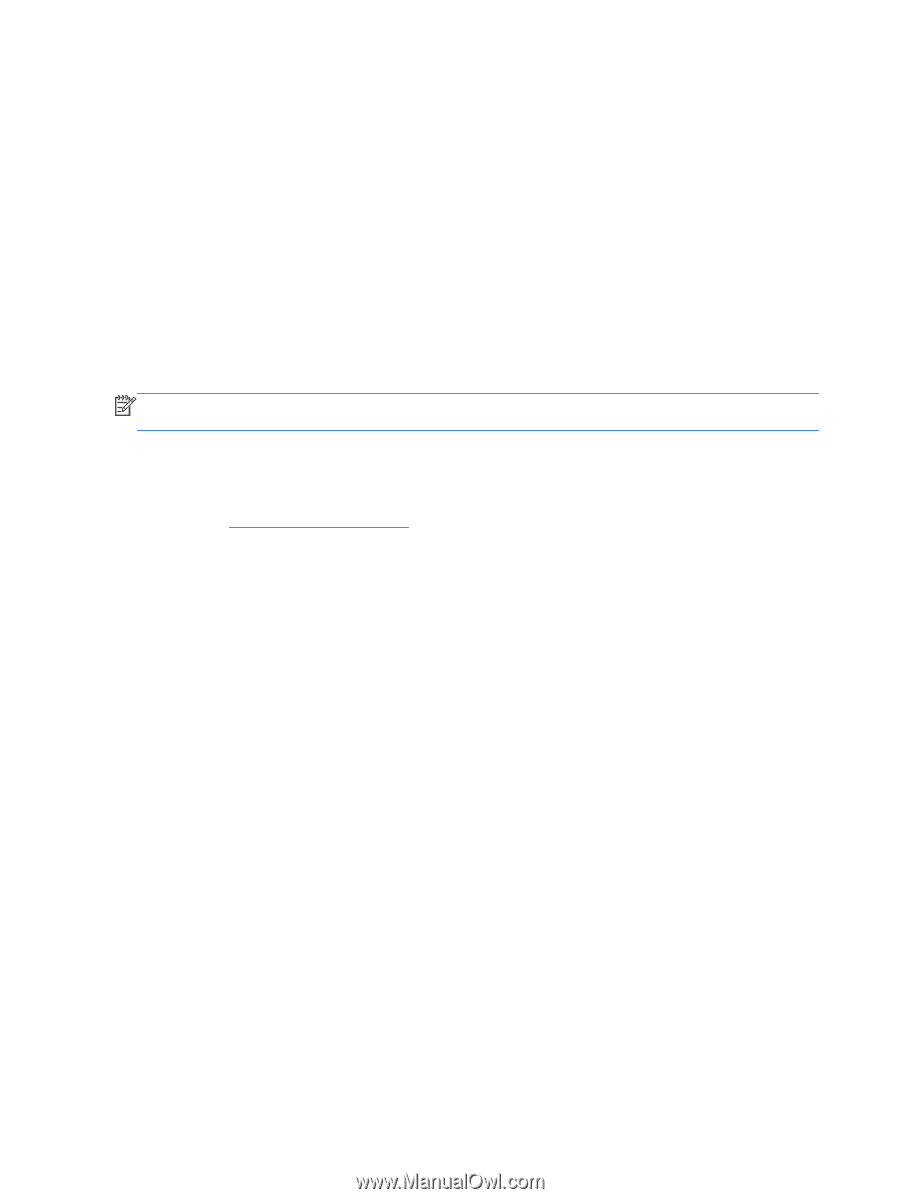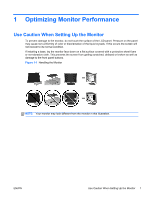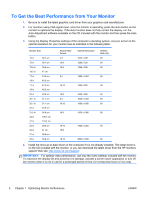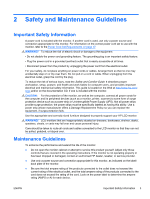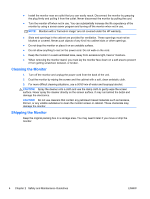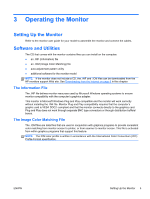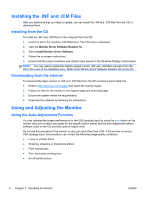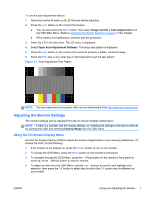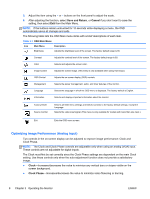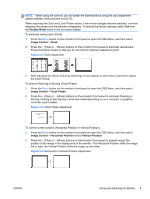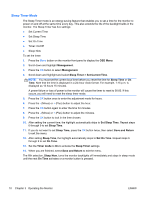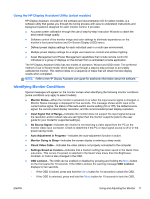Compaq LA2405x LCD Monitors Reference Guide - Page 12
Installing the .INF and .ICM Files, Installing from the CD, Downloading from the Internet - manual
 |
View all Compaq LA2405x manuals
Add to My Manuals
Save this manual to your list of manuals |
Page 12 highlights
Installing the .INF and .ICM Files After you determine that you need to update, you can install the .INF and .ICM files from the CD or download them. Installing from the CD To install the .INF and .ICM files on the computer from the CD: 1. Insert the CD in the computer CD-ROM drive. The CD menu is displayed. 2. View the Monitor Driver Software Readme file. 3. Select Install Monitor Driver Software. 4. Follow the on-screen instructions. 5. Ensure that the proper resolution and refresh rates appear in the Windows Display control panel. NOTE: You may need to install the digitally signed monitor .INF and .ICM files manually from the CD in the event of an installation error. Refer to the Monitor Driver Software Readme file on the CD. Downloading from the Internet To download the latest version of .INF and .ICM files from the HP monitors support Web site: 1. Refer to http://www.hp.com/support and select the country region. 2. Follow the links for the monitor to the support page and download page. 3. Ensure the system meets the requirements. 4. Download the software by following the instructions. Using and Adjusting the Monitor Using the Auto-Adjustment Function You can optimize the screen performance for the VGA (analog) input by using the auto button on the monitor (see your model's user guide for the specific button name) and the auto-adjustment pattern software utility on the CD provided (select models only). Do not use this procedure if the monitor is using an input other than VGA. If the monitor is using a VGA (analog) input, this procedure can correct the following image quality conditions: ● Fuzzy or unclear focus ● Ghosting, streaking or shadowing effects ● Faint vertical bars ● Thin, horizontal scrolling lines ● An off-center picture 6 Chapter 3 Operating the Monitor ENWW