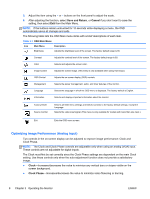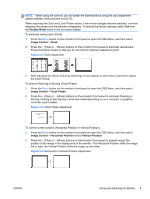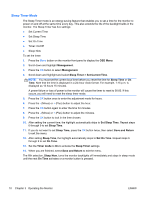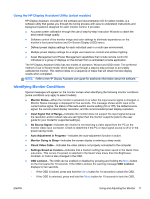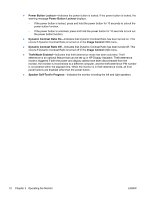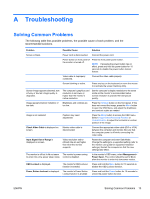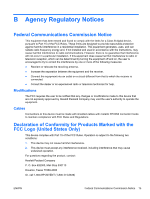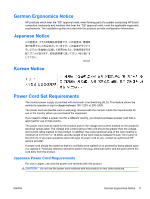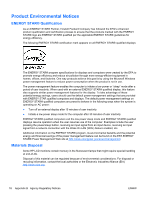Compaq LA2405x LCD Monitors Reference Guide - Page 19
Troubleshooting, Solving Common Problems
 |
View all Compaq LA2405x manuals
Add to My Manuals
Save this manual to your list of manuals |
Page 19 highlights
A Troubleshooting Solving Common Problems The following table lists possible problems, the possible cause of each problem, and the recommended solutions. Problem Possible Cause Solution Screen is blank. Power cord is disconnected. Connect the power cord. Power button on front panel of the monitor is turned off. Press the front panel power button. NOTE: If pressing the power button has no effect, press and hold the power button for 10 seconds to disable the power button lockout feature. Video cable is improperly connected. Connect the video cable properly. Screen blanking is active. Press any key on the keyboard or move the mouse to inactivate the screen blanking utility. Screen image appears distorted; text is fuzzy or blurred; image quality is degraded. The computer's graphics card resolution is set lower or higher than the monitor's native resolution. Set the computer's display resolution to the same mode as the monitor's recommended native screen resolution to provide the best picture quality. Image appears blurred, indistinct, or too dark. Brightness and contrast are too low. Press the OK/auto button on the front panel. If this does not correct the image, press the Menu button to open the OSD Menu, and adjust the brightness and contrast scales as needed. Image is not centered Position may need adjustment. Press the Menu button to access the OSD menu. Select Image Control/Horizontal Position or Vertical Position to adjust the horizontal or vertical position of the image. Check Video Cable is displayed on screen. Monitor video cable is disconnected. Connect the appropriate video cable (DVI or VGA) between the computer and monitor. Be sure that the computer power is off while connecting the video cable. Input Signal Out of Range is displayed on screen. Video resolution and/or refresh rate are set higher than what the monitor supports. Restart the computer and enter Safe Mode. Change the settings to a supported setting (refer to the monitor user guide for supported resolution settings). Restart the computer so that the new settings take effect. The monitor is off but it did not seem The monitor's power saving to enter into a low-power sleep mode. control is disabled. In the monitor's OSD menu, select Management > Power Saver. The control should be set to On to allow the monitor to enter into low-power modes. OSD Lockout is displayed. The monitor's OSD Lockout function is enabled. Press and hold the Menu button for 10 seconds to disable the OSD Lockout function. Power Button Lockout is displayed. The monitor's Power Button Lockout function is enabled. Press and hold the Power button for 10 seconds to unlock the power button function. ENWW Solving Common Problems 13