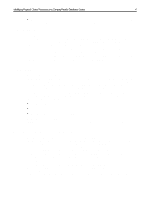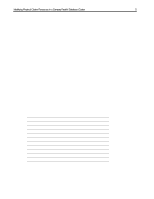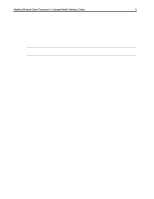Compaq ProLiant 1850R Modifying Physical Cluster Resources in a Compaq Paralle - Page 9
Adding a Shared Storage Array
 |
View all Compaq ProLiant 1850R manuals
Add to My Manuals
Save this manual to your list of manuals |
Page 9 highlights
Modifying Physical Cluster Resources in a Compaq Parallel Database Cluster 9 Adding a Shared Storage Array A fibre channel storage array cannot be dynamically added to the cluster. You must follow these steps to add another shared storage array to an existing cluster. 1. On each node, shutdown the database. This can be accomplished with Oracle Enterprise Manager or some other management application. As well, it can be accomplished using an Oracle database administration tool, SVRMGR. Using SRVMGR from the command line, enter the following commands: 1. C:\SVRMGR30 2. SVRMGR> connect internal/ 3. SVRMGR> shutdown 4. SVRMGR>exit 2. Next, stop the oracle service with the following command: C:\Net stop oracleservice 3. Shutdown Windows NT Server and power off all the cluster nodes. Power off all of the fibre channel arrays. 4. Insert the new SCSI drives into the fibre channel array. 5. Using the fibre channel cables, physically attach the fibre channel array to the fibre channel hub used for shared storage system. • See the Compaq Fibre Channel Storage System User Guide for details on how to install cables and shortwave Gigabit Interface Converters. 6. Restart the fibre channel arrays. To avoid the drive ordering issue explained in the Managing Changes to Drive Ordering section above, restart the original arrays first - in the same order they were started when the cluster was originally configured. Then power on the newly added array. If you change the power-on sequence of the fibre channel arrays be sure to modify the symbolic link table file(s) to reflect the changes in drive order. 7. Boot the primary cluster node and start Windows NT. 8. Log on and run the Compaq Array Configuration Utility to create the desired RAID logical drives and to configure them with the desired RAID level. 9. Run disk administrator to create an extended partition on each of the newly configured disks. 10. Using disk administrator create logical partitions within the newly created extended partitions. IMPORTANT: Do not format the drives. Oracle8 Parallel Server uses RAW partitions, which requires that the drive not be formatted with any file system. 11. Use disk administrator to remove the drive letters that might be assigned to the newly created logical partitions. ECG001/1298