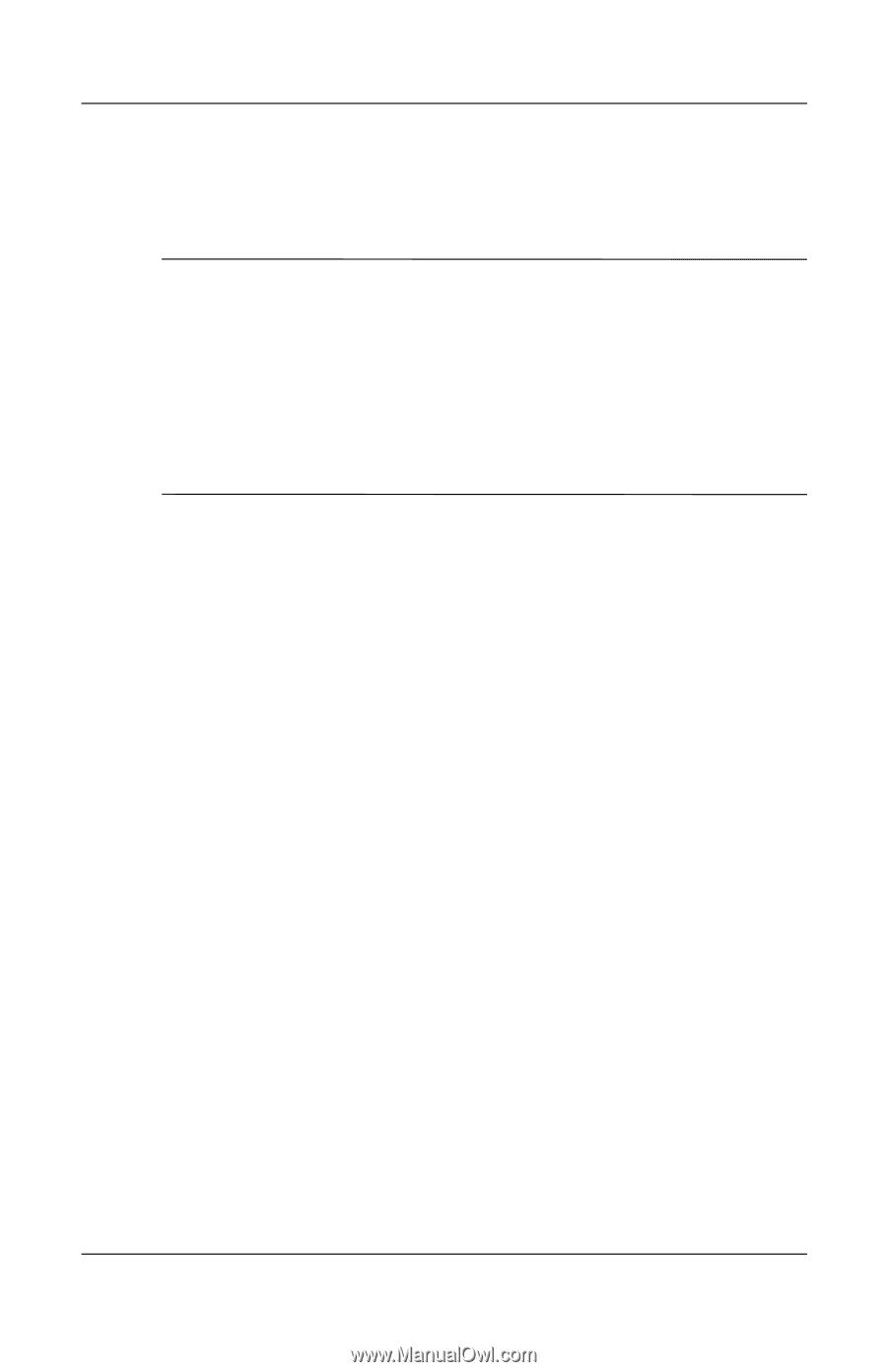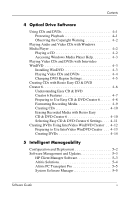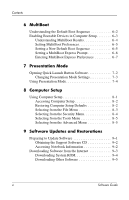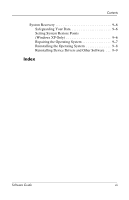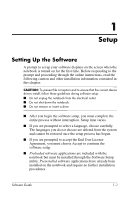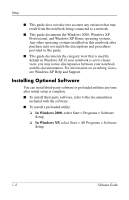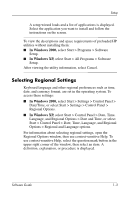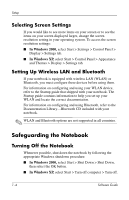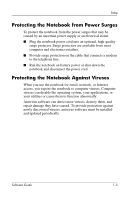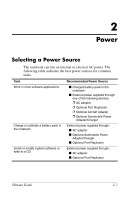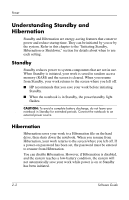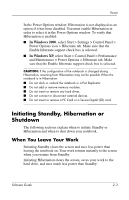Compaq nc8000 Software Guide - Page 10
Selecting Regional Settings
 |
View all Compaq nc8000 manuals
Add to My Manuals
Save this manual to your list of manuals |
Page 10 highlights
Setup A setup wizard loads and a list of applications is displayed. Select the application you want to install and follow the instructions on the screen. To view the descriptions and space requirements of preloaded HP utilities without installing them: ■ In Windows 2000, select Start > Programs > Software Setup. ■ In Windows XP, select Start > All Programs > Software Setup. After viewing the utility information, select Cancel. Selecting Regional Settings Keyboard language and other regional preferences such as time, date, and currency format, are set in the operating system. To access these settings: ■ In Windows 2000, select Start > Settings > Control Panel > Date/Time, or select Start > Settings > Control Panel > Regional Options. ■ In Windows XP, select Start > Control Panel > Date, Time, Language, and Regional Options > Date and Time, or select Start > Control Panel > Date, Time, Language, and Regional Options > Regional and Language options. For information about selecting regional settings, open the Regional Options window, then use context-sensitive Help. To use context-sensitive Help, select the question mark button in the upper right corner of the window, then select an item. A definition, explanation, or procedure is displayed. Software Guide 1-3