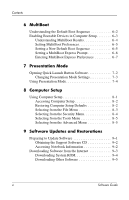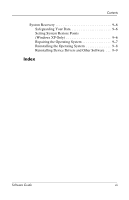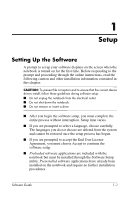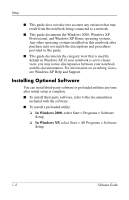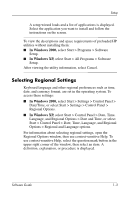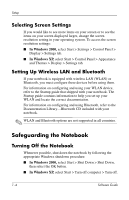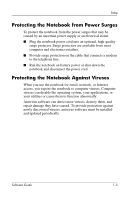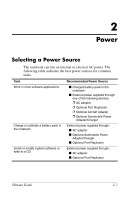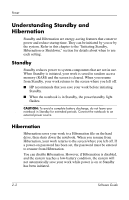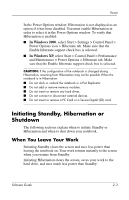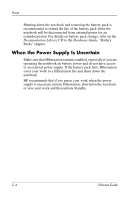Compaq nc8000 Software Guide - Page 11
Selecting Screen Settings, Setting Up Wireless LAN and Bluetooth, Safeguarding the Notebook
 |
View all Compaq nc8000 manuals
Add to My Manuals
Save this manual to your list of manuals |
Page 11 highlights
Setup Selecting Screen Settings If you would like to see more items on your screen or to see the items on your screen displayed larger, change the screen resolution setting in your operating system. To access the screen resolution settings: ■ In Windows 2000, select Start > Settings > Control Panel > Display > Settings tab. ■ In Windows XP, select Start > Control Panel > Appearance and Themes > Display > Settings tab. Setting Up Wireless LAN and Bluetooth If your notebook is equipped with wireless LAN (WLAN) or Bluetooth, you must configure these devices before using them. For information on configuring and using your WLAN device, refer to the Startup guide that shipped with your notebook. The Startup guide contains information to help you set up your WLAN and locate the correct documentation. For information on configuring and using Bluetooth, refer to the Documentation Library-Bluetooth CD included with your notebook. ✎ WLAN and Bluetooth options are not supported in all countries. Safeguarding the Notebook Turning Off the Notebook Whenever possible, shut down the notebook by following the appropriate Windows shutdown procedure: ■ In Windows 2000, select Start > Shut Down > Shut Down, then select the OK button. ■ In Windows XP, select Start > Turn off computer > Turn off. 1-4 Software Guide